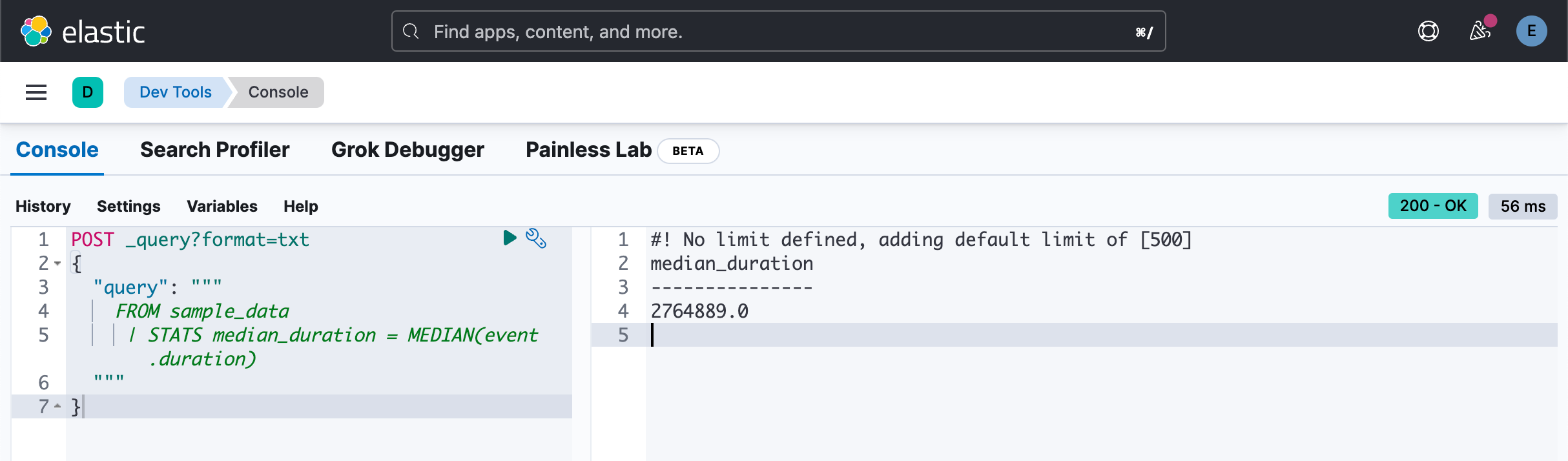Elasticsearch:ES|QL 查询展示
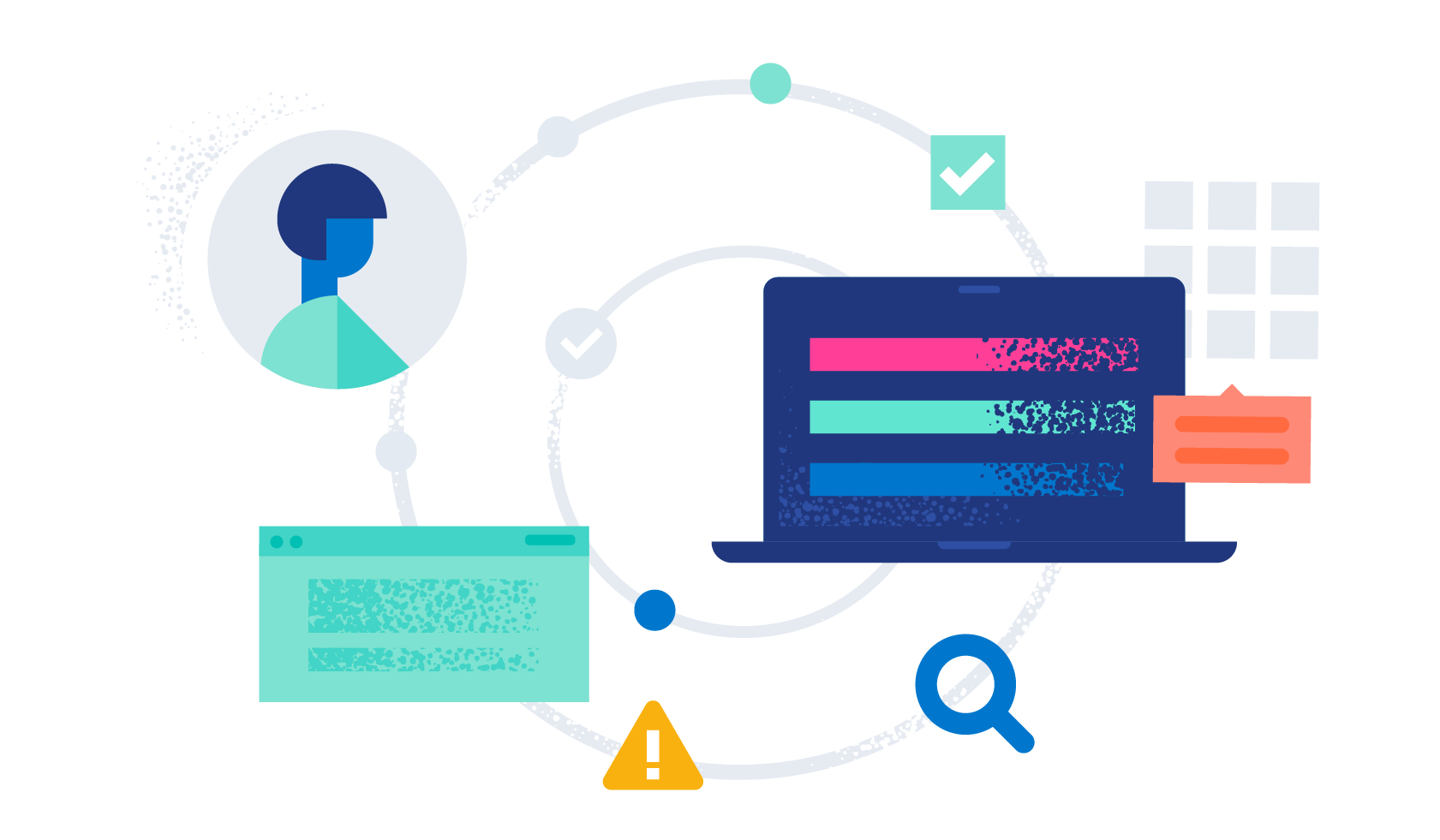
目录
这篇文章是继我昨天完成的文章 “Elasticsearch:ES|QL 函数及操作符” 的另外一篇文章。我将继续使用之前文章 “Elasticsearch:ES|QL 快速入门” 中的例子来结合 ES|QL 函数来做更进一步的展示。希望能对之前的文章做一个更进一步的展示。在这里,我将主要使用 Dev Tools 来进行展示。
特别值得注意的是:在进行如下的例子之前,你需要至少安装 Elastic Stack 8.11 及以上版本。
准备数据
我们还是仿照之前的文章里的例子来进行展示。我个人比较喜欢较少的文档做为例子来进行展示。这里的原因是,文档较少,容易设置,同时容易看清。只要能说明问题,就是好的例子。针对之前的 DSL 查询,我们可以参阅以前的文章 “开始使用 Elasticsearch (2)”。里面展示的文档也不是很多。
我们先到 Dev Tools 里打入如下的命令:
PUT sample_data
{
"mappings": {
"properties": {
"client.ip": {
"type": "ip"
},
"message": {
"type": "keyword"
}
}
}
}PUT sample_data/_bulk
{"index": {}}
{"@timestamp": "2023-10-23T12:15:03.360Z", "client.ip": "172.21.2.162", "message": "Connected to 10.1.0.3", "event.duration": 3450233}
{"index": {}}
{"@timestamp": "2023-10-23T12:27:28.948Z", "client.ip": "172.21.2.113", "message": "Connected to 10.1.0.2", "event.duration": 2764889}
{"index": {}}
{"@timestamp": "2023-10-23T13:33:34.937Z", "client.ip": "172.21.0.5", "message": "Disconnected", "event.duration": 1232382}
{"index": {}}
{"@timestamp": "2023-10-23T13:51:54.732Z", "client.ip": "172.21.3.15", "message": "Connection error", "event.duration": 725448}
{"index": {}}
{"@timestamp": "2023-10-23T13:52:55.015Z", "client.ip": "172.21.3.15", "message": "Connection error", "event.duration": 8268153}
{"index": {}}
{"@timestamp": "2023-10-23T13:53:55.832Z", "client.ip": "172.21.3.15", "message": "Connection error", "event.duration": 5033755}
{"index": {}}
{"@timestamp": "2023-10-23T13:55:01.543Z", "client.ip": "172.21.3.15", "message": "Connected to 10.1.0.1", "event.duration": 1756467}我们可以把上面的最后的 bulk 命令运行两遍,这样会有更多的数据来进行展示。
我们有两种方法可以运行查询:
- 在 Dev Tools 中运行
- 在 Discover 中运行
我们为刚才创建的索引 sample_data 创建 data view:
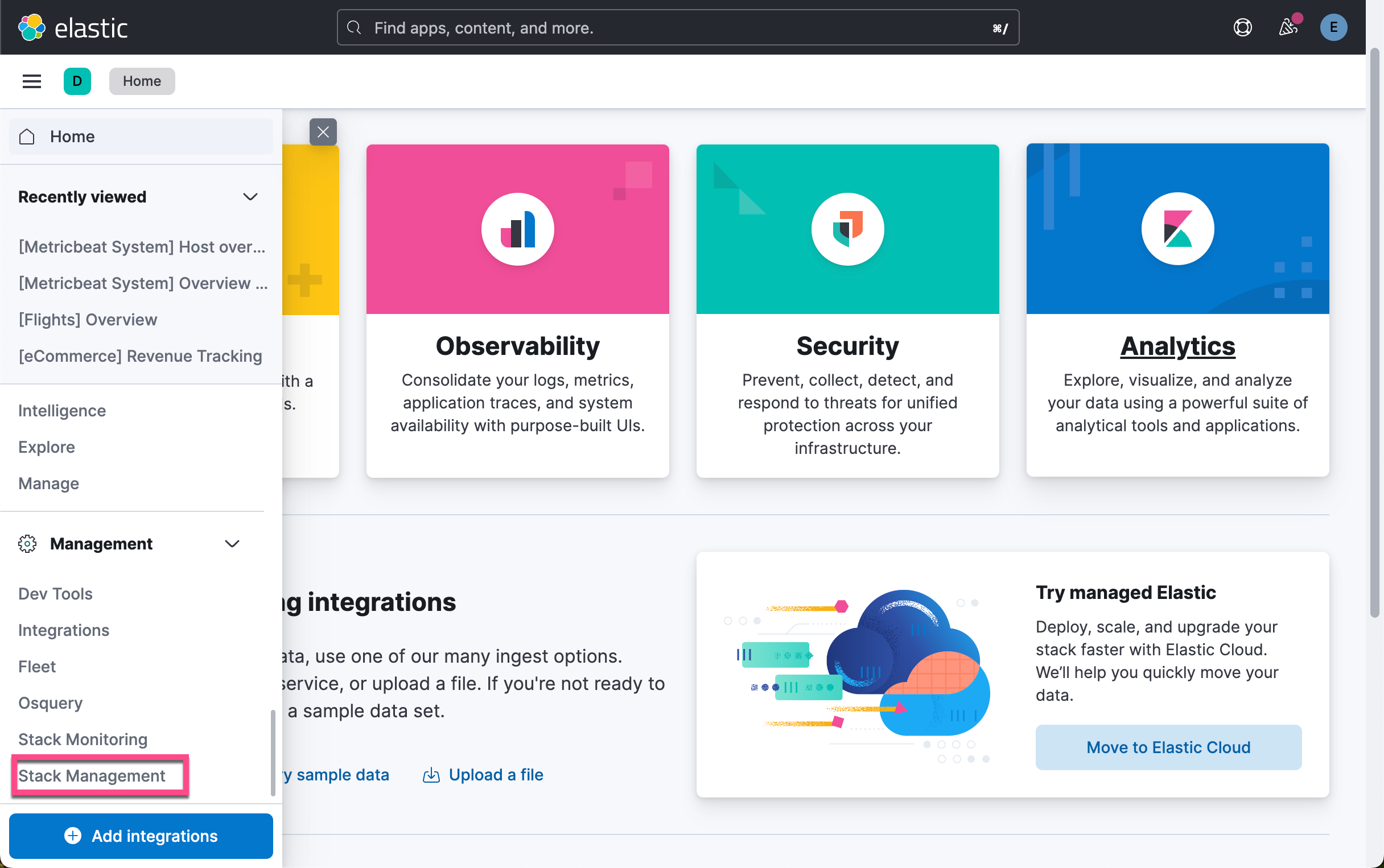
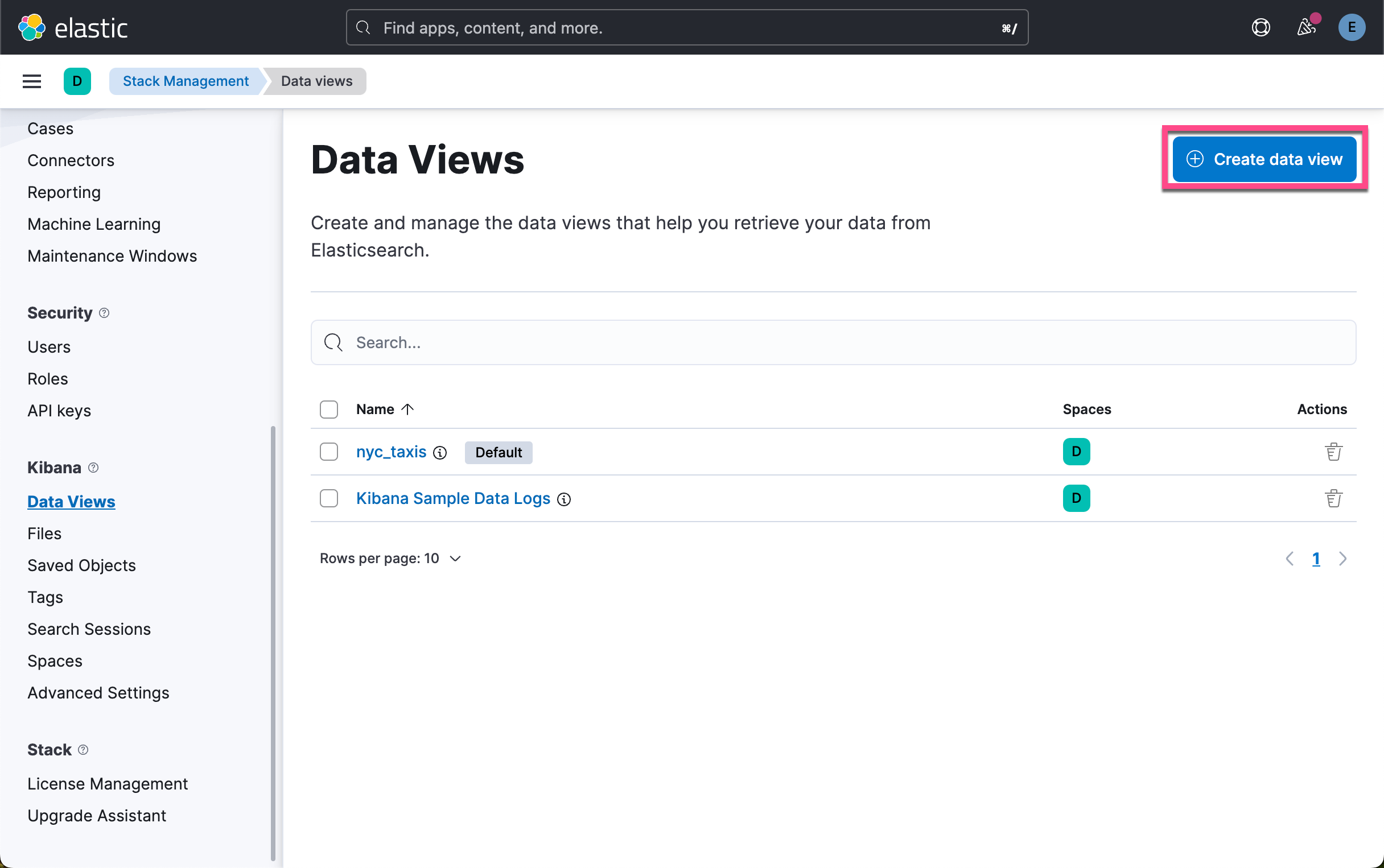
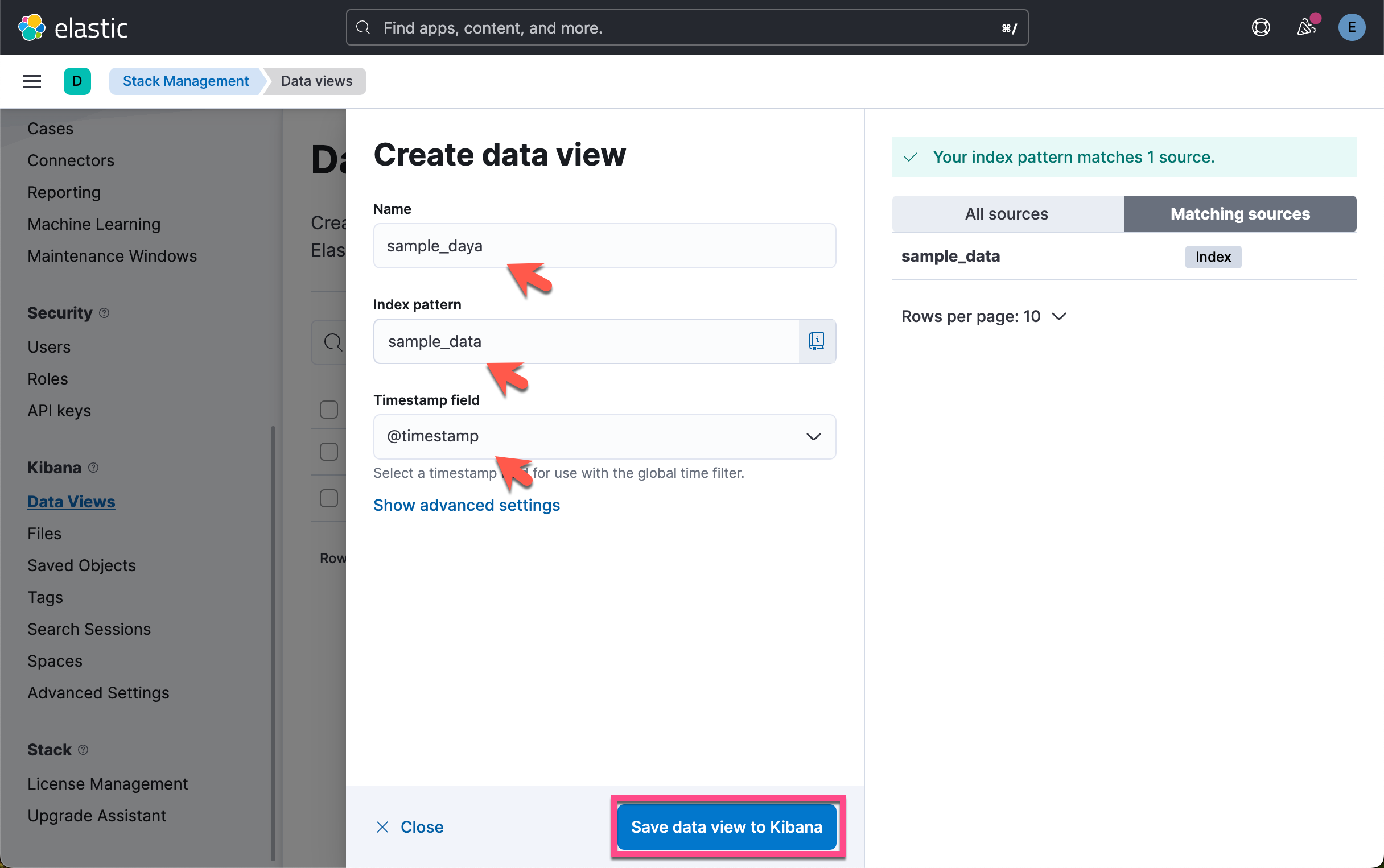
虽然这个操作针对 Dev Tools 里的查询是不必要的。
在 Dev Tools 里进行查询
基本语法
ES|QL 查询由一个源命令组成,后跟一系列可选的处理命令,并用竖线字符分隔:|。 例如:
source-command
| processing-command1
| processing-command2查询的结果是最终处理命令生成的表。
为了便于阅读,本文档将每个处理命令放在一个新行中。 但是,你可以将 ES|QL 查询编写为一行。 以下查询与前一个查询相同:
source-command | processing-command1 | processing-command2如下命令得到总的文档个数:
POST _query?format=txt
{
"query": """
FROM sample_data
| STATS COUNT(*)
"""
}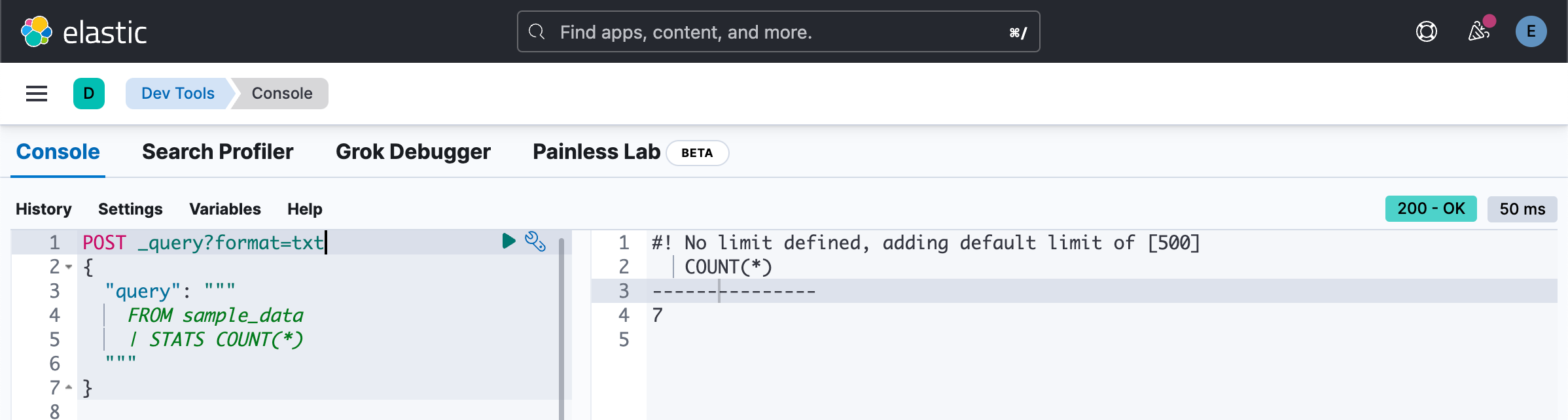
它类似于之前的如下命令:
GET sample_data/_countES|QL 源命令
ES|QL 源命令会生成一个表,通常包含来自 Elasticsearch 的数据。

ES|QL 支持以下源命令:
- FROM
- ROW
- SHOW <item>
POST _query?format=txt
{
"query": """
SHOW INFO
"""
}上面的命令和下面的命令是一样的结果。它不分大小写:
POST _query?format=txt
{
"query": """
show info
"""
}我们可以有如下的注释:
POST _query?format=txt
{
"query": """
SHOW INFO // Get the info
/* Then get rid of the warning and only select the version field */
| LIMIT 1
| KEEP version
"""
}我们在哪里放置 pipe 符号呢?
POST _query?format=txt
{
"query": """
SHOW INFO | LIMIT 1 | KEEP version
"""
}POST _query?format=txt
{
"query": """
SHOW INFO |
LIMIT 1 |
KEEP version
"""
}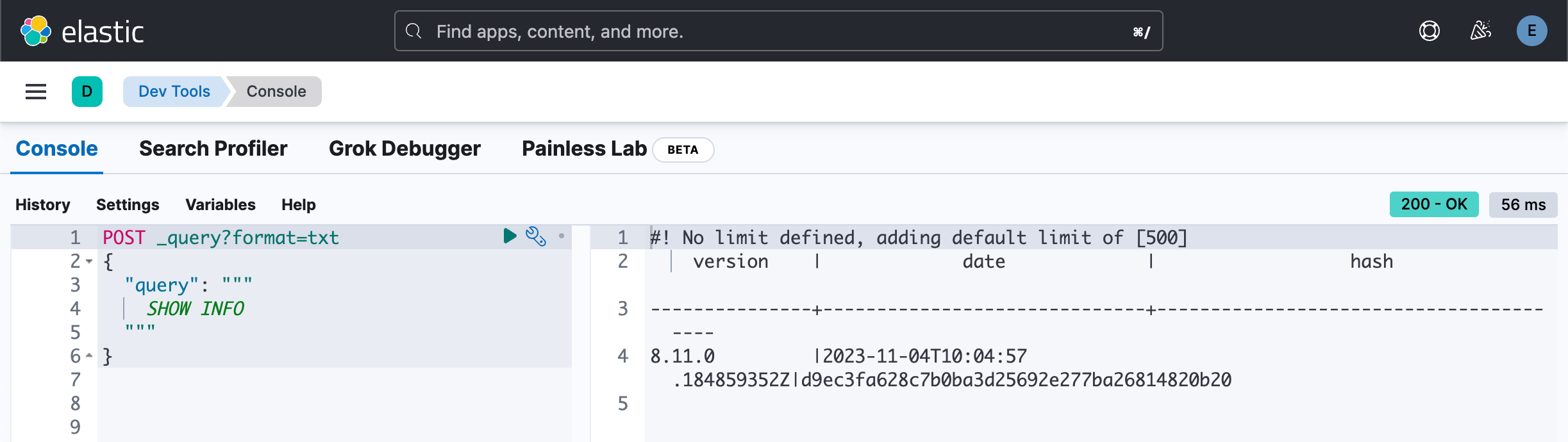
我们也可以使用 RENAME 命令来修改字段的名称:
POST _query?format=txt
{
"query": """
SHOW INFO |
LIMIT 1 |
KEEP version |
RENAME version as ver
"""
}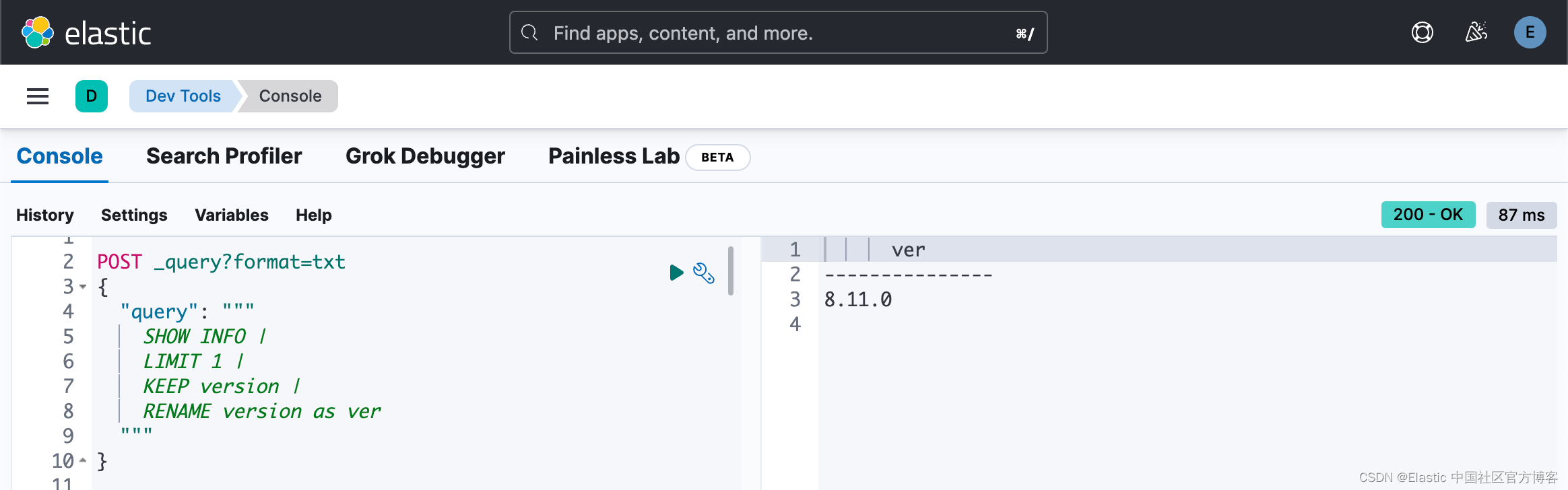
POST _query?format=txt
{
"query": """
SHOW FUNCTIONS
"""
}
我们需要在 Kibana 的界面中,进入到 Dev Tools。通常一个 ES|QL query API 的命令格式是这样的:
POST /_query?format=txt
{
"query": """
"""
}在两组 """ """之间输入实际的 ES|QL 查询。 例如:
POST /_query?format=txt
{
"query": """
FROM sample_data
"""
}你可以链接处理命令,并用竖线字符分隔:|。 每个处理命令都作用于前一个命令的输出表。 查询的结果是最终处理命令生成的表
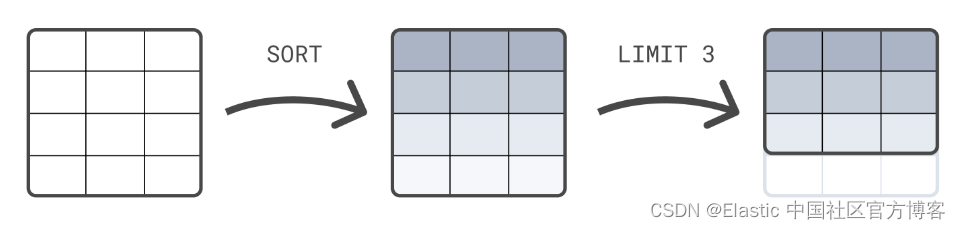
我们可以通过使用 LIMIT 来限定返回的文档数:
POST /_query?format=txt
{
"query": """
FROM sample_data
| LIMIT 5
"""
}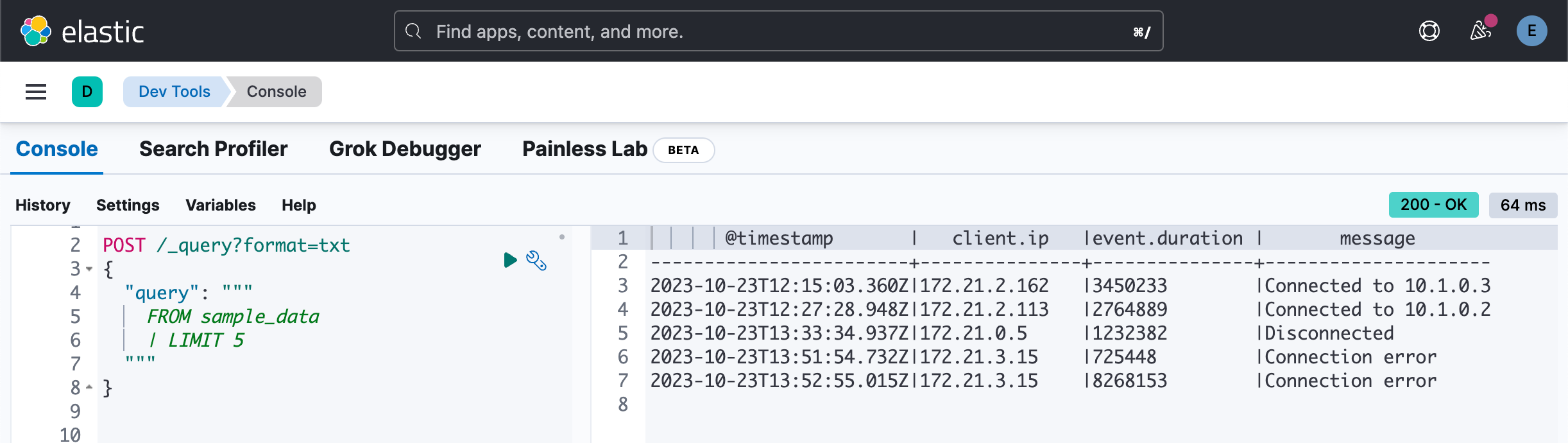
这个相当于 DSL 的如下查询:
GET sample_data/_search?size=5如果未指定,LIMIT 默认为 500。无论 LIMIT 值如何,单个查询都不会返回超过 10,000 行。
在上面我们使用 format=txt 的格式来进行返回。我们可以使用 JSON 的格式:
POST /_query?format=json
{
"query": """
FROM sample_data
| LIMIT 5
"""
}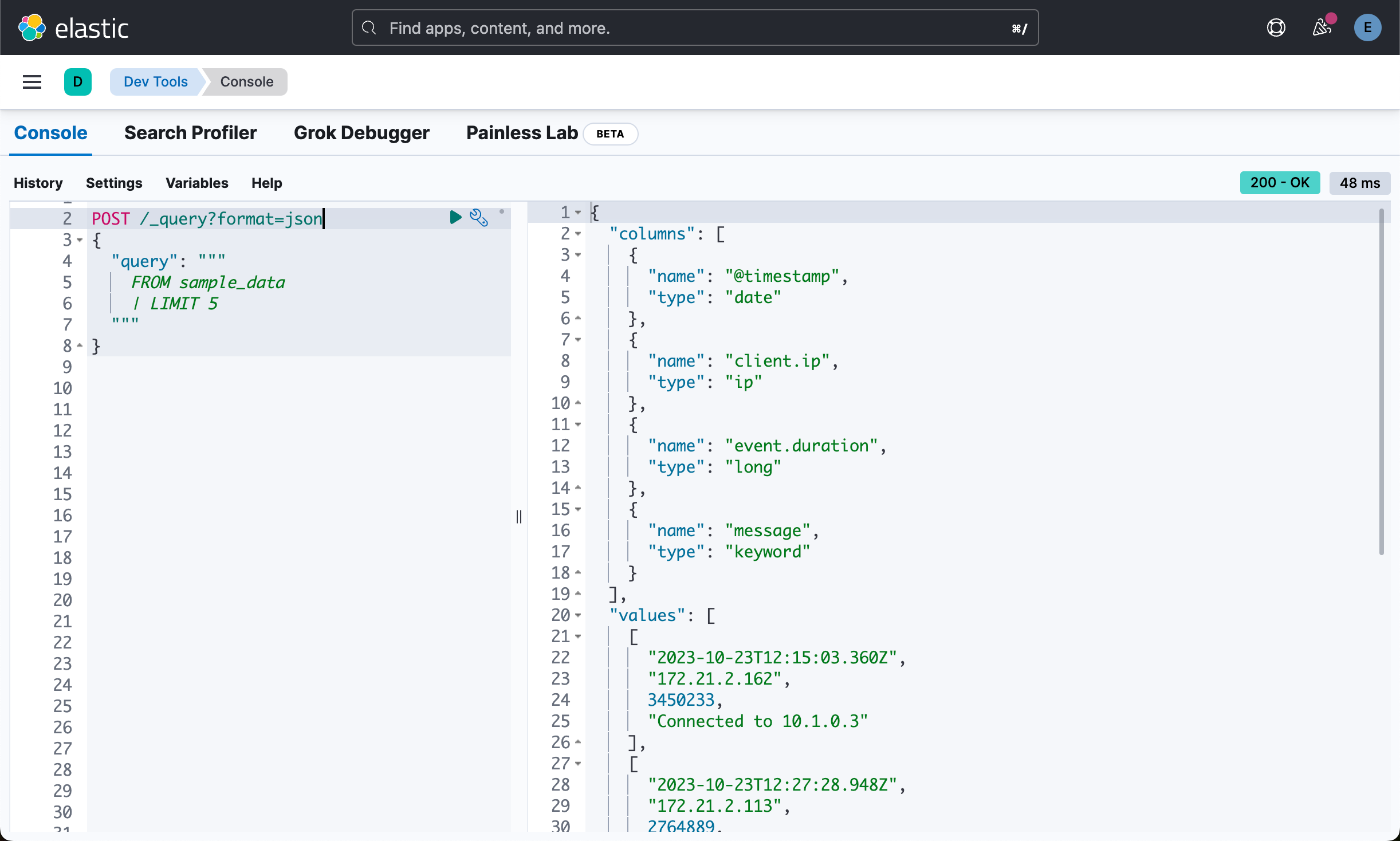
同样我们也可以使用 CSV 格式作为输出:
POST /_query?format=csv
{
"query": """
FROM sample_data
| LIMIT 5
"""
}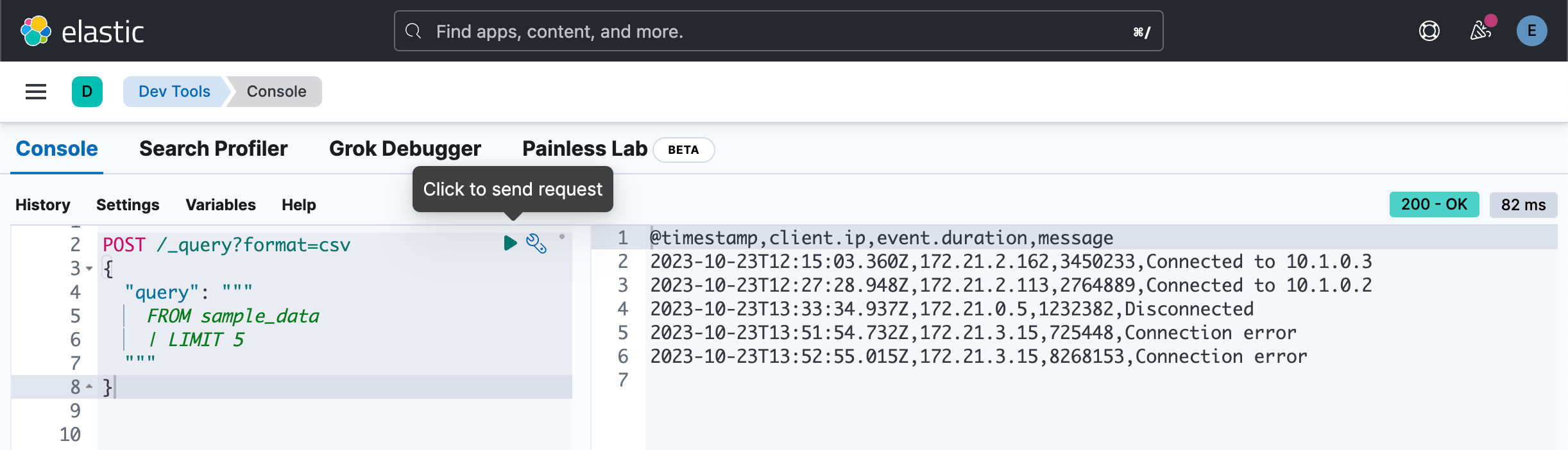
上述命令类似于 DSL:
GET sample_data/_search
{
"size": 5
}在输出的时候,我们可以使用字段来进行排序,比如按照时间字段 @timestamp 来进行降序排序:
POST /_query?format=csv
{
"query": """
FROM sample_data
| LIMIT 5
| sort @timestamp desc
"""
}
这个相当于 DSL 的如下查询:
GET sample_data/_search?size=5
{
"sort": [
{
"@timestamp": {
"order": "desc"
}
}
]
}但是结果不完全一样。更加贴近的结果是:
POST /_query?format=csv
{
"query": """
FROM sample_data
| sort @timestamp desc
| LIMIT 5
"""
}我们运行如下的查询:
POST _query?format=txt
{
"query": """
FROM sample_data
| WHERE client.ip = "172.21.2.162"
| LIMIT 10
"""
}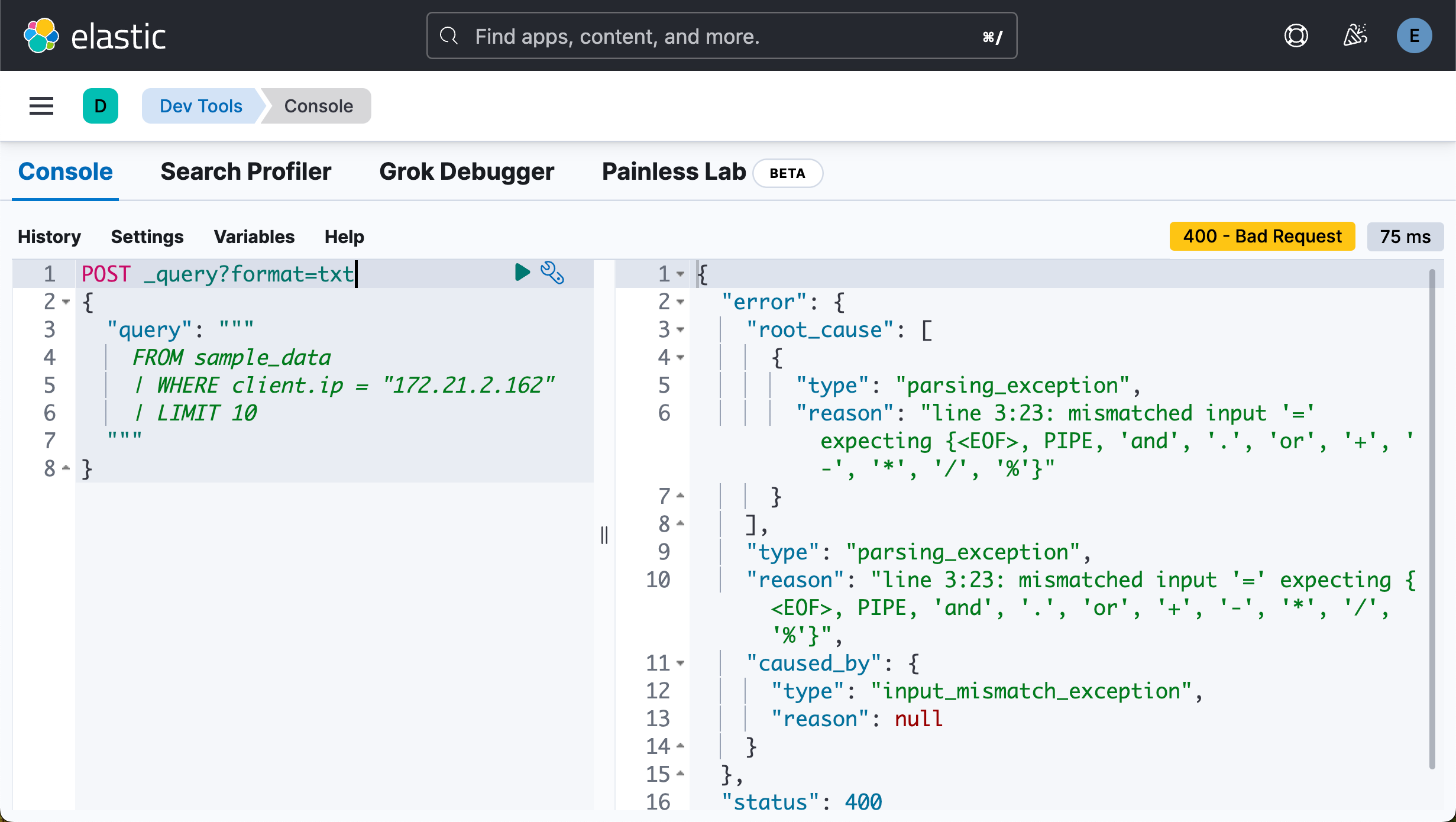
在上面 “=” 是一个赋值操作符。两个数据的类型不一样,不能赋值。
POST _query?format=txt
{
"query": """
FROM sample_data
| WHERE client.ip == "172.21.2.162"
| LIMIT 10
"""
}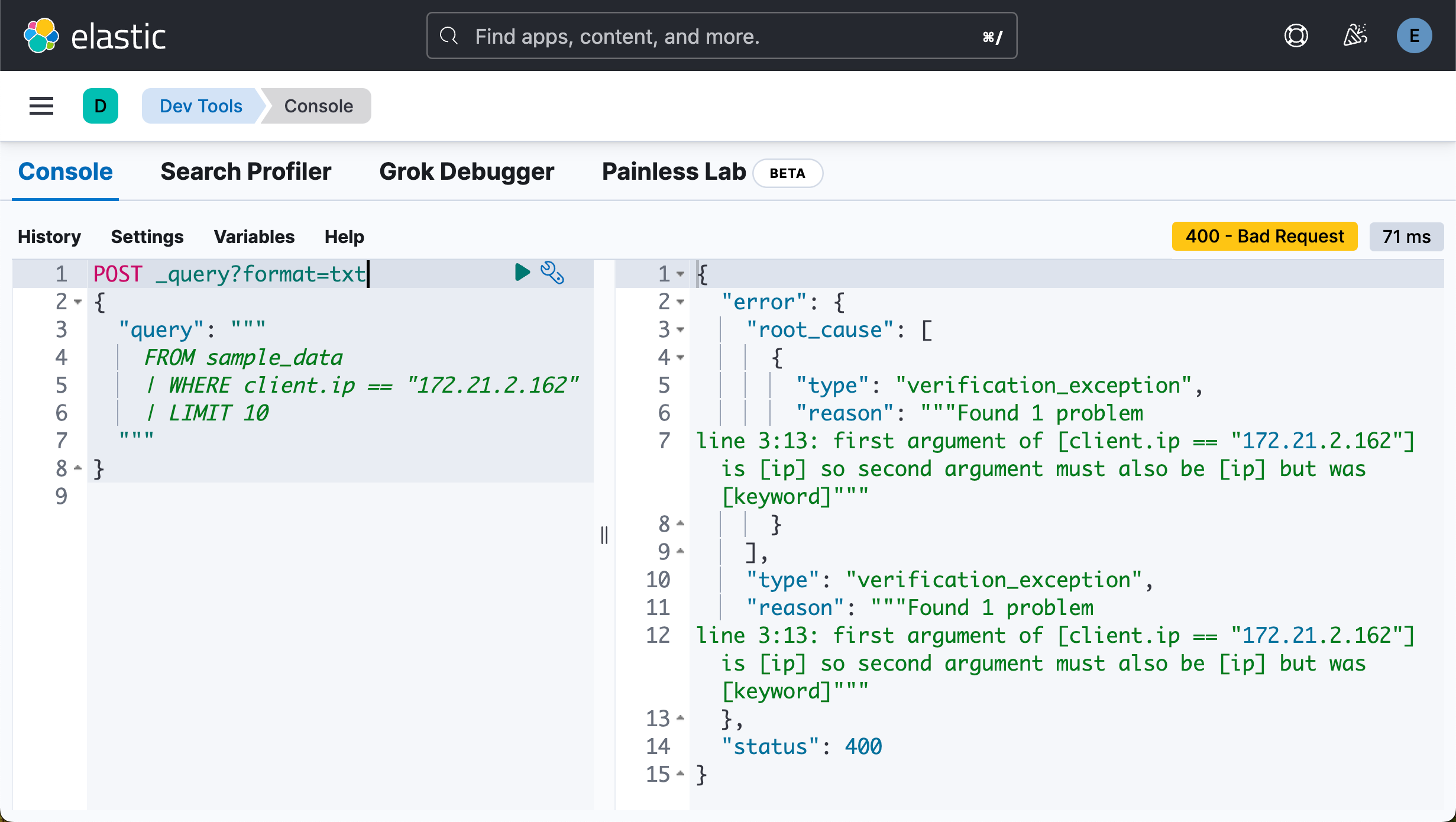
POST _query?format=txt
{
"query": """
FROM sample_data
| WHERE client.ip == TO_IP("172.21.2.162")
| LIMIT 10
"""
}我们可以通过类型转换来得到相同的数据类型:
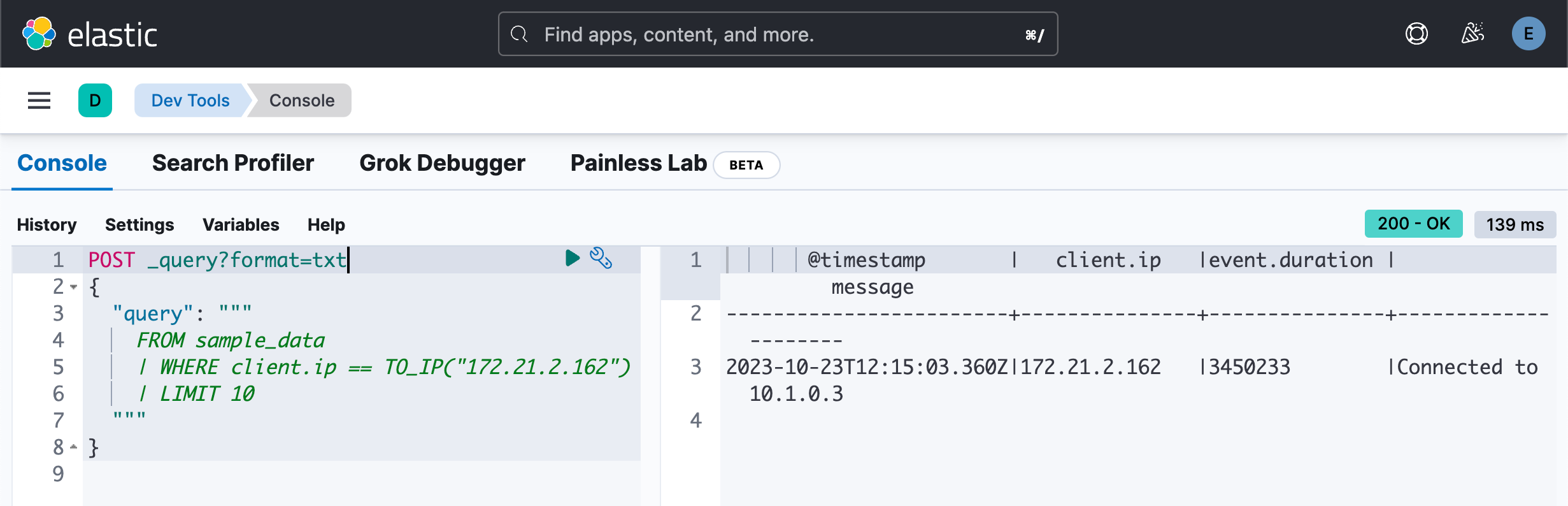
你也可以做如下的查询:
POST _query?format=txt
{
"query": """
FROM sample_data
| WHERE TO_STRING(client.ip) == "172.21.2.162"
| LIMIT 10
"""
}POST _query?format=txt
{
"query": """
FROM sample_data
| WHERE client.ip IS NOT NULL
| LIMIT 10
"""
}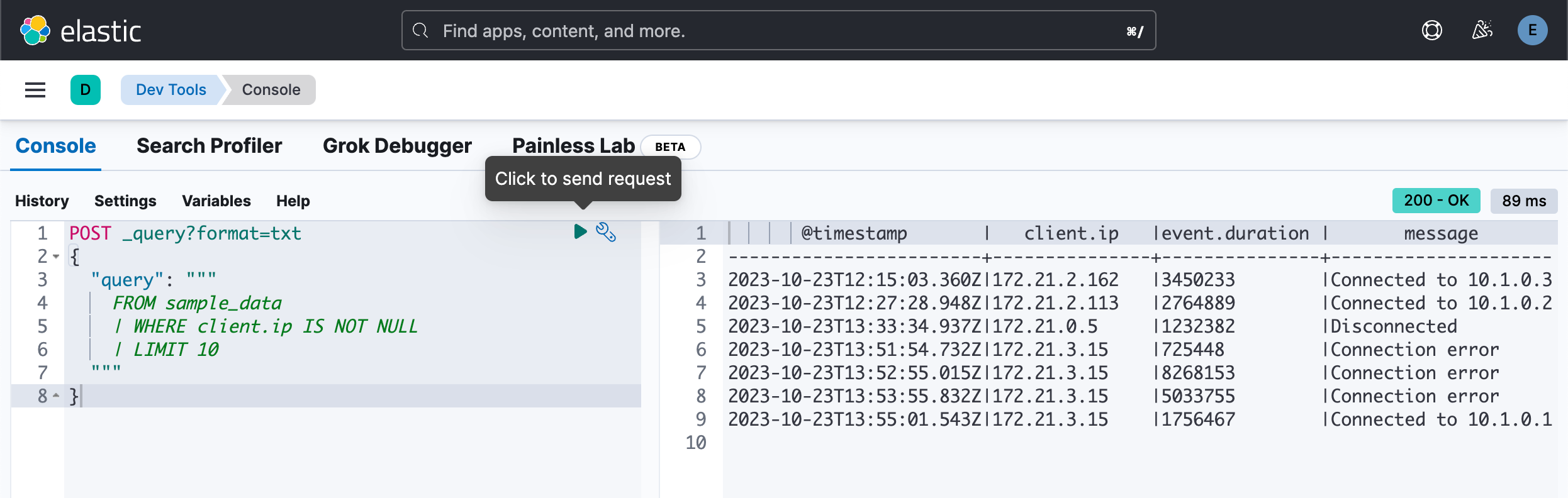
我们可以看到和如下查询的区别:
POST /_query?format=csv
{
"query": """
FROM sample_data
| sort @timestamp desc
| LIMIT 5
"""
}在上面,我们交互了 sort 及 LIMIT 的顺序,我们可以看到查询结果的变化:
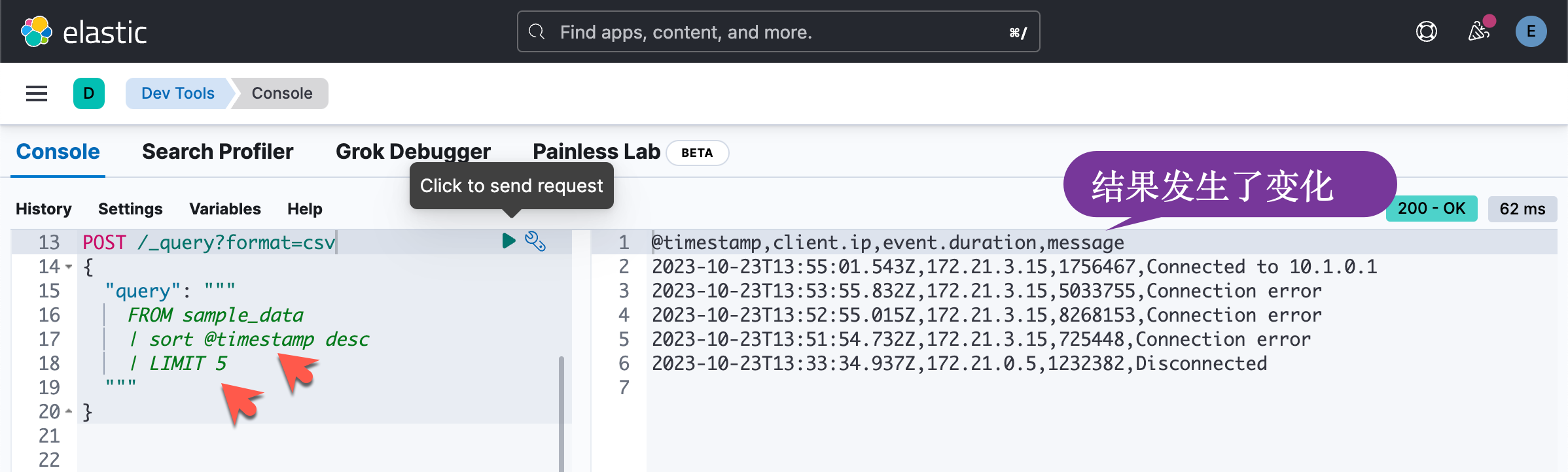
上述命令类似于 DSL:
GET sample_data/_search
{
"size": 5,
"sort": [
{
"@timestamp": {
"order": "desc"
}
}
]
}我们可以使用 keep 来返回我们想要的字段:
POST /_query?format=csv
{
"query": """
FROM sample_data
| LIMIT 5
| sort @timestamp desc
| keep @timestamp, event.duration
"""
}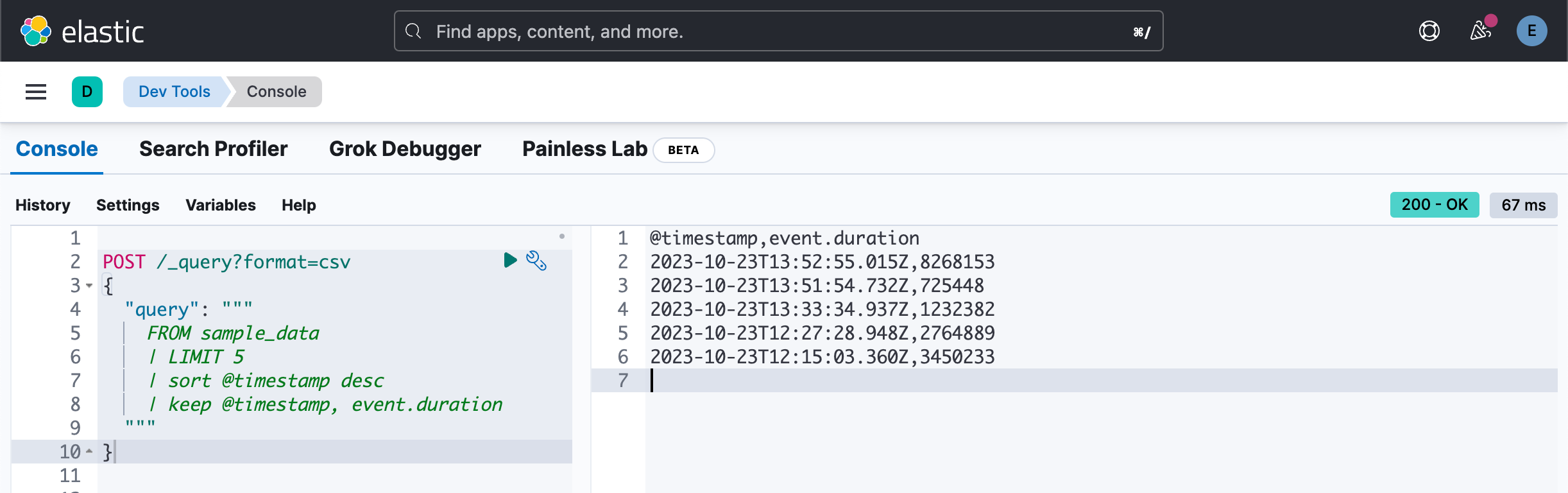
GET sample_data/_search?size=5
{
"_source": ["@timestamp", "event.duration"],
"sort": [
{
"@timestamp": {
"order": "desc"
}
}
]
}或者:
GET sample_data/_search?size=5
{
"_source": false,
"sort": [
{
"@timestamp": {
"order": "desc"
}
}
],
"fields": [
"@timestamp",
"event.duration"
]
}查询数据
我们可以针对数据来进行查询:
POST /_query?format=csv
{
"query": """
FROM sample_data
| LIMIT 5
| sort @timestamp desc
| WHERE event.duration > 3000000
"""
}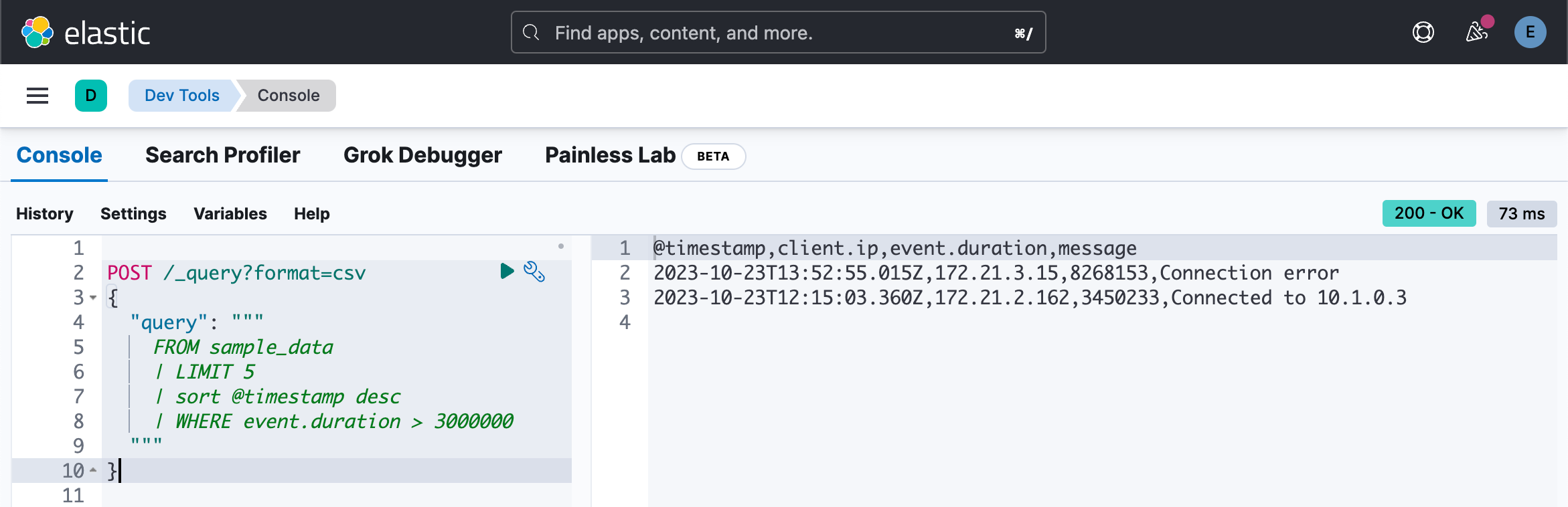
我们甚至可以含有多个 WHERE 查询:
POST /_query?format=csv
{
"query": """
FROM sample_data
| LIMIT 5
| sort @timestamp desc
| WHERE event.duration > 3000000
| WHERE message LIKE "Connection *"
"""
}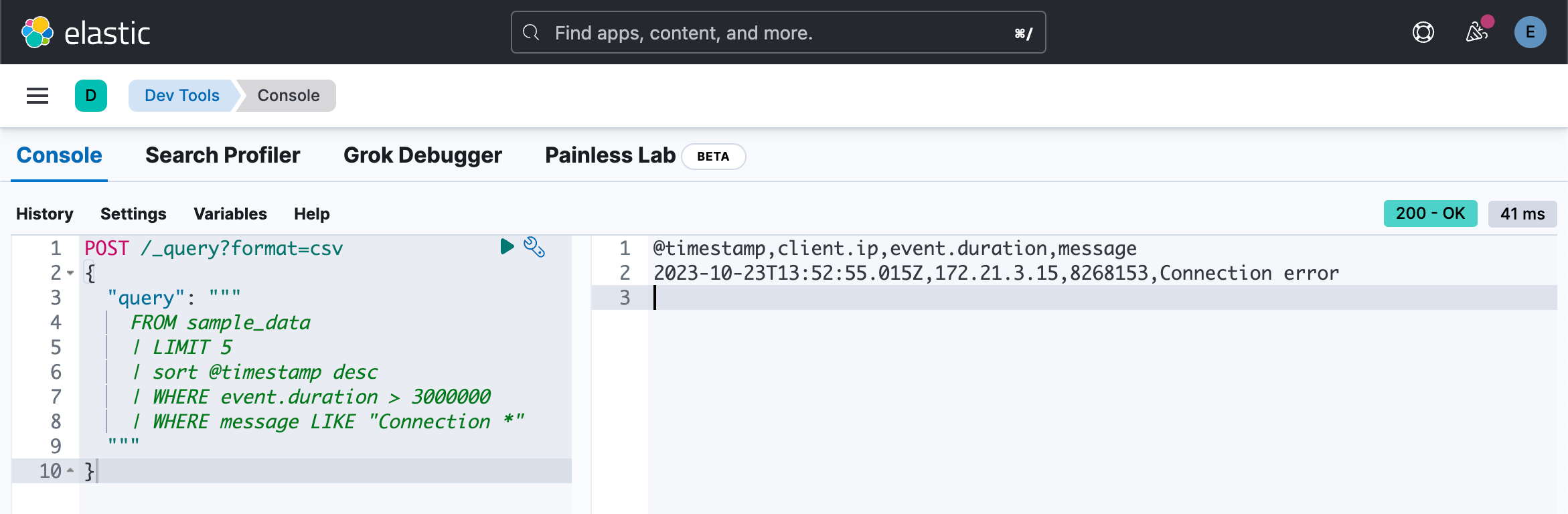
这个类似于 DSL 的如下查询:
GET sample_data/_search
{
"size": 5,
"query": {
"bool": {
"must": [
{
"wildcard": {
"message": {
"value": "Connection *"
}
}
}
],
"filter": [
{
"range": {
"event.duration": {
"gt": 3000000
}
}
}
]
}
}
}确切地说和下面的类似:
POST /_query?format=csv
{
"query": """
FROM sample_data
| sort @timestamp desc
| WHERE event.duration > 3000000
| WHERE message LIKE "Connection *"
| LIMIT 5
"""
}我们可以也可以使用 DROP 来删除我们不需要的列,比如 client.ip:
POST /_query?format=csv
{
"query": """
FROM sample_data
| LIMIT 5
| sort @timestamp desc
| WHERE event.duration > 3000000
| WHERE message LIKE "Connection *"
| DROP client.ip
"""
}
在上面,我们删除了 client.ip 这个字段。这个和下面的 DSL 类似:
GET sample_data/_search
{
"size": 5,
"_source": {
"excludes": [
"client.ip"
]
},
"query": {
"bool": {
"must": [
{
"wildcard": {
"message": {
"value": "Connection *"
}
}
}
],
"filter": [
{
"range": {
"event.duration": {
"gt": 3000000
}
}
}
]
}
}
}针对 ip 进行搜索:
POST _query?format=txt
{
"query": """
FROM sample_data
| WHERE CIDR_MATCH(client.ip, "172.21.3.0/32", "172.21.3.15/32")
"""
}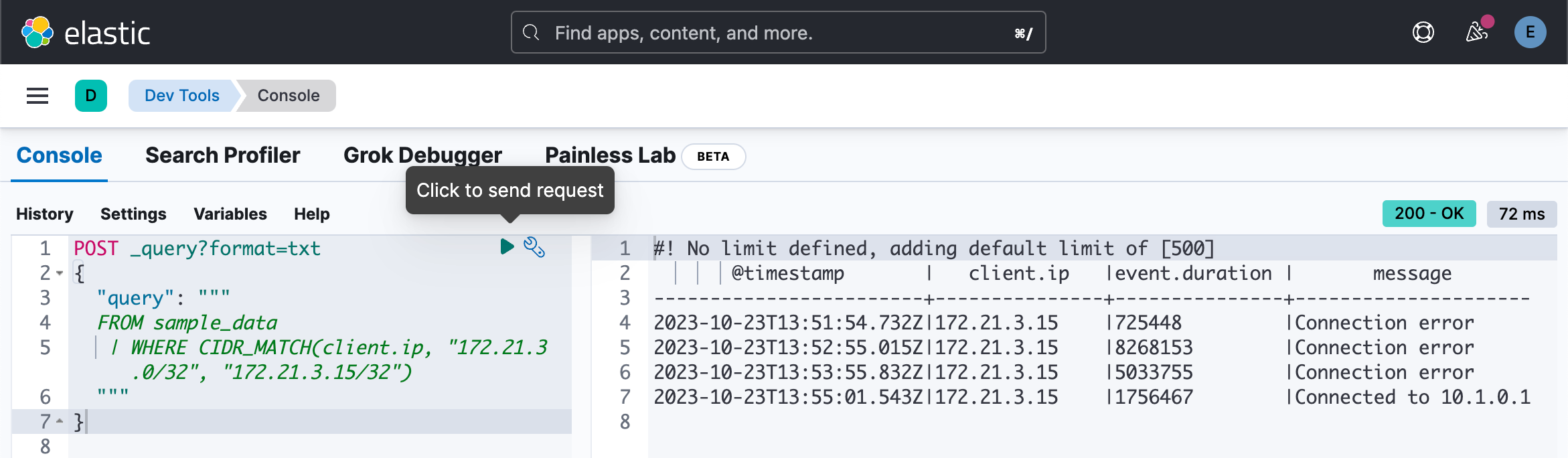
文本搜索
我们可以使用 ES|QL 针对文字进行搜索。由于目前的一些限制,它把 text 当做是 keyword。具体请详细查看文章 “Elasticsearch:ES|QL 的限制”。在目前的版中中,我们仅可以针对 keyword 进行搜索:
POST _query?format=txt
{
"query": """
FROM sample_data
| WHERE message LIKE "Connected*"
"""
}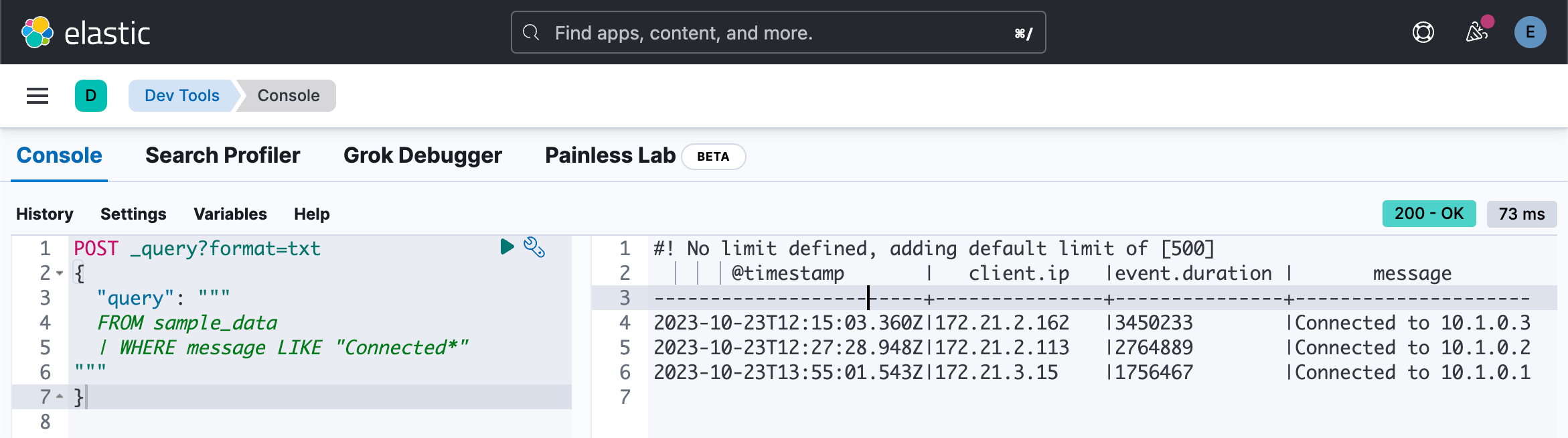
但是如下的查询是没有任何结果的:
POST _query?format=txt
{
"query": """
FROM sample_data
| WHERE message LIKE "Connected"
"""
}或:
POST _query?format=txt
{
"query": """
FROM sample_data
| WHERE message LIKE "connected*"
"""
}我们可以使用如下的查询返回结果:
POST _query?format=txt
{
"query": """
FROM sample_data
| WHERE message RLIKE "[cC]onnected.*"
"""
}
计算值
使用 EVAL 命令将包含计算值的列追加到表中。 例如,以下查询附加一个 duration_ms 列。 该列中的值是通过将 event.duration 除以 1,000,000 计算得出的。 换句话说: event.duration 从纳秒转换为毫秒。
POST /_query?format=csv
{
"query": """
FROM sample_data
| EVAL duration_ms = event.duration / 1000000.0
"""
}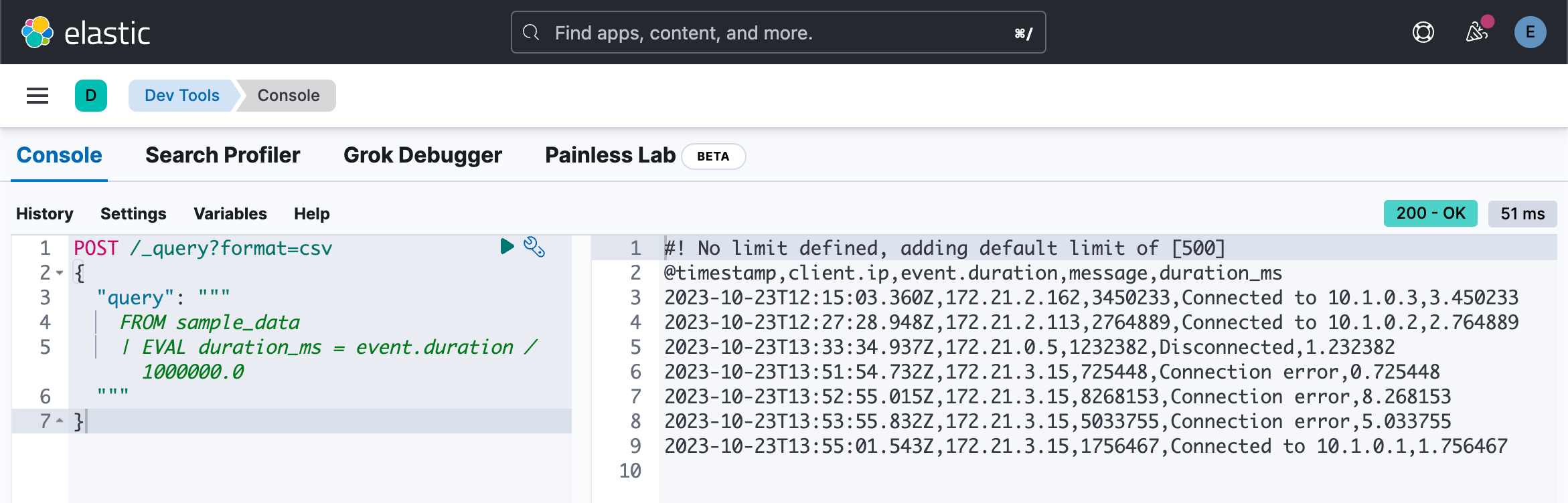
EVAL 支持多种 functions。 例如,要将数字四舍五入为最接近指定位数的数字,请使用 ROUND 函数:
POST /_query?format=csv
{
"query": """
FROM sample_data
| EVAL duration_ms = ROUND(event.duration / 1000000.0, 1)
"""
}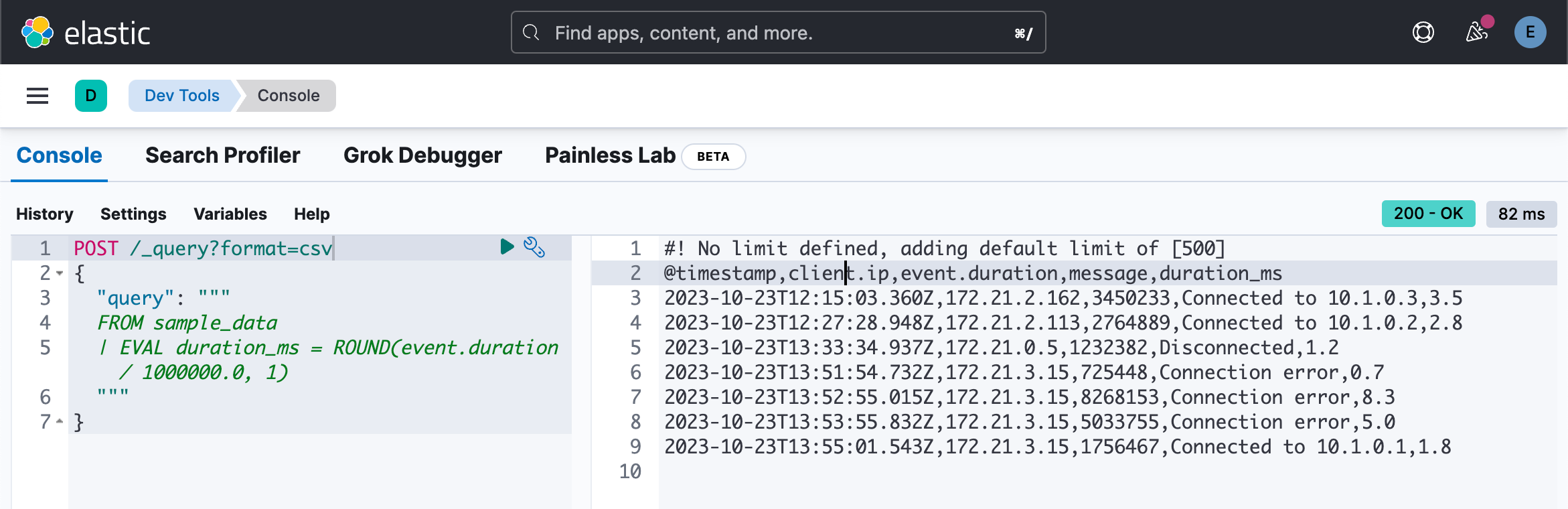
POST _query?format=txt
{
"query": """
ROW a = "2023-01-23T12:15:00.000Z - some text - 127.0.0.1"
| DISSECT a "%{date} - %{msg} - %{ip}"
| KEEP date, msg, ip
| EVAL date = TO_DATETIME(date)
"""
}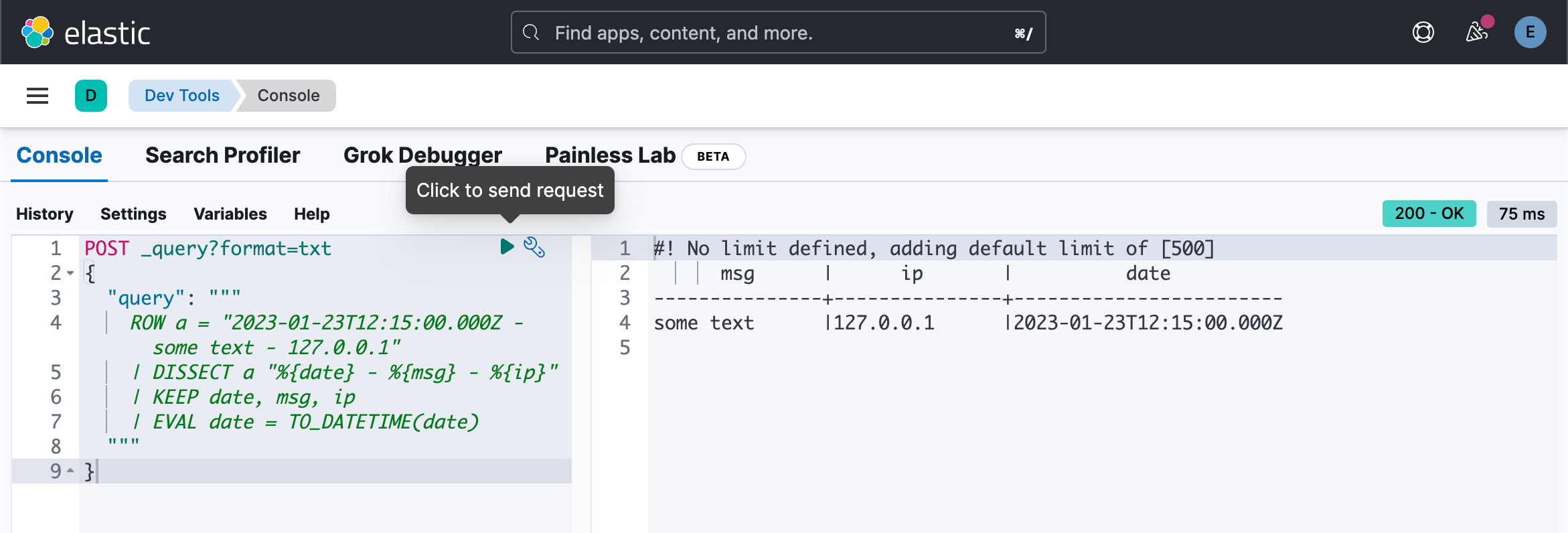
我们还可以比较时间:
POST _query?format=txt
{
"query": """
ROW a = "2023-01-23T12:15:00.000Z 127.0.0.1 some.email@foo.com 42"
| GROK a "%{TIMESTAMP_ISO8601:date} %{IP:ip} %{EMAILADDRESS:email} %{NUMBER:num:int}"
| EVAL date = TO_DATETIME(date)
| KEEP date, ip, email, num
| EVAL old = CASE(date > DATE_PARSE("yyyy-MM-dd","2023-01-22") , true,false)
"""
}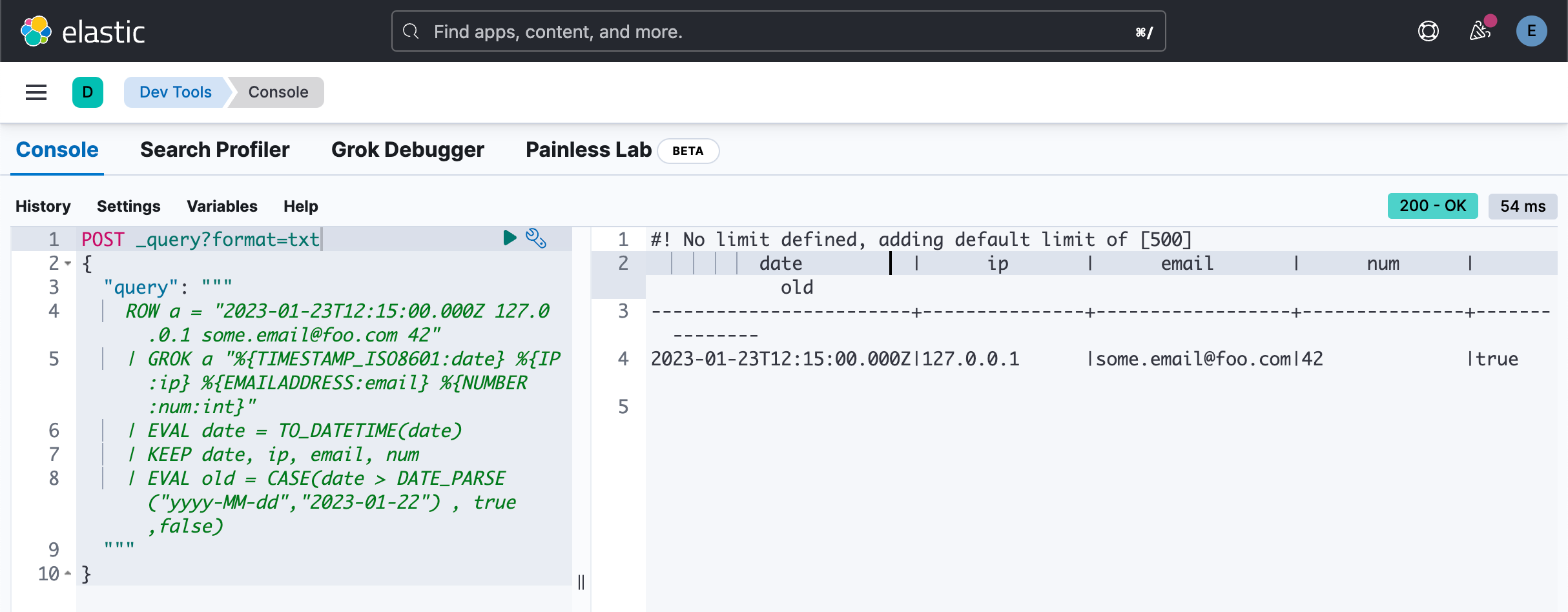
POST _query?format=txt
{
"query": """
ROW first_name = "san", last_name = "zhang", height = 1.75
| EVAL height_feet = height * 3.281, height_cm = height * 100
"""
}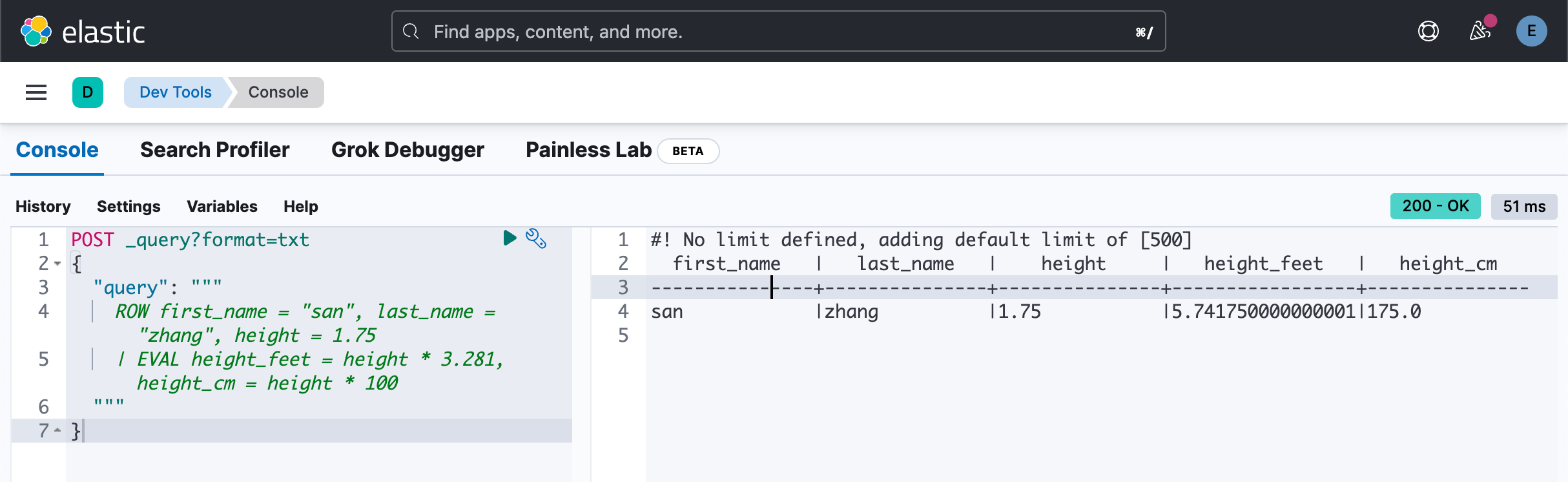
POST _query?format=txt
{
"query": """
ROW height = 1.75, weight = 70
| EVAL BMI = 70/POW(height, 2)
| EVAL healthy = CASE( BMI < 18.5, false, BMI > 23.9, false, true)
"""
}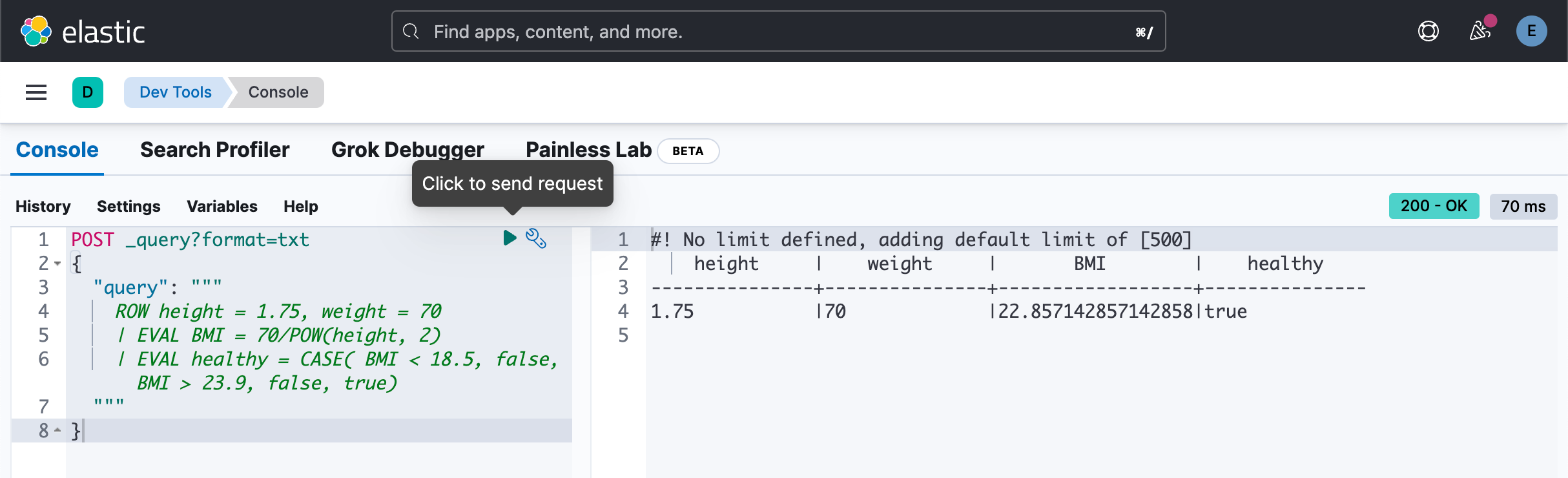
使用 DISSECT
你的数据可能包含非结构化字符串,你希望将其结构化以便更轻松地分析数据。 例如,示例数据包含如下日志消息:
"Connected to 10.1.0.3"
通过从这些消息中提取 IP 地址,你可以确定哪个 IP 接受了最多的客户端连接。
要在查询时构建非结构化字符串,你可以使用 ES|QL DISSECT 和 GROK 命令。 DISSECT 的工作原理是使用基于分隔符的模式分解字符串。 GROK 的工作原理类似,但使用正则表达式。 这使得 GROK 更强大,但通常也更慢。
在这种情况下,不需要正则表达式,因为 message 很简单:“Connected to ”,后跟服务器 IP。 要匹配此字符串,你可以使用以下 DISSECT 命令:
POST _query/?format=csv
{
"query": """
FROM sample_data
| DISSECT message "Connected to %{server.ip}"
"""
}这会将 server.ip 列添加到具有与此模式匹配的消息的那些行。 对于其他行,server.ip 的值为空。

你可以在后续命令中使用 DISSECT 命令添加的新 server.ip 列。 例如,要确定每个服务器已接受多少个连接:
POST /_query?format=csv
{
"query": """
FROM sample_data
| WHERE STARTS_WITH(message, "Connected to")
| DISSECT message "Connected to %{server.ip}"
| STATS COUNT(*) BY server.ip
"""
}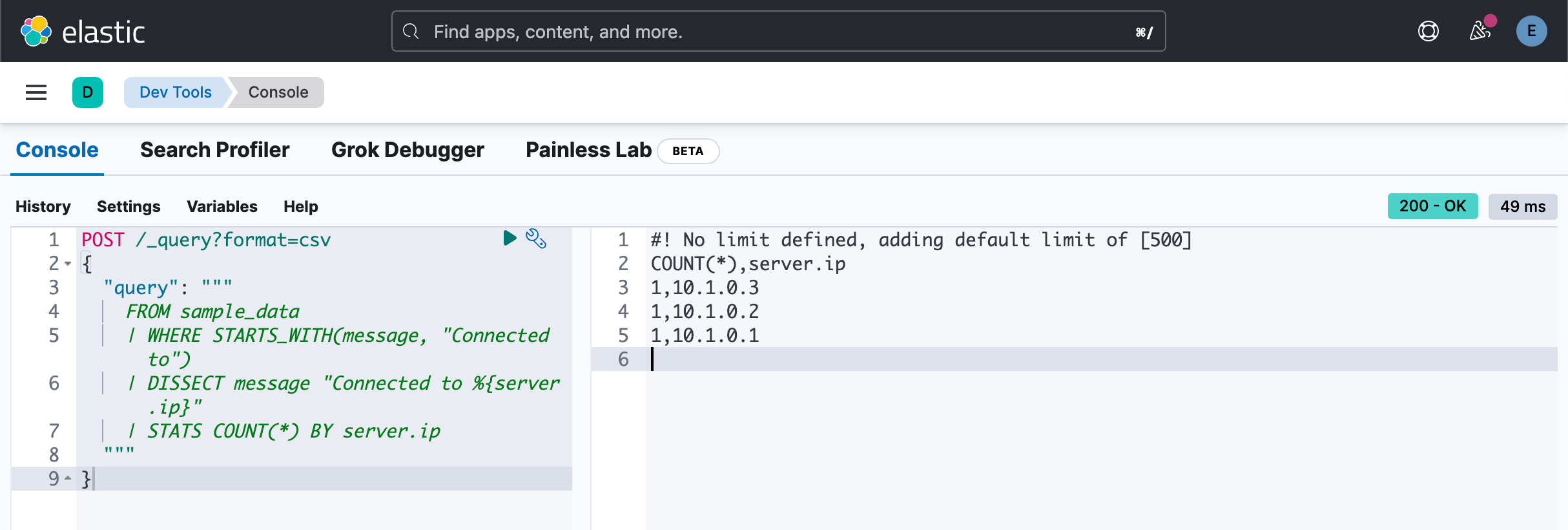
使用 GROK
以下示例解析包含时间戳、IP 地址、电子邮件地址和数字的字符串:
POST _query?format=txt
{
"query": """
ROW a = "2023-01-23T12:15:00.000Z 127.0.0.1 some.email@foo.com 42"
| GROK a "%{TIMESTAMP_ISO8601:date} %{IP:ip} %{EMAILADDRESS:email} %{NUMBER:num}"
| EVAL date = TO_DATETIME(date)
| KEEP date, ip, email, num
"""
}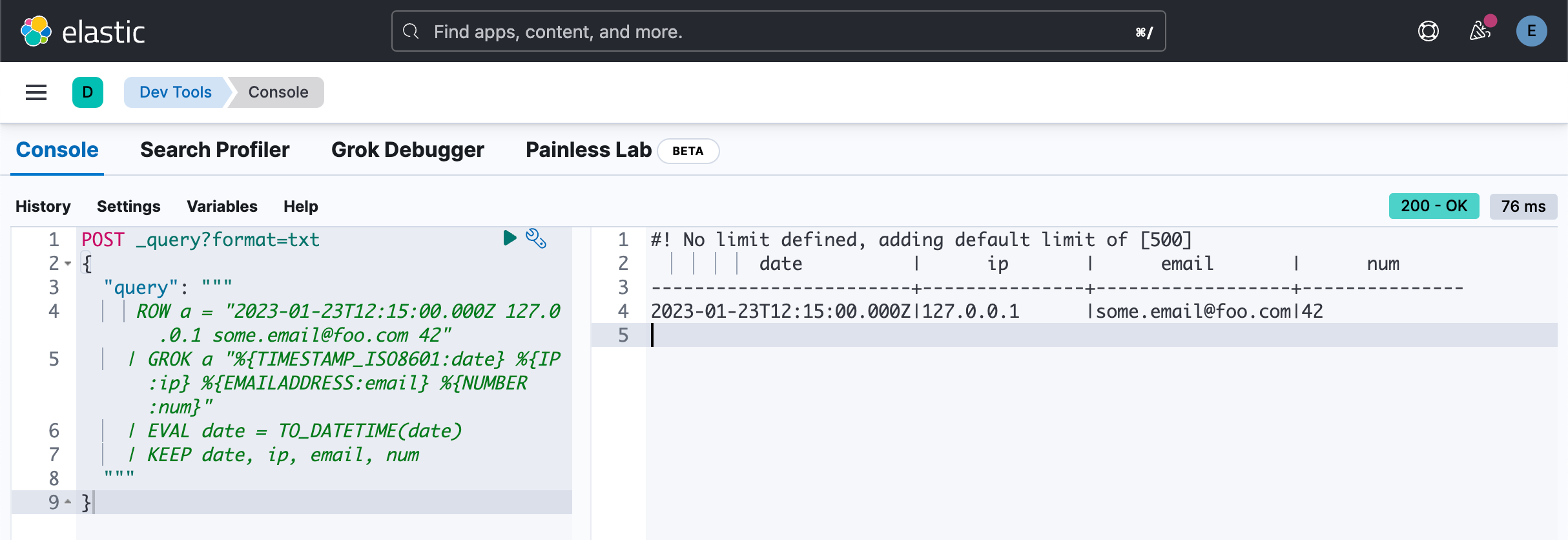
聚合
找出 event.duration 的最大值及最小值:
POST _query?format=txt
{
"query": """
FROM sample_data
| STATS MIN(event.duration), MAX(event.duration)
"""
}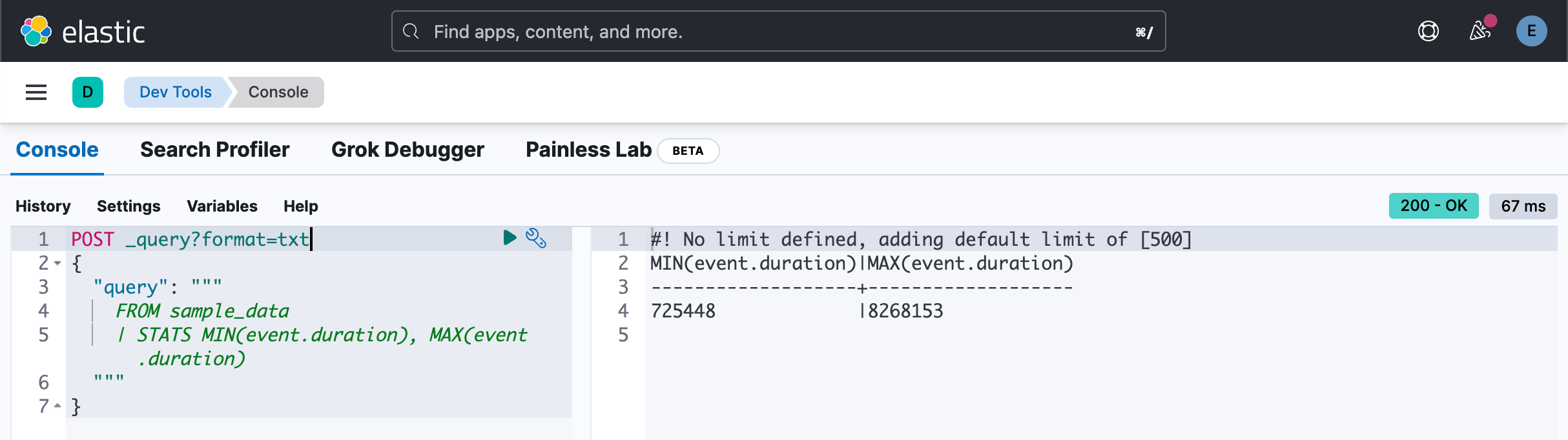
我们找出有多少个 client.ip,以及 event.duration 的平均值:
POST _query?format=txt
{
"query": """
FROM sample_data
| STATS COUNT_DISTINCT(client.ip), AVG(event.duration)
"""
}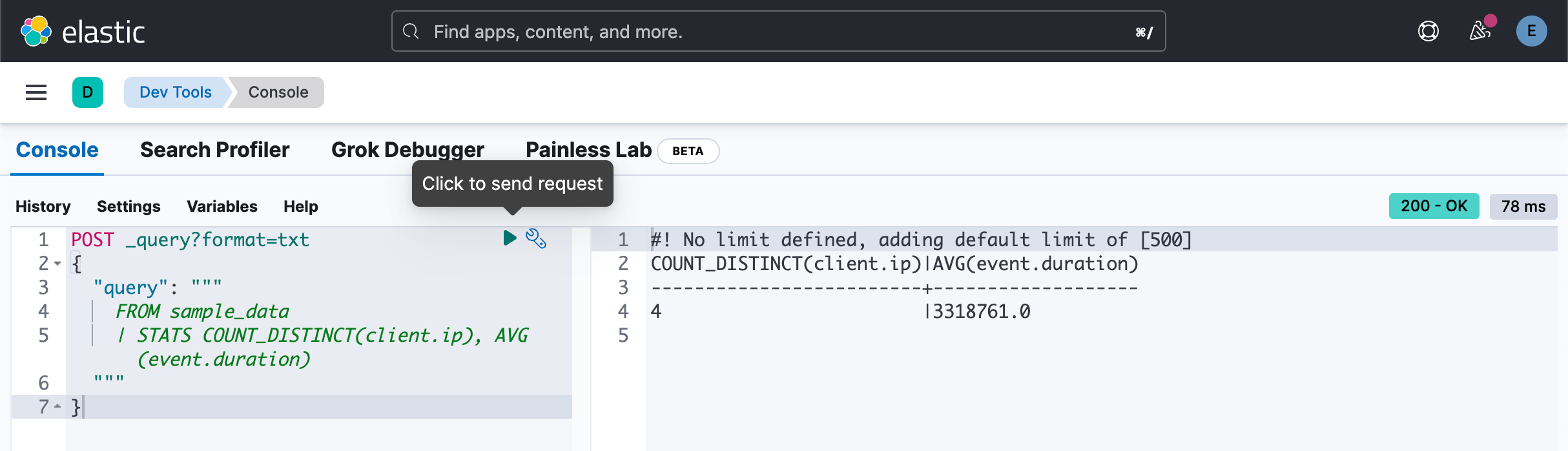
我们想知道每个 client.ip 的平均 event.duration 值:
POST _query?format=txt
{
"query": """
FROM sample_data
| STATS AVG(event.duration) BY client.ip
"""
}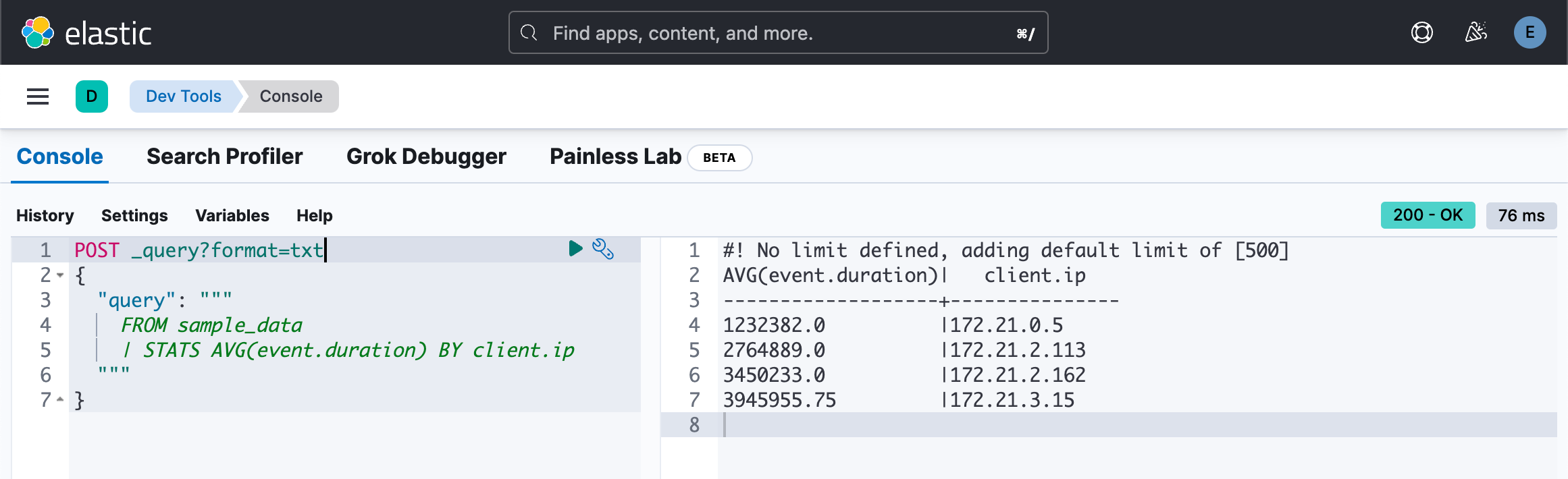
POST _query?format=txt
{
"query": """
FROM sample_data
| STATS AVG(event.duration), COUNT(*) BY client.ip
| SORT COUNT(*)
"""
}上面的查询会失败。原因是 COUNT(*) 不是一个变量。我们可以使用如下的方法:
POST _query?format=txt
{
"query": """
FROM sample_data
| STATS AVG(event.duration), count=COUNT(*) BY client.ip
| SORT count
"""
}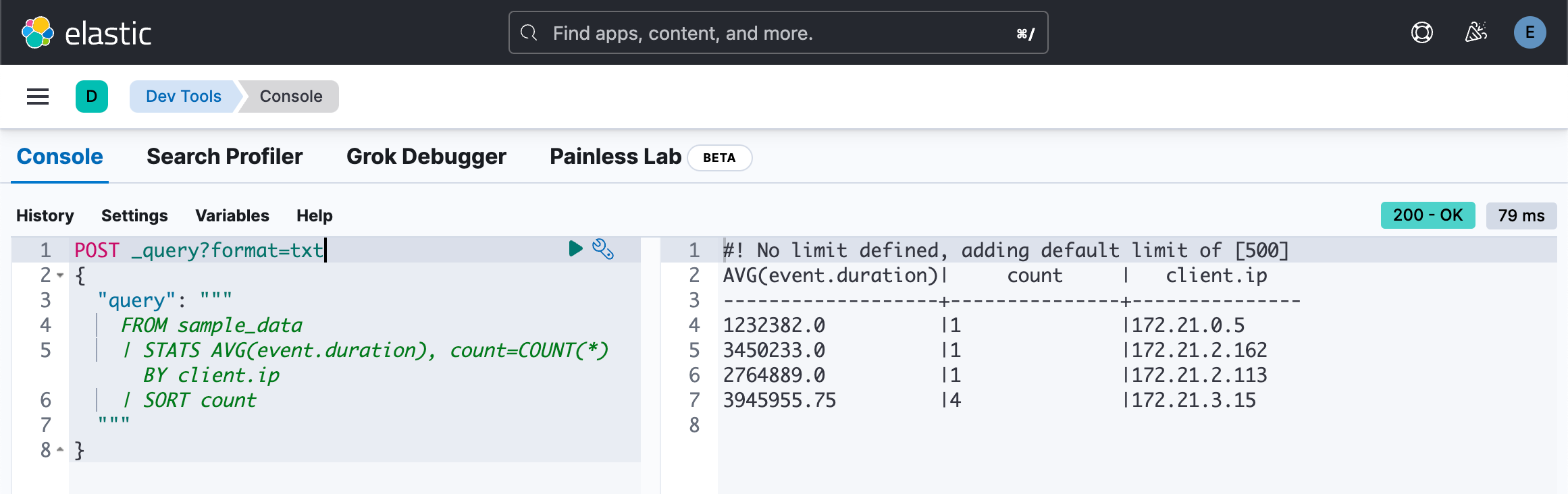
或者:
POST _query?format=txt
{
"query": """
FROM sample_data
| STATS AVG(event.duration), COUNT(*) BY client.ip
| SORT `COUNT(*)`
"""
}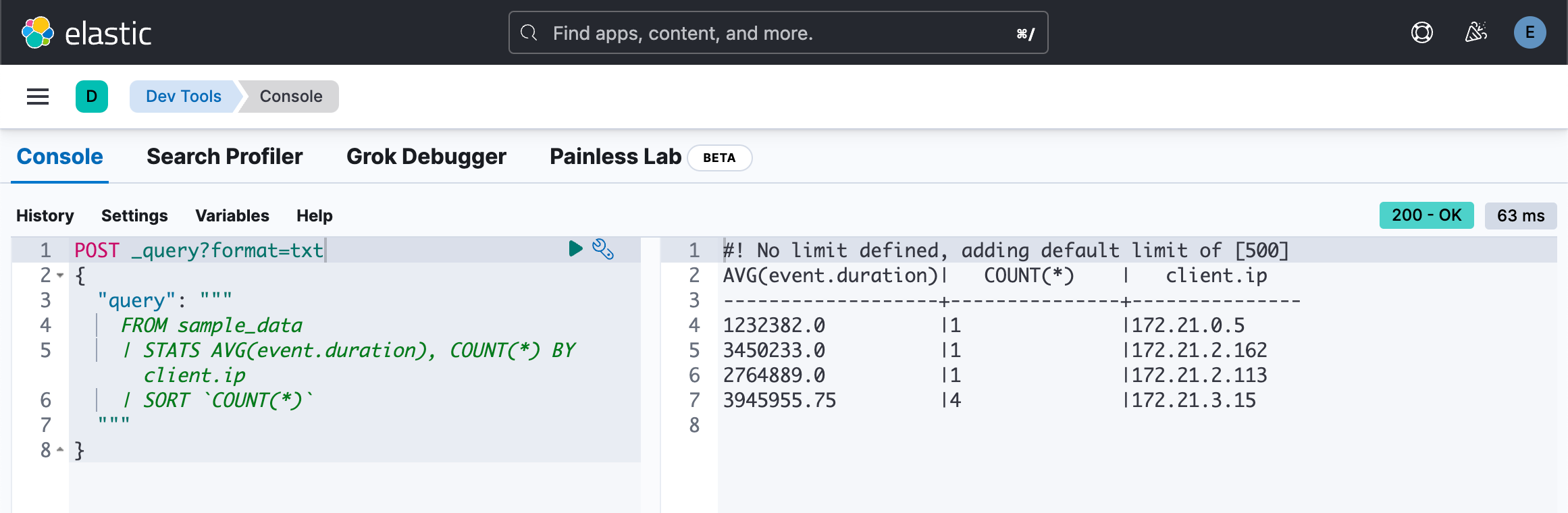
请注意上面的符号是 ` 而不是 '。
如果我们把上面的 COUNT 换成小写的 count:
POST _query?format=txt
{
"query": """
FROM sample_data
| STATS AVG(event.duration), COUNT(*) BY client.ip
| SORT `count(*)`
"""
}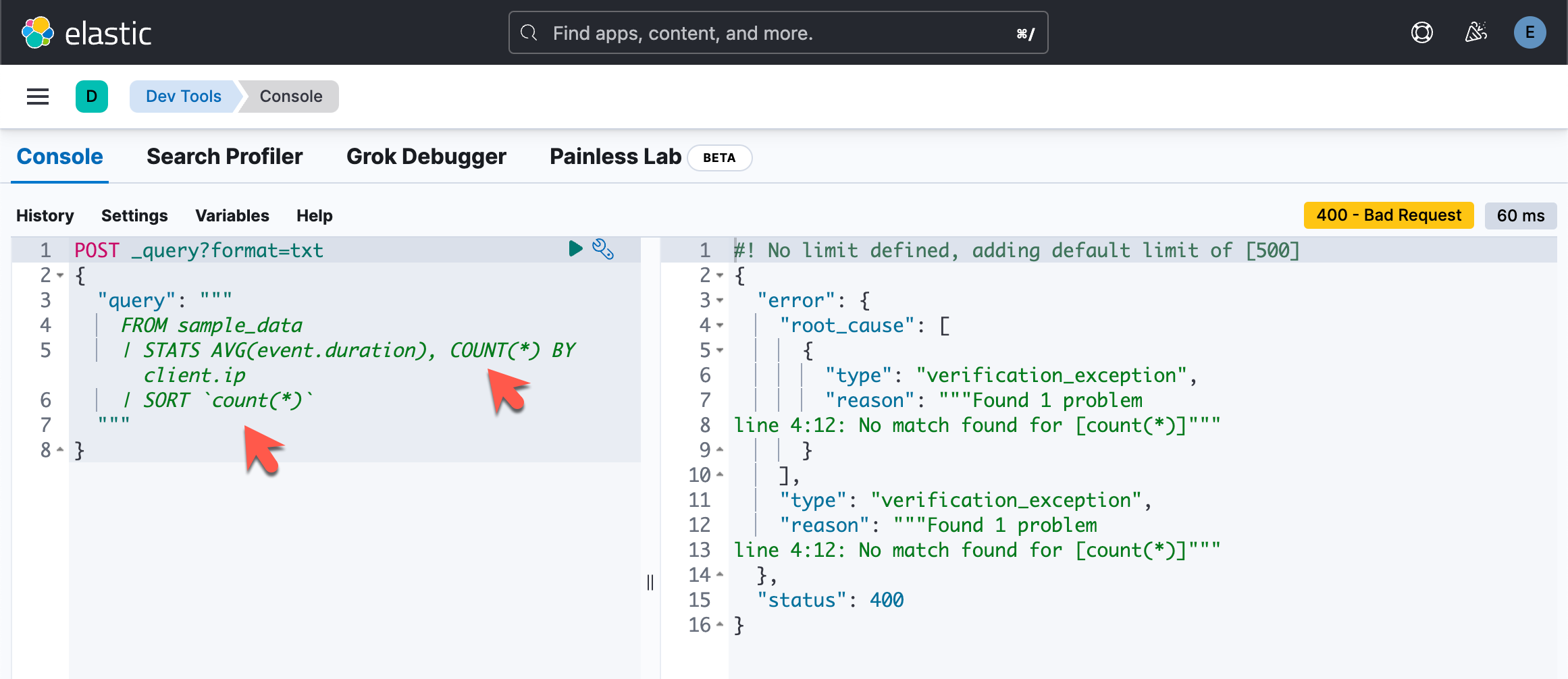
原因是上面的两个 counts:一个是大写的,一个是小写的。它们不匹配。必须同时是大写,或者同时是小写。
POST _query?format=txt
{
"query": """
FROM sample_data
| STATS avg = AVG(event.duration) BY client.ip
"""
}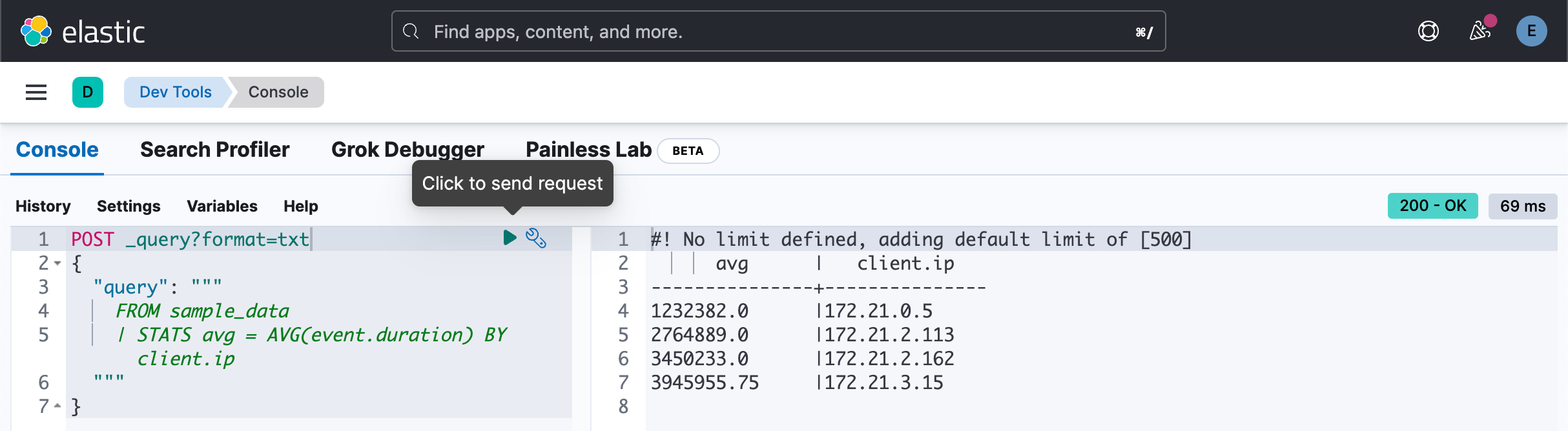
POST _query?format=txt
{
"query": """
FROM sample_data
| STATS median_duration = MEDIAN(event.duration)
"""
}POST _query?format=txt
{
"query": """
FROM sample_data
| STATS median_duration = MEDIAN(event.duration), max_duration = MAX(event.duration)
"""
}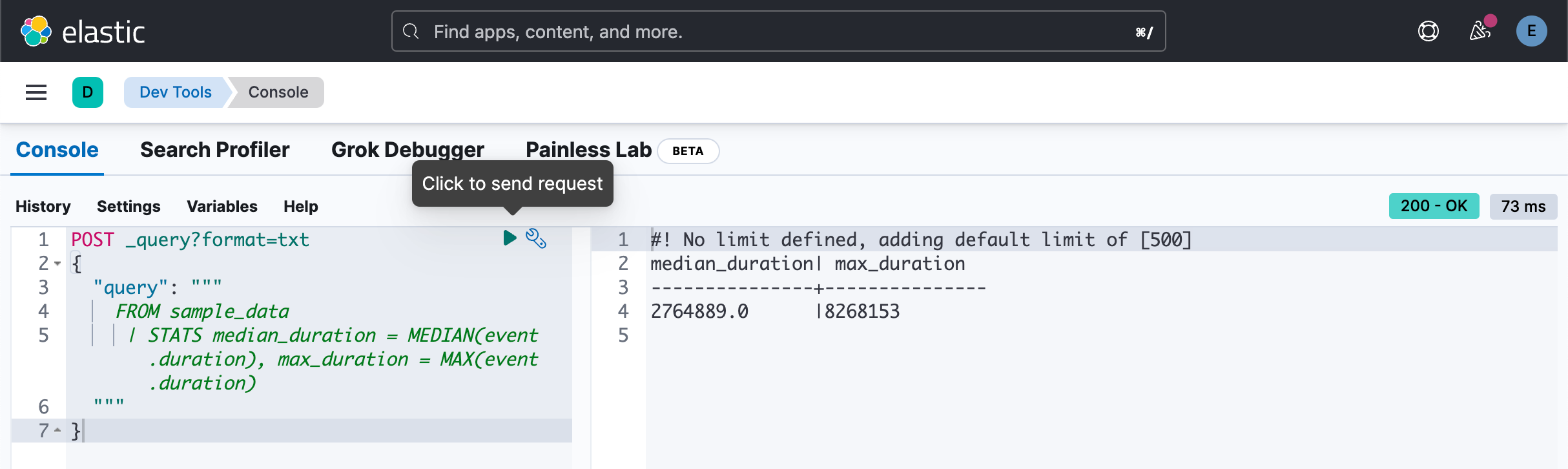
创建直方图
为了跟踪一段时间内的统计数据,ES|QL 允许你使用 AUTO_BUCKET 函数创建直方图。 AUTO_BUCKET 创建人性化的存储桶大小,并为每行返回一个与该行所属的结果存储桶相对应的值。
例如,要为 10 月 23 日的数据创建每小时存储桶:
POST _query?format=txt
{
"query": """
FROM sample_data
| KEEP @timestamp
| EVAL bucket = AUTO_BUCKET (@timestamp, 24, "2023-10-23T00:00:00Z", "2023-10-23T23:59:59Z")
"""
}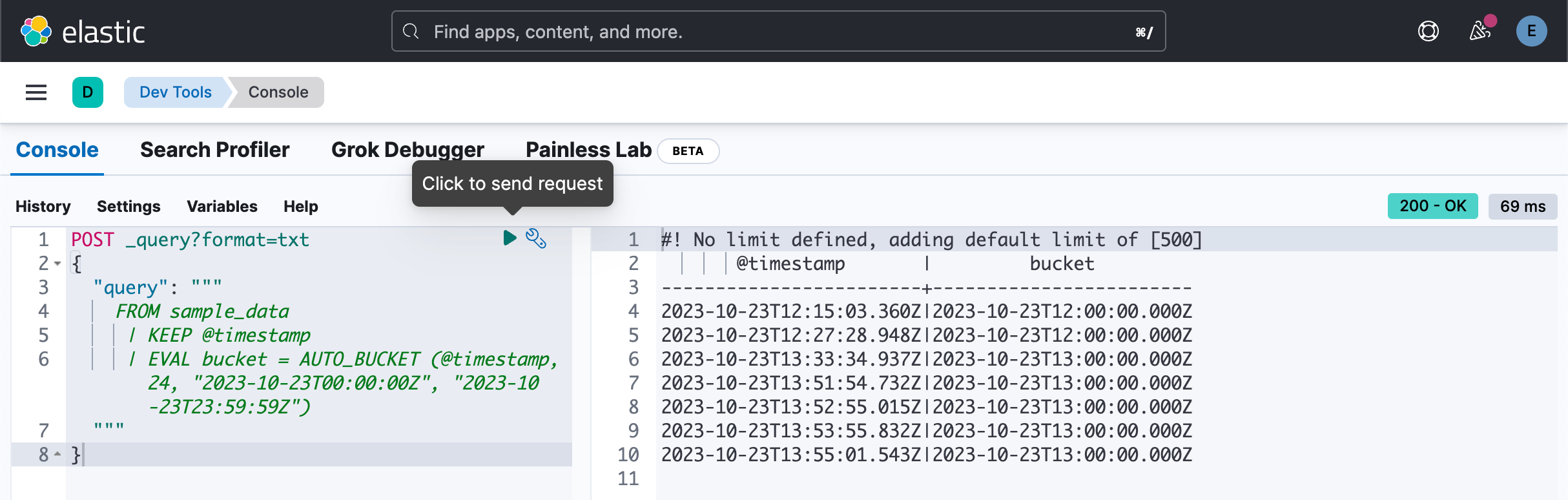
将 AUTO_BUCKET 与 STATS ... BY 结合起来创建直方图。 例如,要计算每小时的事件数:
POST _query?format=txt
{
"query": """
FROM sample_data
| KEEP @timestamp, event.duration
| EVAL bucket = AUTO_BUCKET (@timestamp, 24, "2023-10-23T00:00:00Z", "2023-10-23T23:59:59Z")
| STATS COUNT(*) BY bucket
"""
}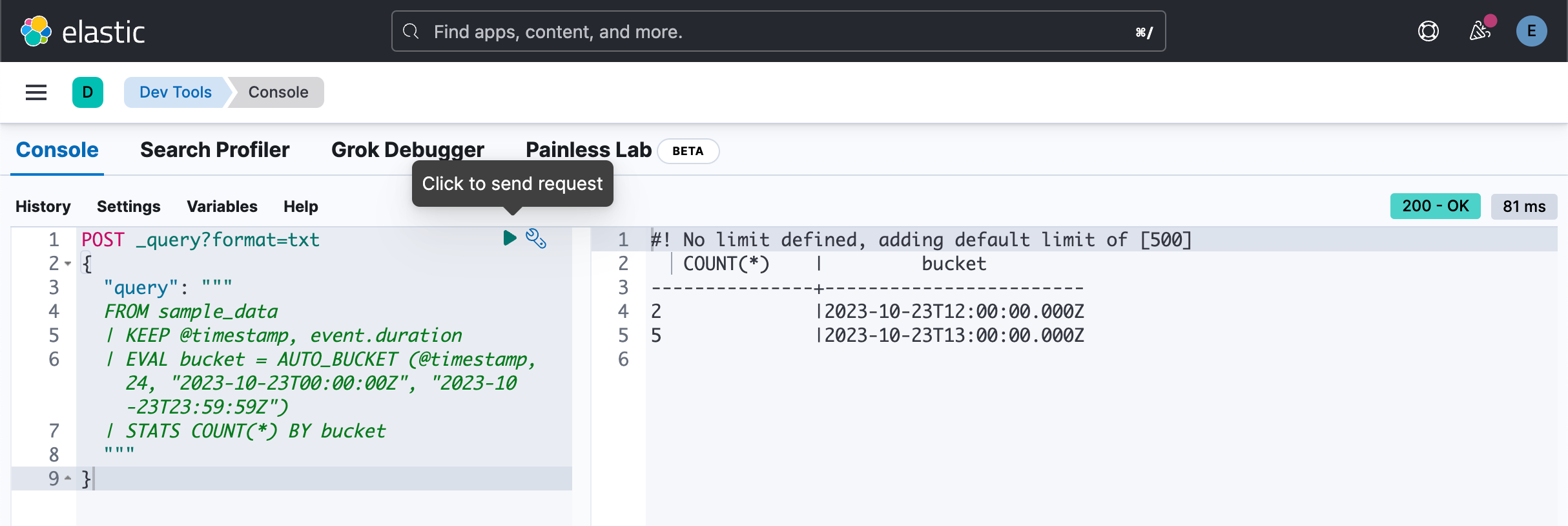
每个小时的中位数统计:
POST _query?format=txt
{
"query": """
FROM sample_data
| KEEP @timestamp, event.duration
| EVAL bucket = AUTO_BUCKET (@timestamp, 24, "2023-10-23T00:00:00Z", "2023-10-23T23:59:59Z")
| STATS median_duration = MEDIAN(event.duration) BY bucket
"""
}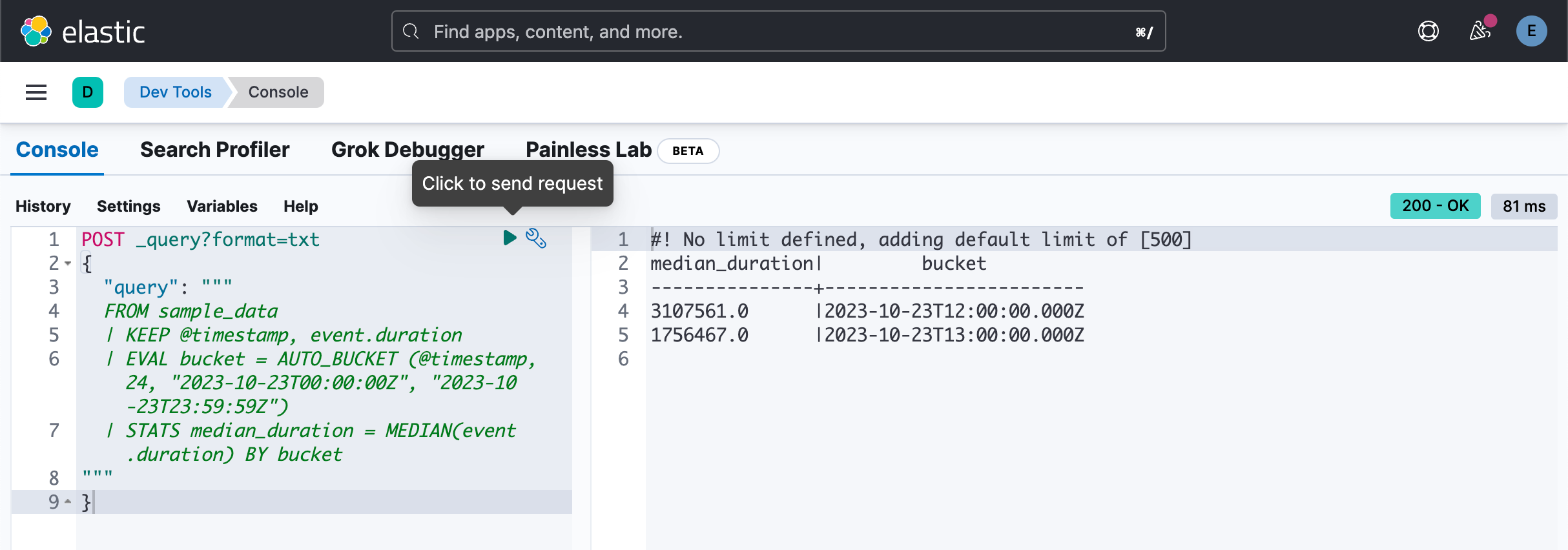
我们更进一步对每个桶做细分,比如更进一步根据每个 client.ip 进行统计:
POST _query?format=txt
{
"query": """
FROM sample_data
| EVAL bucket = AUTO_BUCKET (@timestamp, 24, "2023-10-23T00:00:00Z", "2023-10-23T23:59:59Z")
| STATS count = COUNT(*) BY bucket, client.ip
"""
}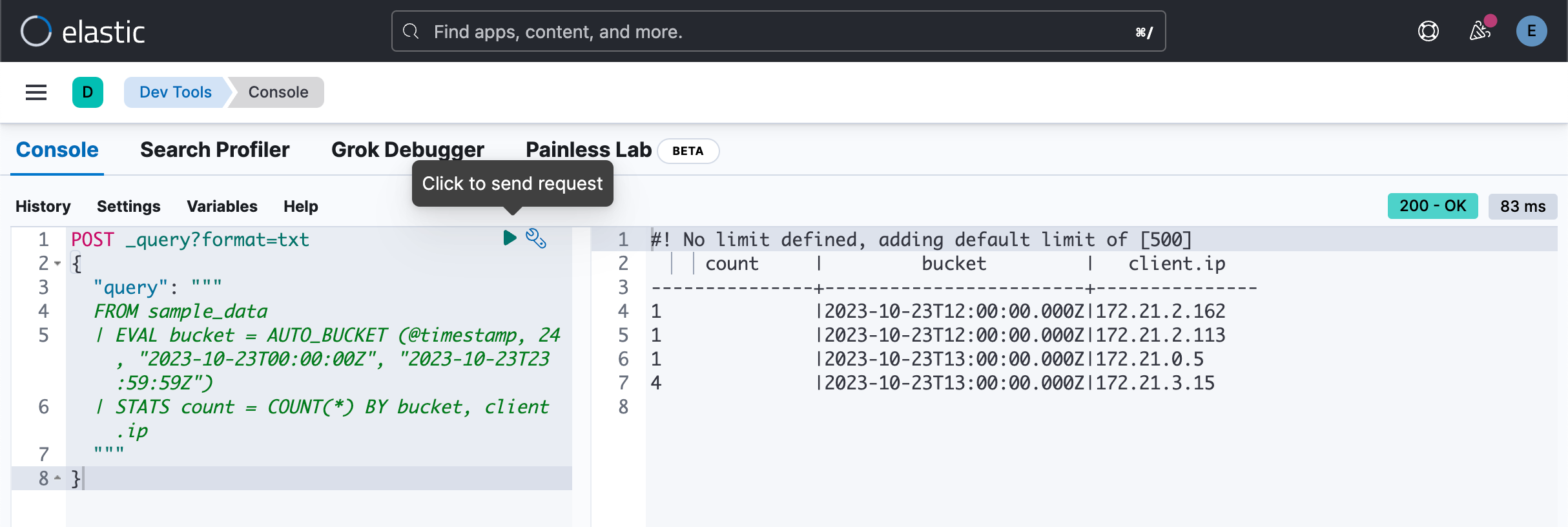
针对数字字段的桶分析
auto_bucket 还可以对数字字段进行操作,如下所示:
POST _query?format=txt
{
"query": """
FROM sample_data
| EVAL bckts = AUTO_BUCKET(event.duration,20, 725448, 8268153)
| SORT event.duration
| STATS count = COUNT(*) by bckts
"""
}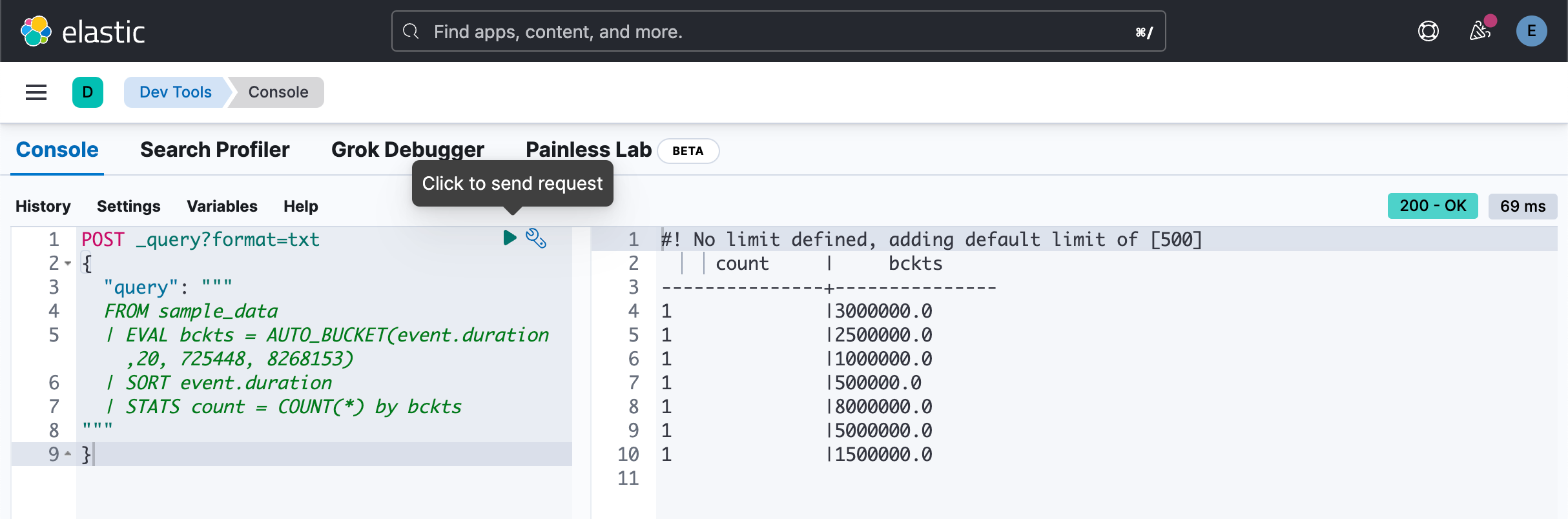
丰富数据
ES|QL 使你能够使用 ENRICH 命令使用 Elasticsearch 中索引的数据来丰富表。
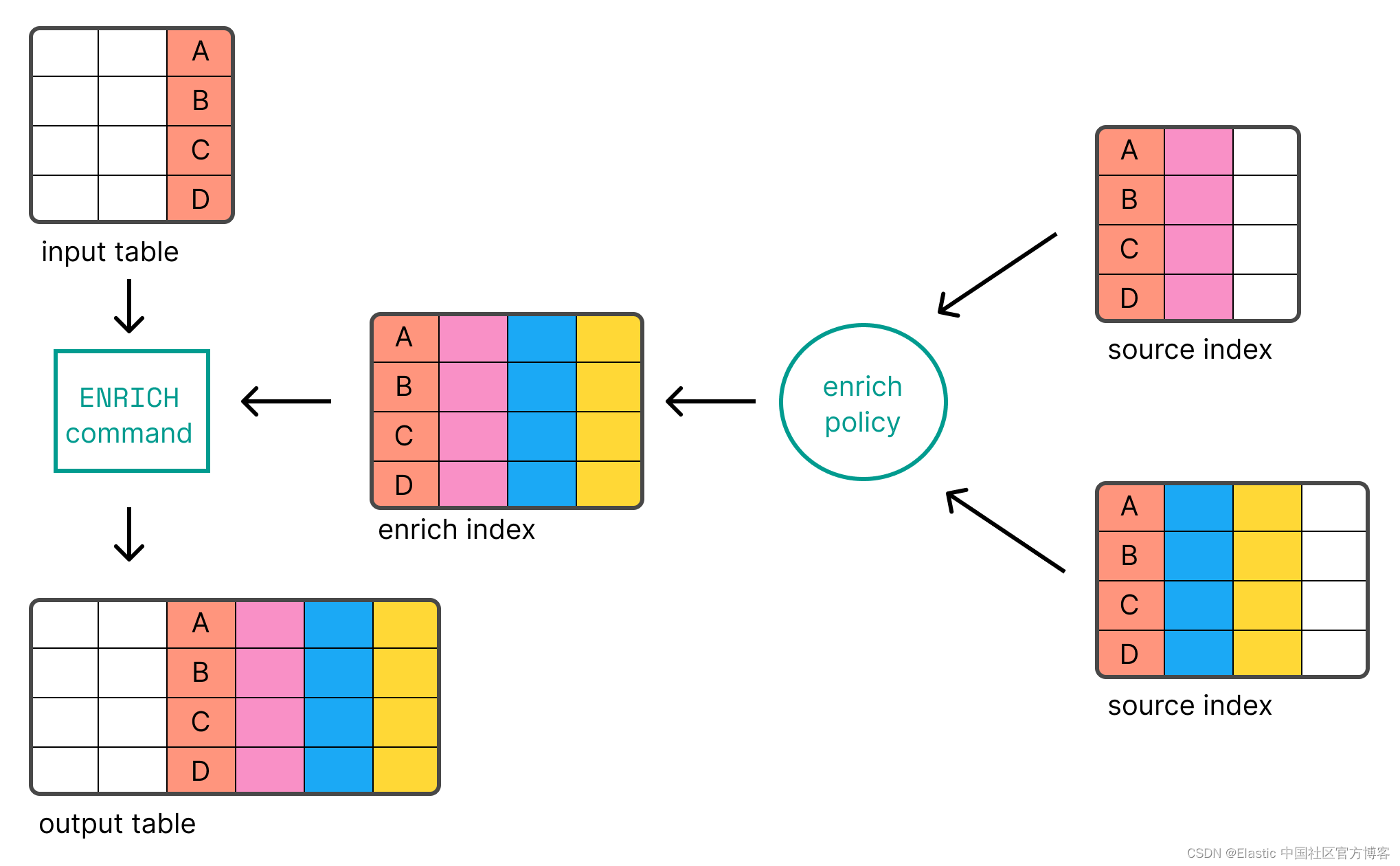
在使用 ENRICH 之前,你首先需要 create 并 execute 你的 enrich policy。 以下请求创建并执行将 IP 地址链接到环境(“Development”、“QA” 或 “Production”)的策略:
PUT clientips
{
"mappings": {
"properties": {
"client.ip": {
"type": "keyword"
},
"env": {
"type": "keyword"
}
}
}
}PUT clientips/_bulk
{ "index" : {}}
{ "client.ip": "172.21.0.5", "env": "Development", "location": "loc1" }
{ "index" : {}}
{ "client.ip": "172.21.2.113", "env": "QA", "location": "loc2" }
{ "index" : {}}
{ "client.ip": "172.21.2.162", "env": "QA", "location": "loc3" }
{ "index" : {}}
{ "client.ip": "172.21.3.15", "env": "Production", "location":"loc4" }
{ "index" : {}}
{ "client.ip": "172.21.3.16", "env": "Production", "location": "loc5" }PUT /_enrich/policy/clientip_policy
{
"match": {
"indices": "clientips",
"match_field": "client.ip",
"enrich_fields": ["env", "location"]
}
}PUT /_enrich/policy/clientip_policy/_execute创建并执行策略后,你可以将其与 ENRICH 命令一起使用:
POST _query?format=txt
{
"query": """
FROM sample_data
| KEEP @timestamp, client.ip, event.duration
| EVAL client.ip = TO_STRING(client.ip)
| ENRICH clientip_policy ON client.ip
"""
}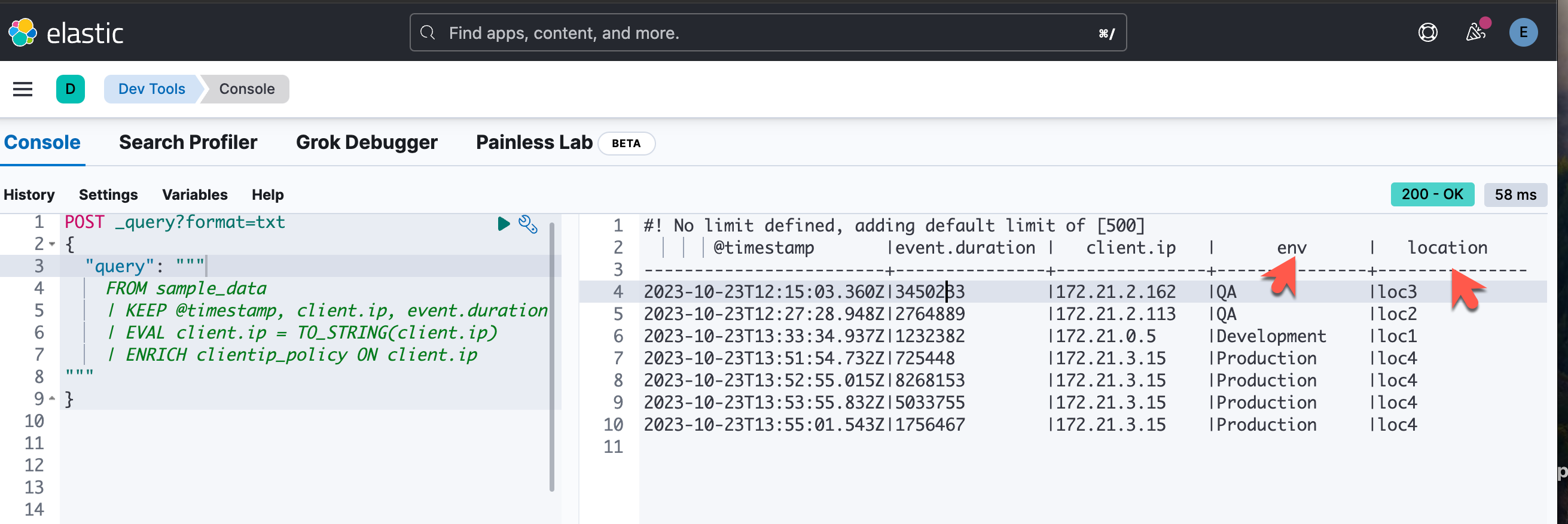
POST _query?format=txt
{
"query": """
FROM sample_data
| KEEP @timestamp, client.ip, event.duration
| EVAL client.ip = TO_STRING(client.ip)
| ENRICH clientip_policy ON client.ip WITH env
"""
}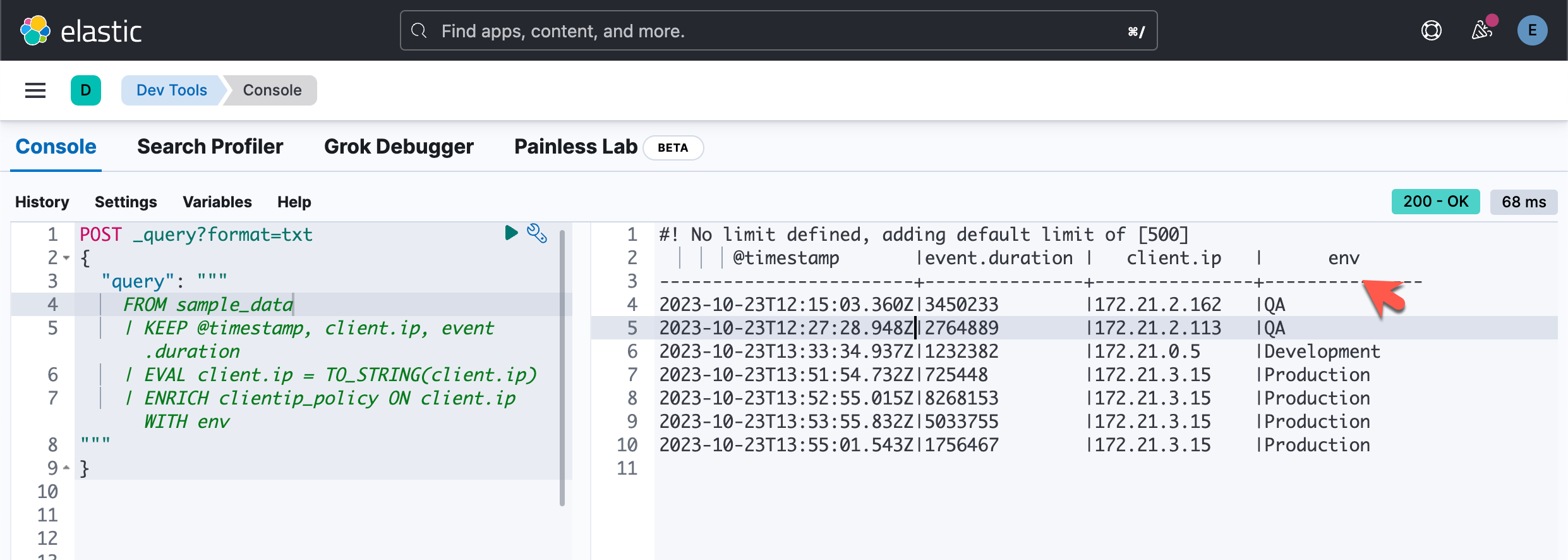
我们还可以添加其它定义在 clientip_policy 里的字段,比如:
POST _query?format=txt
{
"query": """
FROM sample_data
| KEEP @timestamp, client.ip, event.duration
| EVAL client.ip = TO_STRING(client.ip)
| ENRICH clientip_policy ON client.ip WITH env, location
"""
}在上面,我们添加了 location:
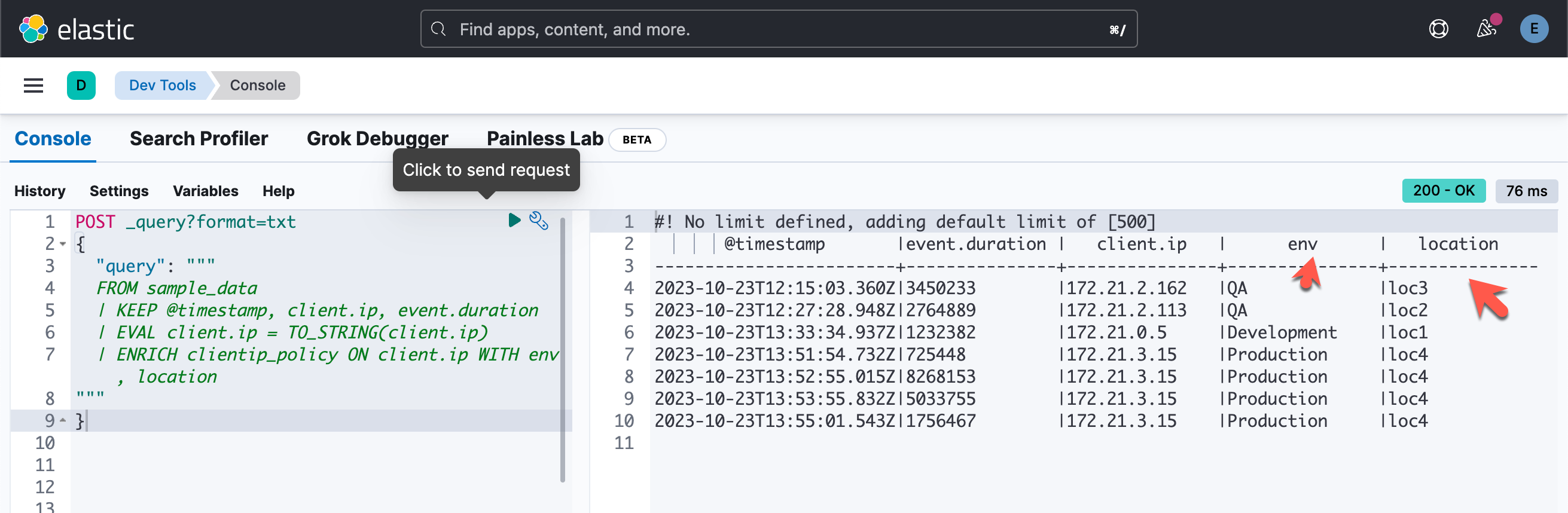
我们甚至可以针对这些被丰富的字段进行聚会:
POST _query?format=txt
{
"query": """
FROM sample_data
| KEEP @timestamp, client.ip, event.duration
| EVAL client.ip = TO_STRING(client.ip)
| ENRICH clientip_policy ON client.ip WITH env, location
| STATS count = COUNT(*) by location
"""
}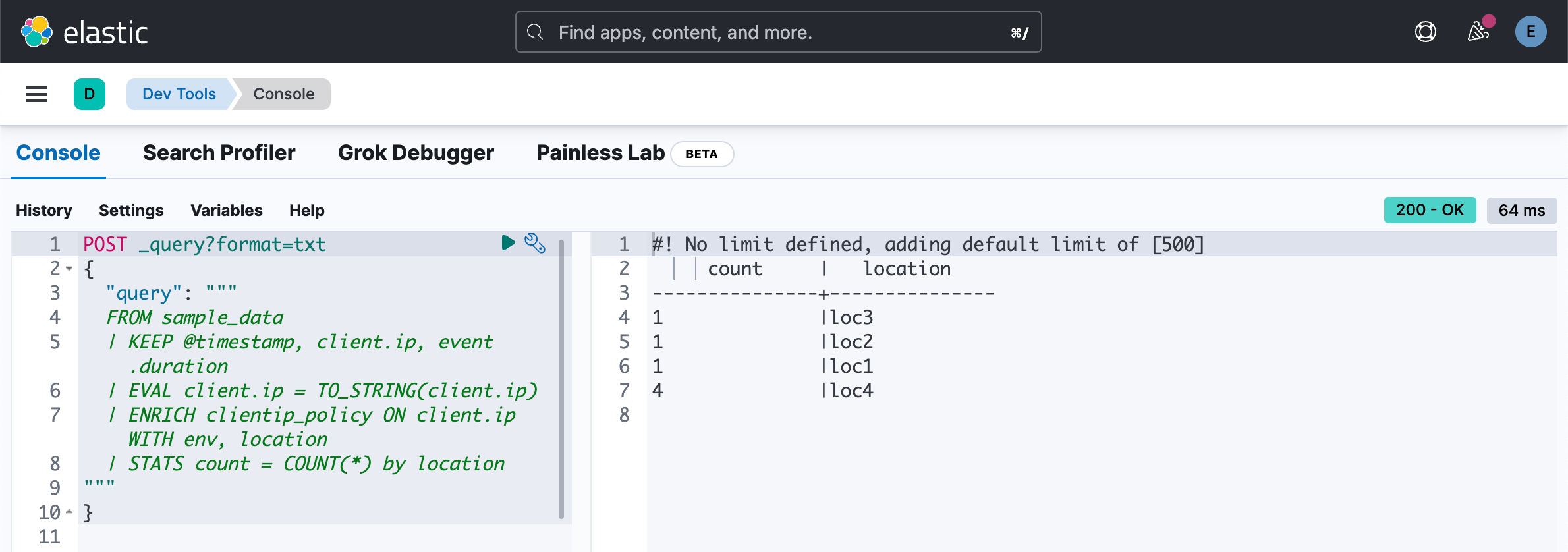
我还可以进行如下的统计:
POST _query?format=txt
{
"query": """
FROM sample_data
| KEEP @timestamp, client.ip, event.duration
| EVAL client.ip = TO_STRING(client.ip)
| ENRICH clientip_policy ON client.ip WITH env, location
| STATS count = COUNT(*) by env, location
"""
}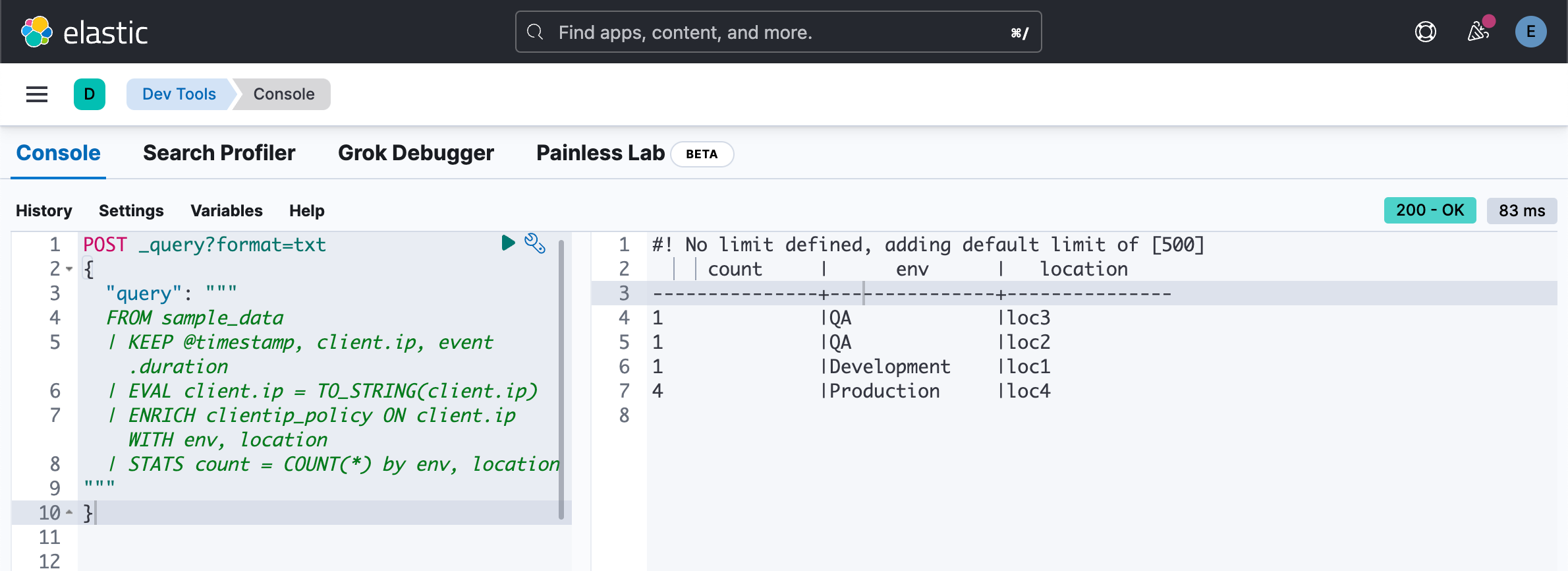
我们还可以进行如下的统计:
POST _query?format=txt
{
"query": """
FROM sample_data
| KEEP @timestamp, client.ip, event.duration
| EVAL client.ip = TO_STRING(client.ip)
| ENRICH clientip_policy ON client.ip WITH env, location
| EVAL bucket = AUTO_BUCKET (@timestamp, 24, "2023-10-23T00:00:00Z", "2023-10-23T23:59:59Z")
| STATS count = COUNT(*) by bucket,env, location
"""
}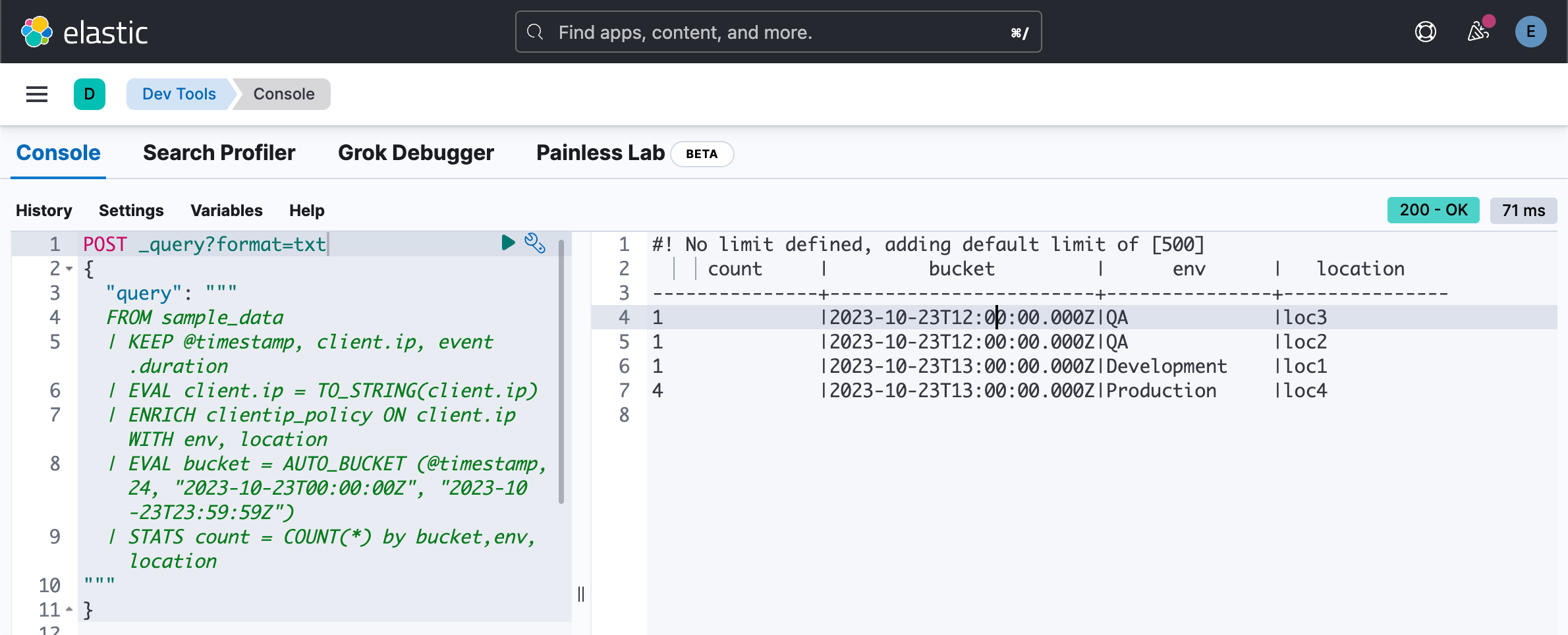
元数据运用
ES|QL 可以访问元数据字段。 目前支持的有:
- _index:文档所属的索引名称。 该字段的类型为关键字。
- _id:源文档的 ID。 该字段的类型为关键字。
- _version:源文档的版本。 该字段的类型为 long。
要启用对这些字段的访问,需要为 FROM source 命令提供专用指令:
FROM index [METADATA _index, _id]仅当数据源是索引时元数据字段才可用。 因此,FROM 是唯一支持 METADATA 指令的源命令。比如,
POST _query?format=txt
{
"query": """
FROM sample_data [METADATA _index, _id]
| LIMIT 3
"""
}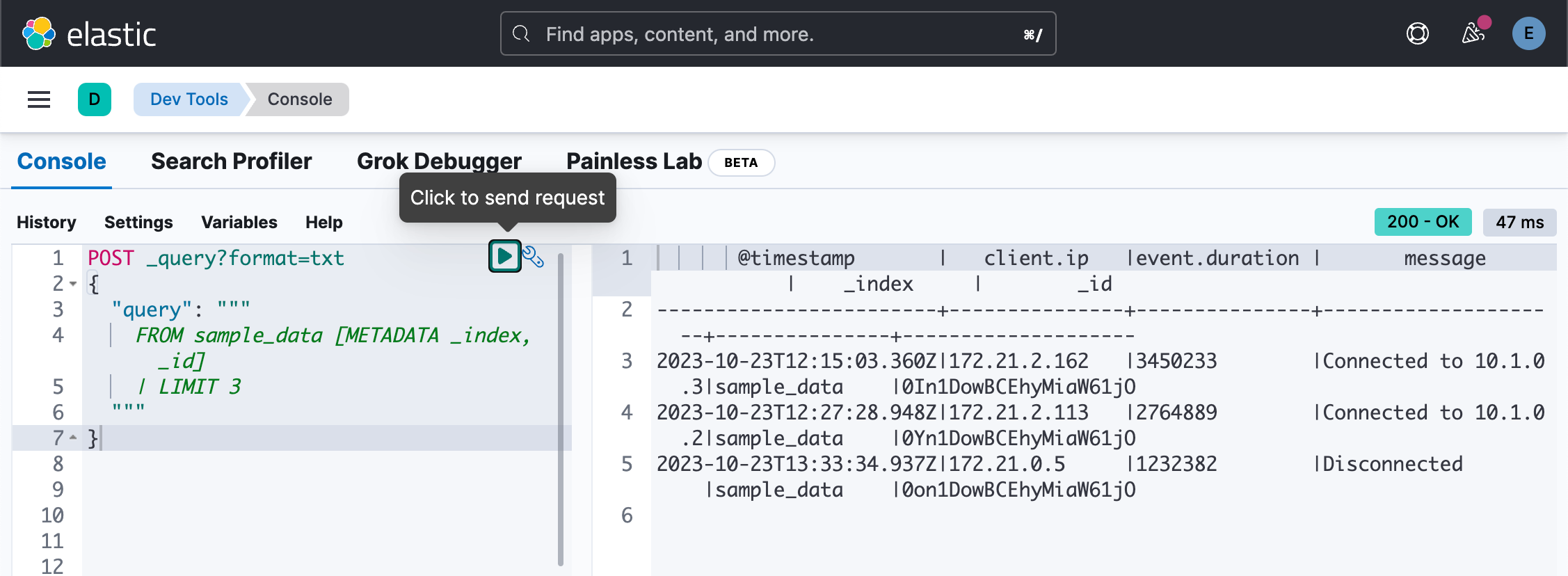
从上面的返回数据中,我们可以看到 _index 及 _id 返回索引名称 sample_data 及文档的 ID。
POST _query?format=txt
{
"query": """
FROM sample_data [METADATA _index, _id, _version]
| LIMIT 3
| WHERE _version == 1
| EVAL key = CONCAT(_index, "_", _id)
| KEEP _index, _version, _id, key
"""
}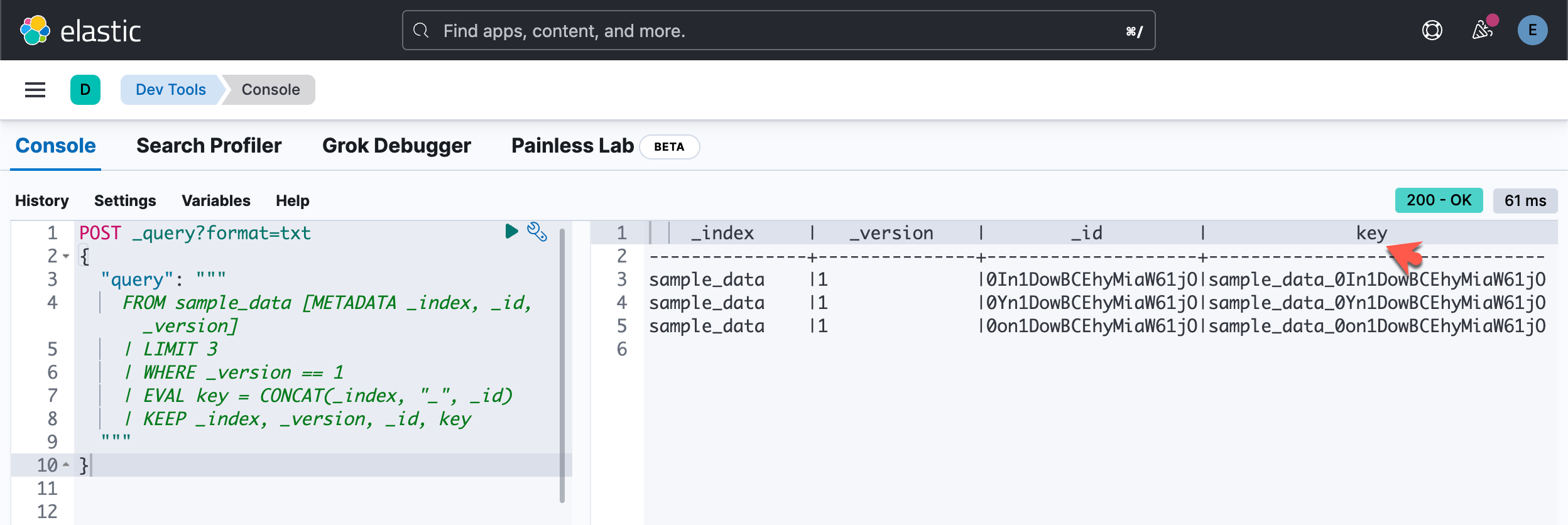
我们使用如下的命令来创建一个另外一个索引:
PUT sample_data/_bulk
{"index":{}}
{"@timestamp":"2023-10-23T11:15:03.360Z","client.ip":"172.21.2.162","message":"Connected to 10.1.0.5","event.duration":3333333}此外,与索引字段类似,一旦执行聚合,后续命令将无法再访问元数据字段,除非用作分组字段:
POST _query?format=txt
{
"query": """
FROM sample_data* [METADATA _index, _id]
| STATS max= MAX(event.duration) BY _index
"""
}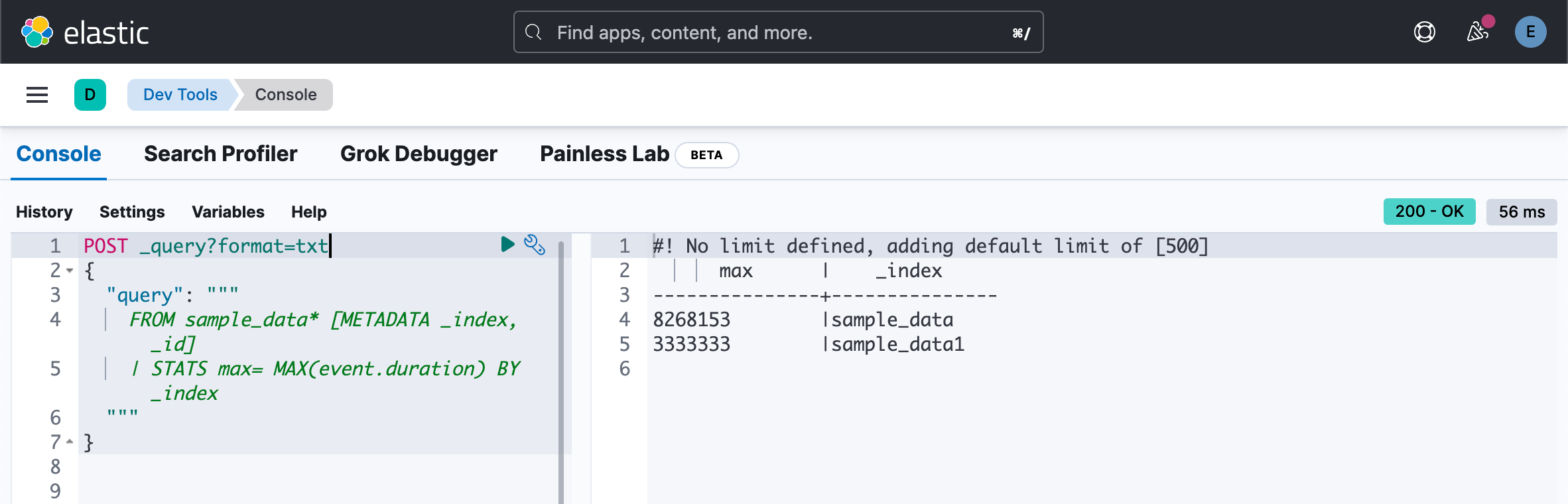
ES|QL 多值字段
ES|QL 可以很好地读取多值字段。多值字段也就是在一个字段里有多个值。通常是以数组的形式出现。
POST /mv/_bulk?refresh
{"index":{}}
{"a":1,"b":[2,1]}
{"index":{}}
{"a":2,"b":3}多值字段以 txt 数组的形式返回:
POST /_query?format=txt
{
"query": "FROM mv | LIMIT 2"
}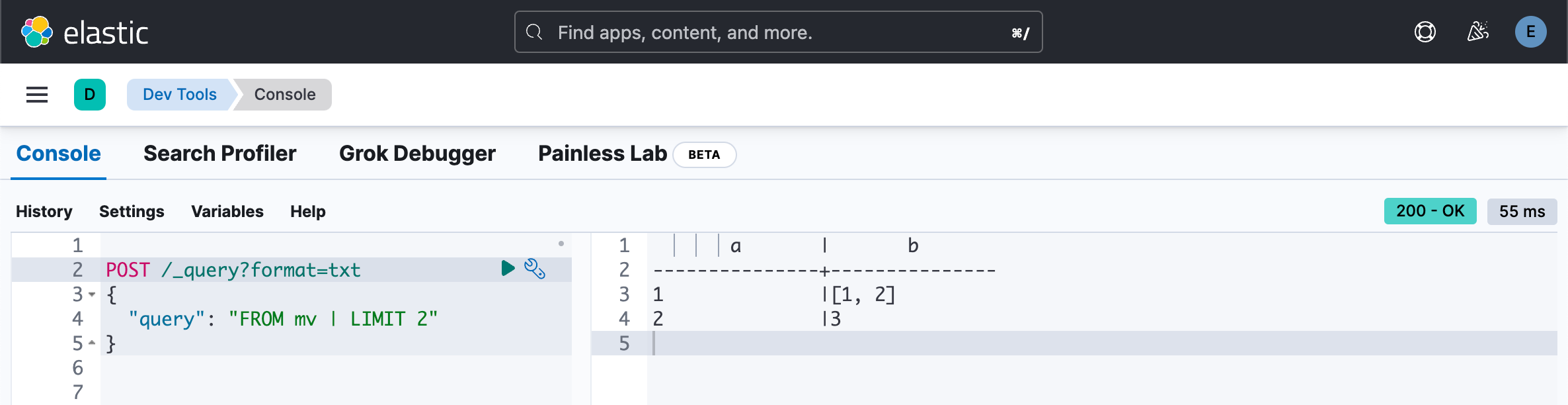
多值字段中值的相对顺序未定义。 它们通常会按升序排列,但不要依赖于此。
POST /_query?format=txt
{
"query": "FROM mv | EVAL b=MV_MIN(b) | EVAL b + 2, a + b | LIMIT 4"
}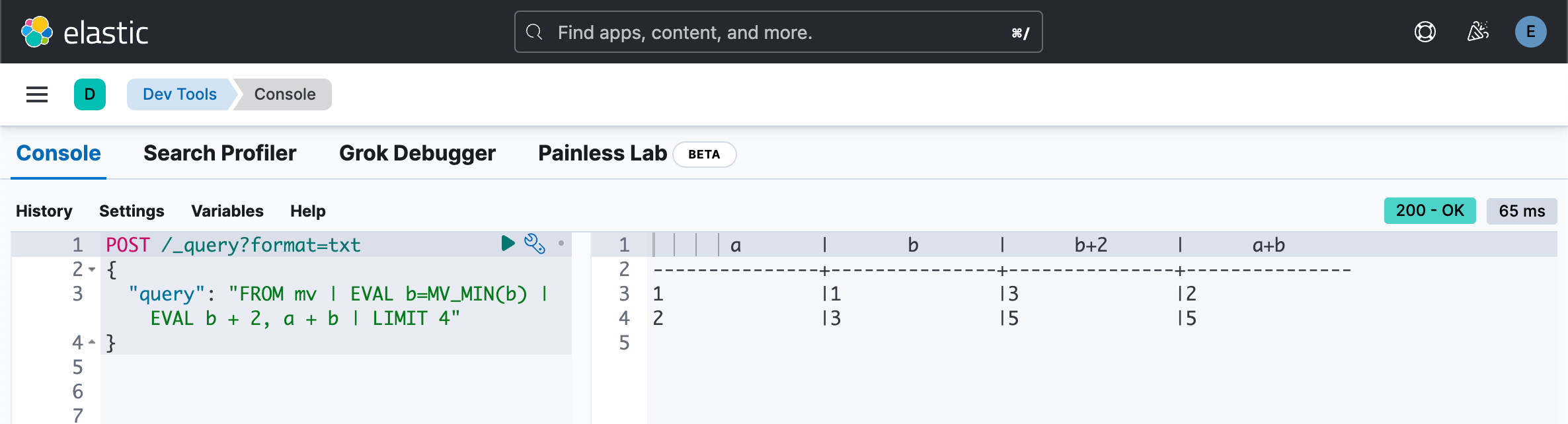
在 Discover 中进行查询
我们可以在 Discover 中进行查询:
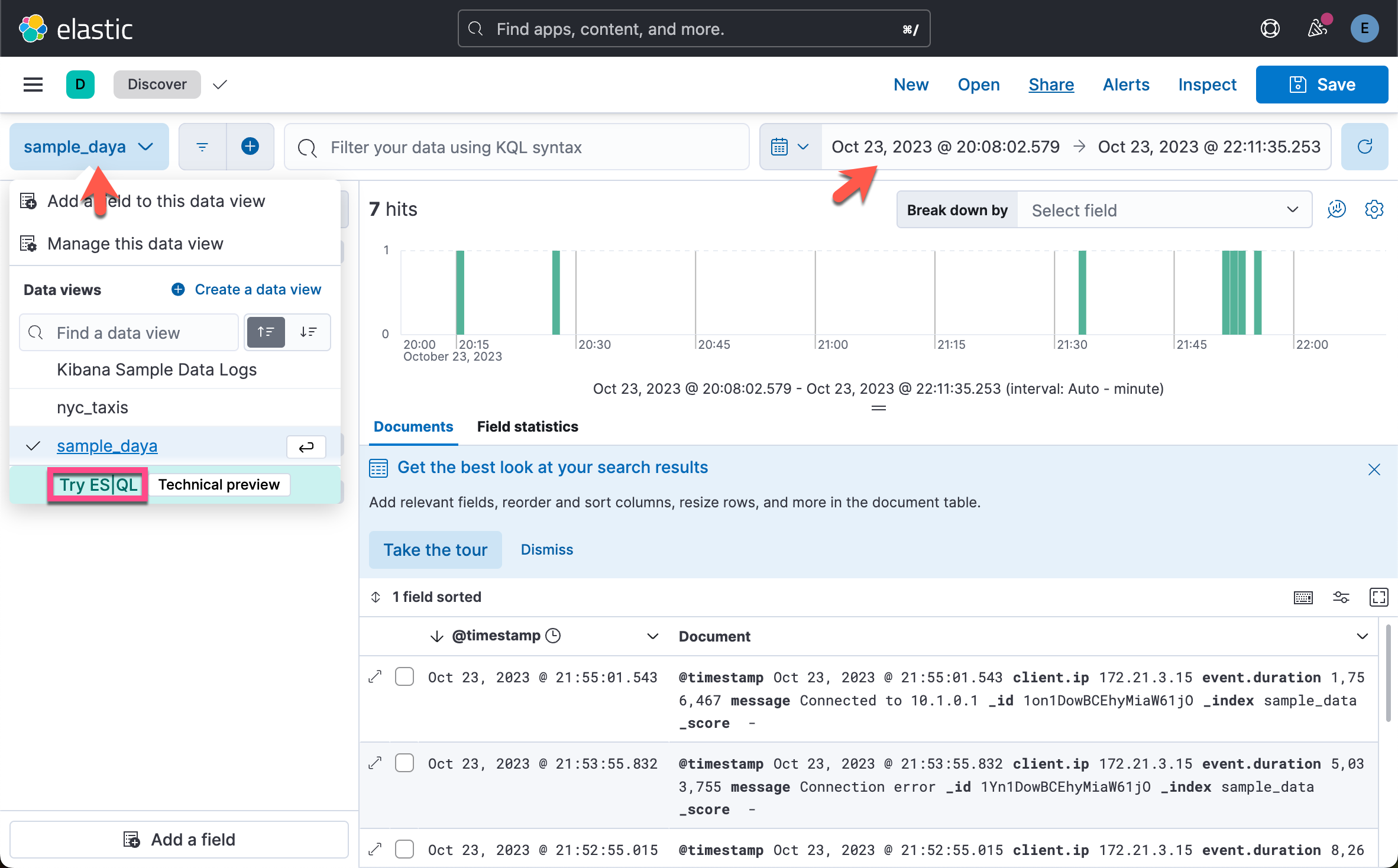
在上面,我们选择 Try ES|QL:
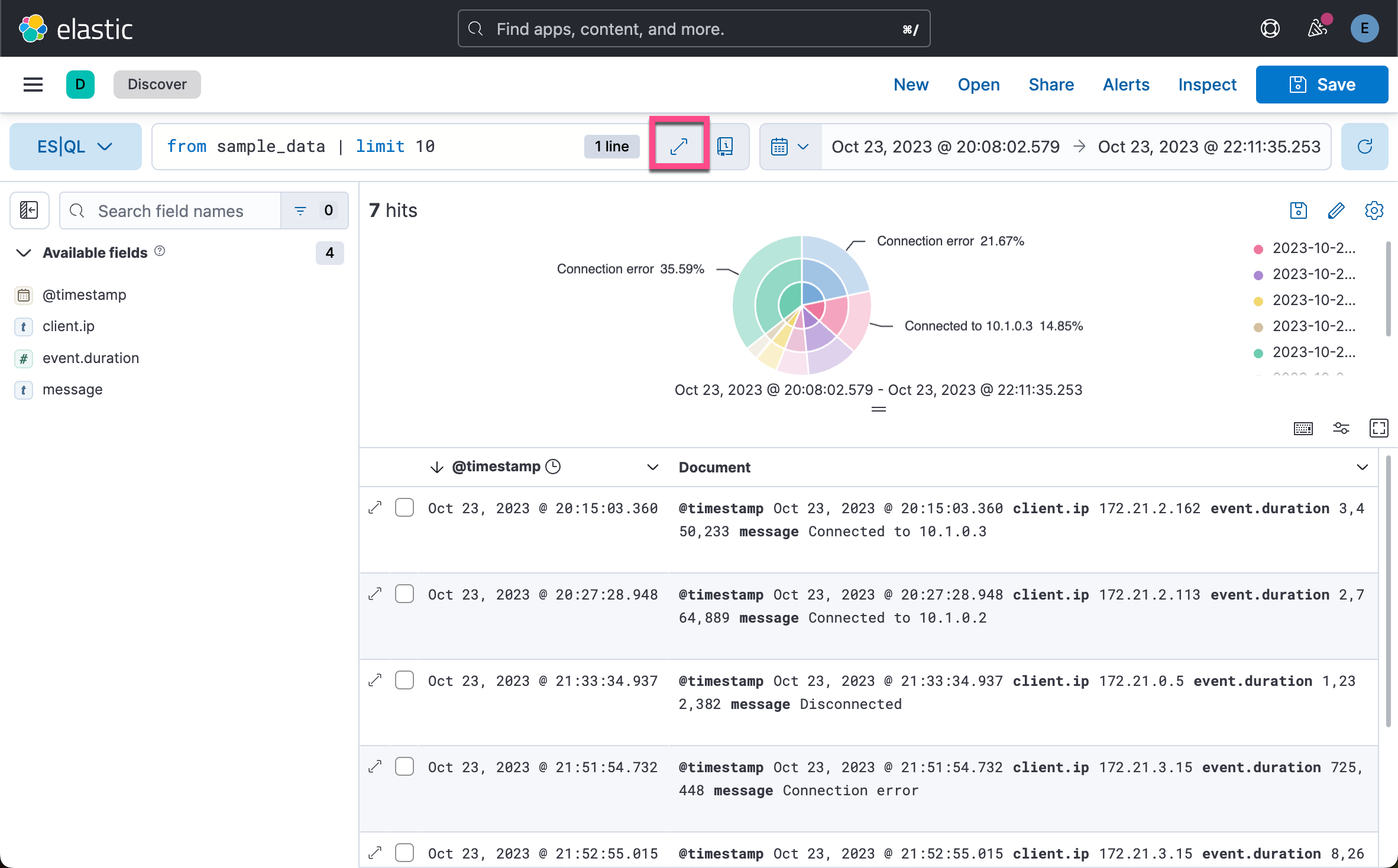
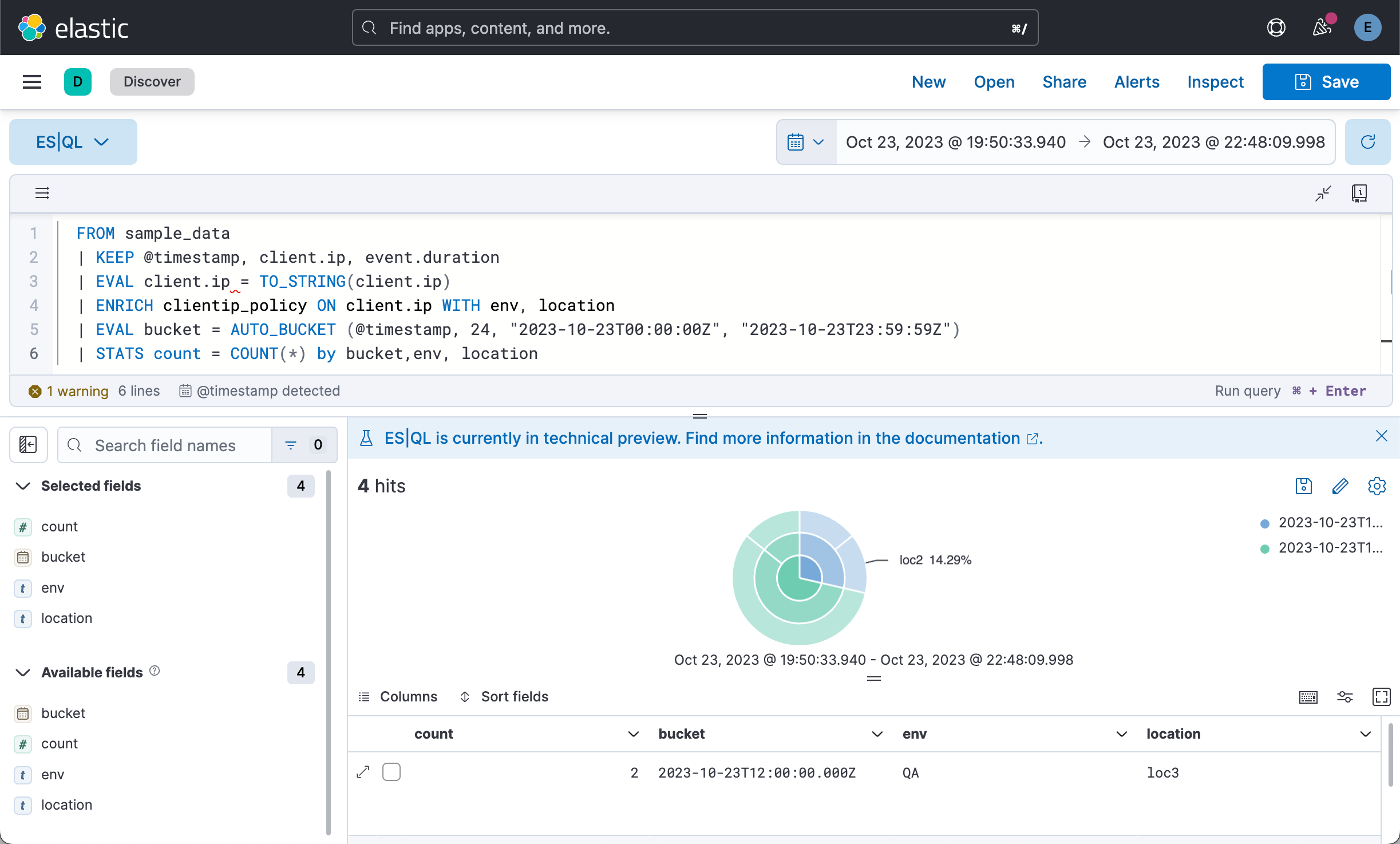
在上面,我们填入:
FROM sample_data
| KEEP @timestamp, client.ip, event.duration
| EVAL client.ip = TO_STRING(client.ip)
| ENRICH clientip_policy ON client.ip WITH env, location
| EVAL bucket = AUTO_BUCKET (@timestamp, 24, "2023-10-23T00:00:00Z", "2023-10-23T23:59:59Z")
| STATS count = COUNT(*) by bucket,env, location我们看到的是一个可视化化图。它是一个饼图,我们可以把它保存到可视化中,并最终被 Dashboard 所示使用:
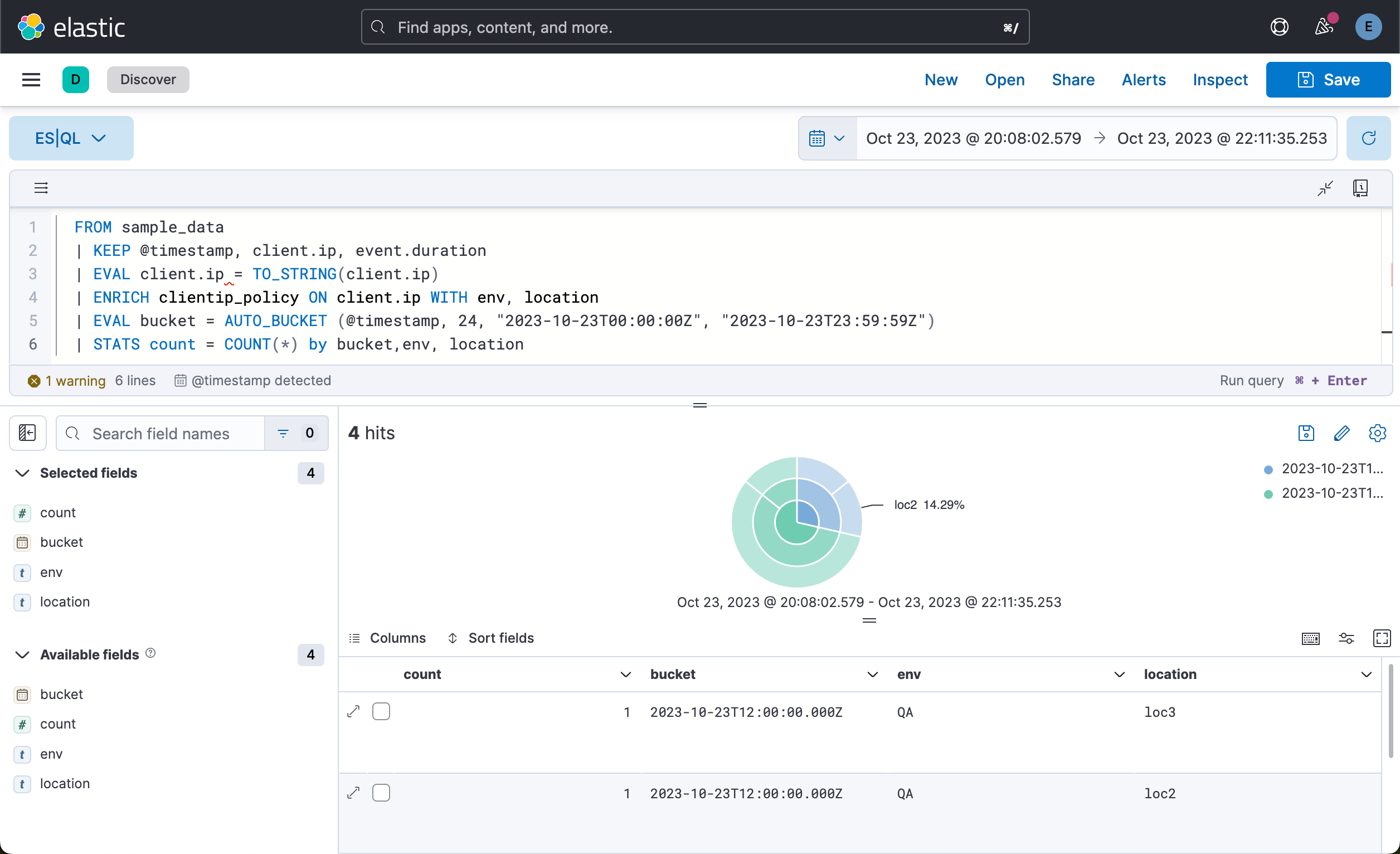
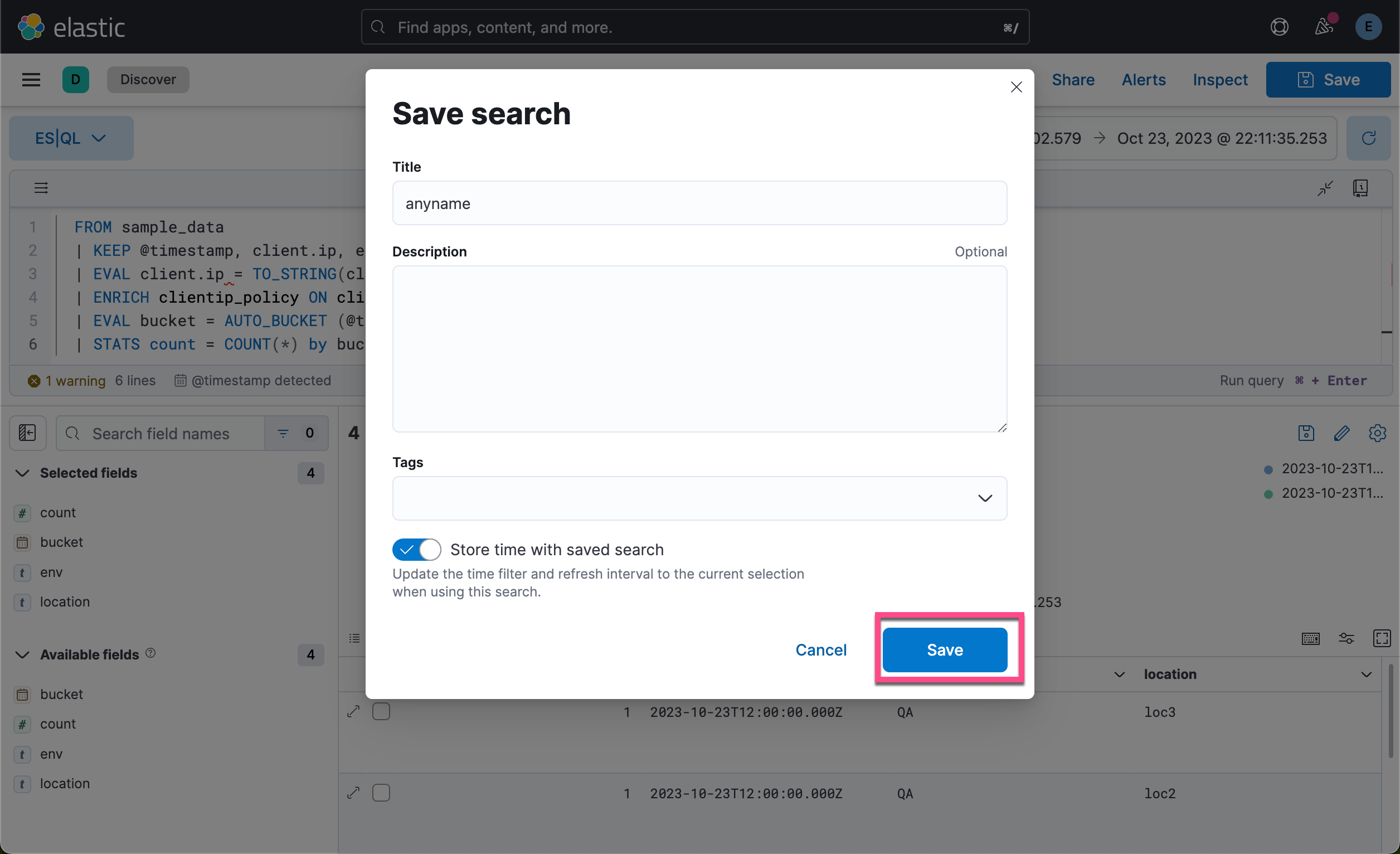
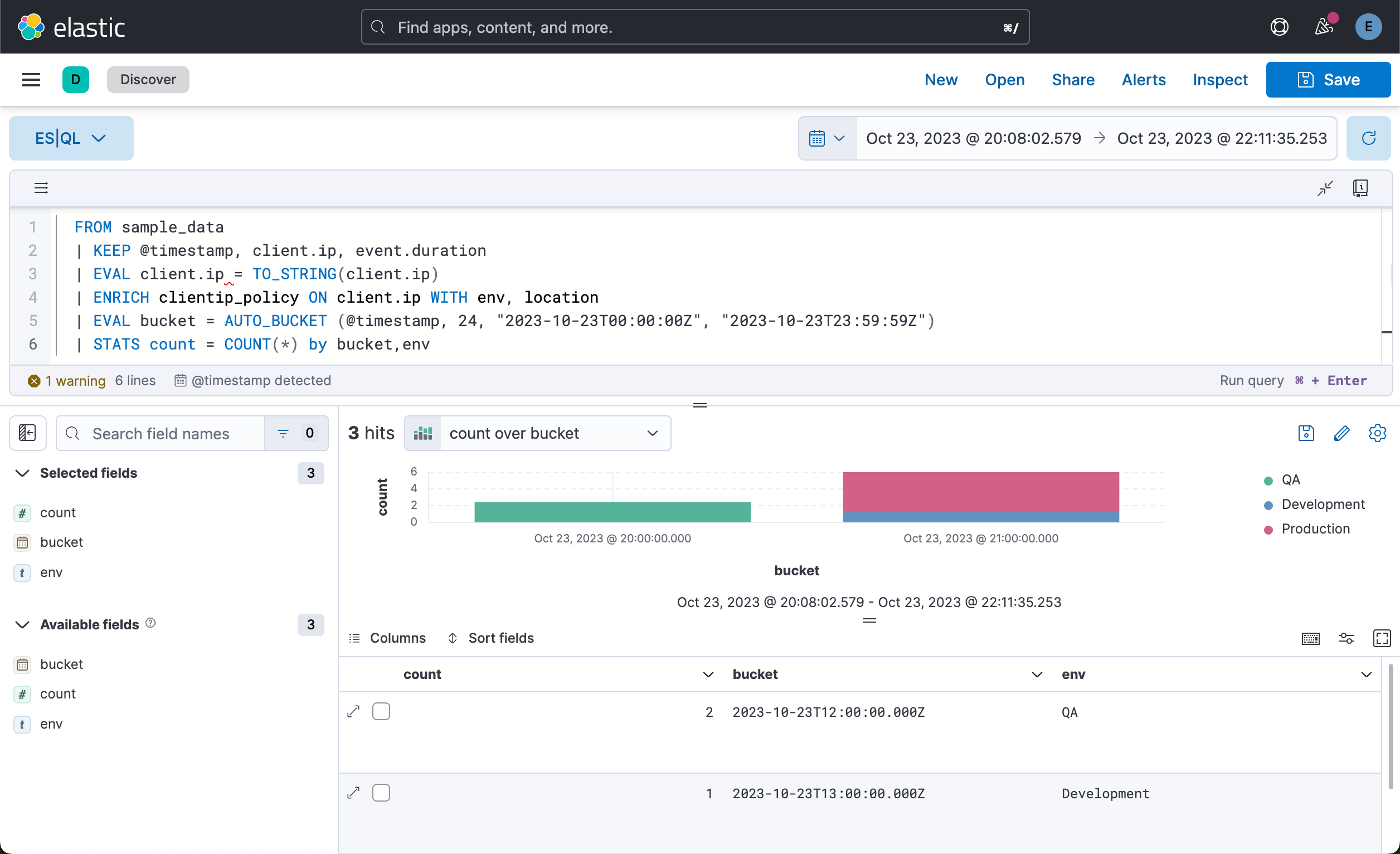
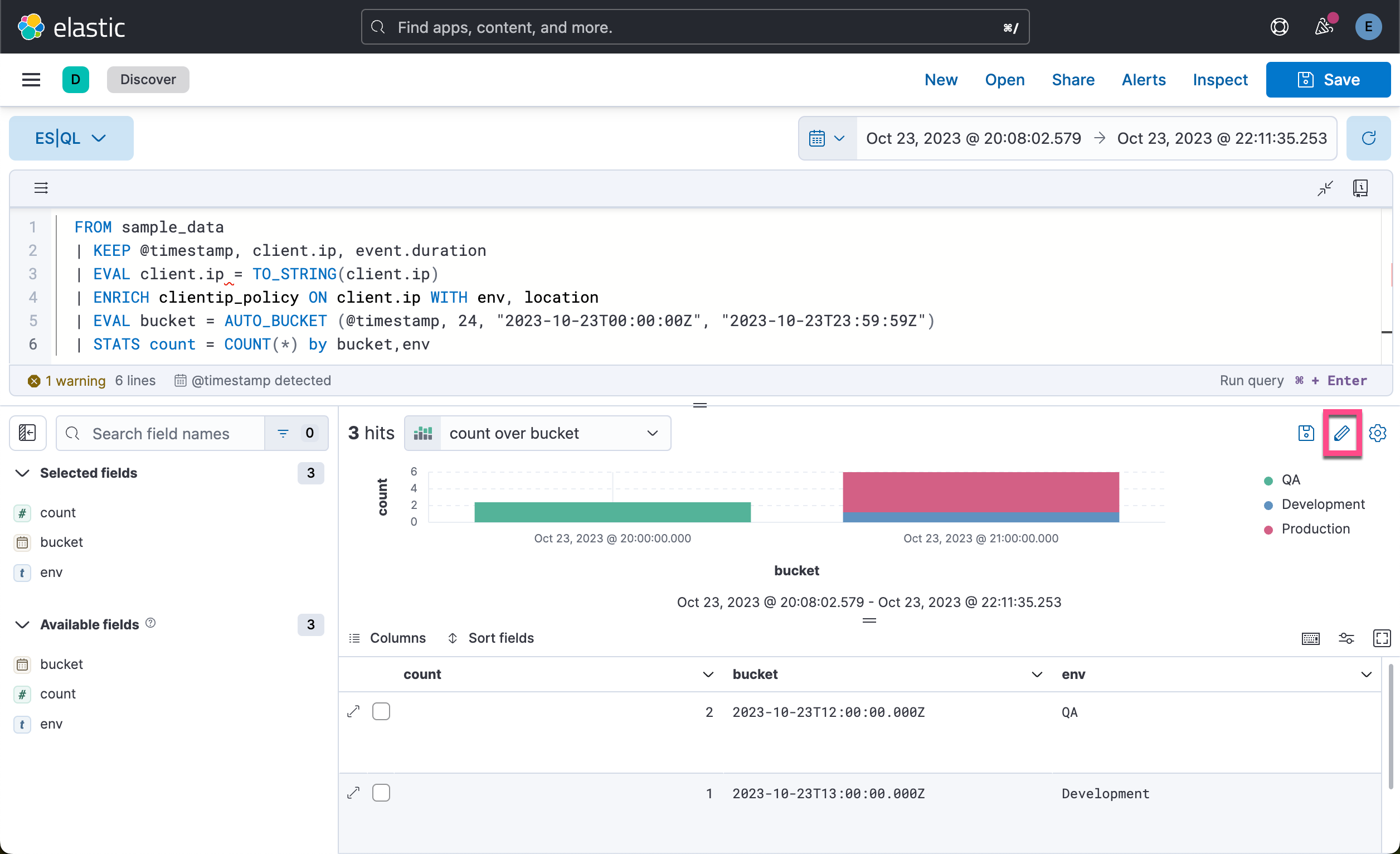
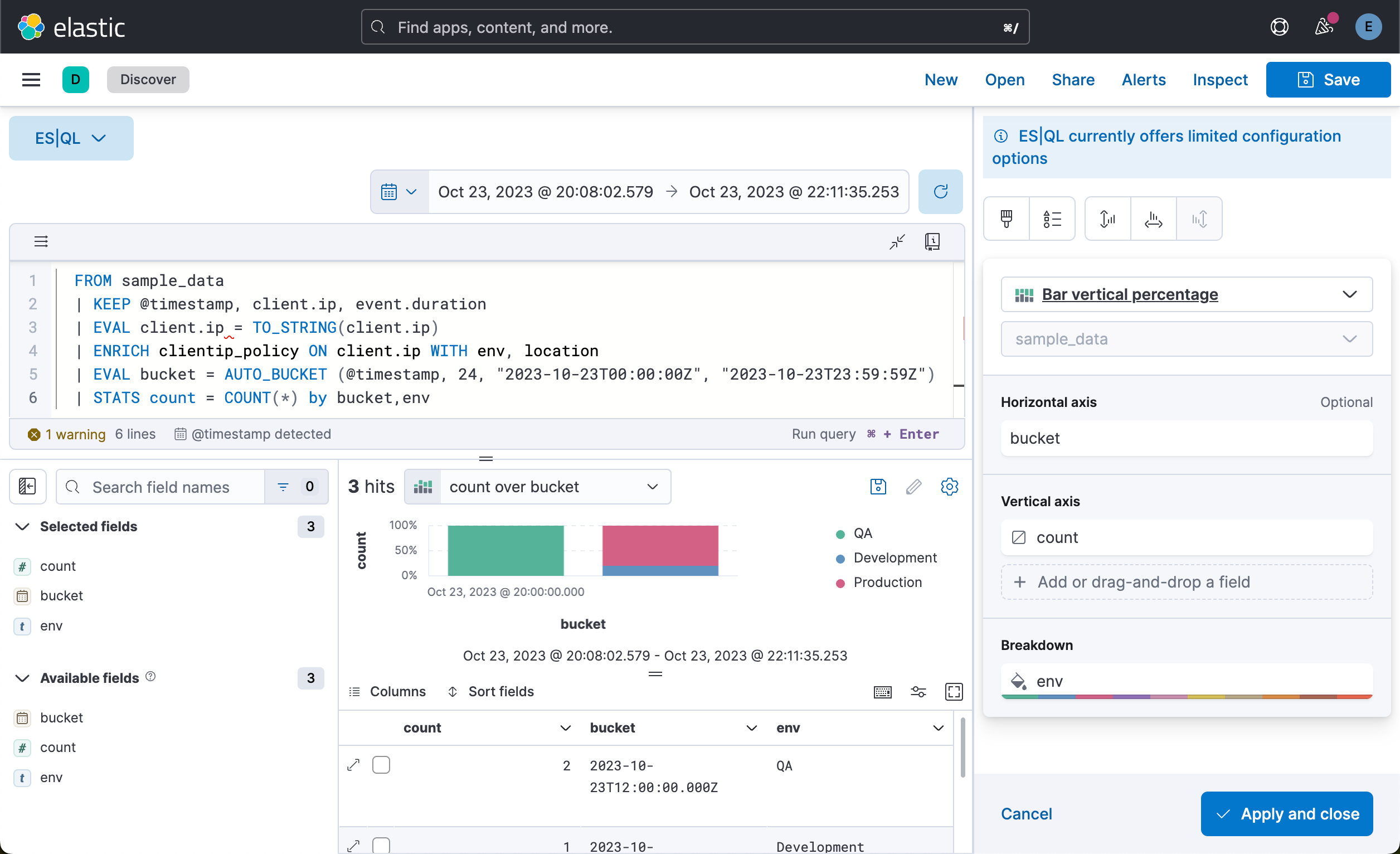
Clean up
我们可以执行如下的命令来清除之前的数据:
DELETE sample_data
DELETE clientips
DELETE /_enrich/policy/clientip_policy