Window10 安装Linux子系统
为Window10 安装Linux子系统
WSL是win10 的Linux的子系统,相比虚拟机有更多的优势,对系统资源占用少,切换系统之间较为的方便。
安装步骤:
-
安装WSL要求Win10系统在1607版本以上,查看自己的版本是否符合要求
-
开启Linux子系统,控制面板>程序和功能>启用或关闭windows功能>勾选 适用于linux子系统
-
重启电脑
-
打开应用商城搜索"WSL",根据自己需求选择linux系统安装
-
配置linux
-
移动WSL的家目录位置
-
忘记用户密码怎么办?
下面为详细步骤
1. 查看系统版本

image-20210401113039929
一般系统版本都会符合安装要求
2. 开启Linux子系统
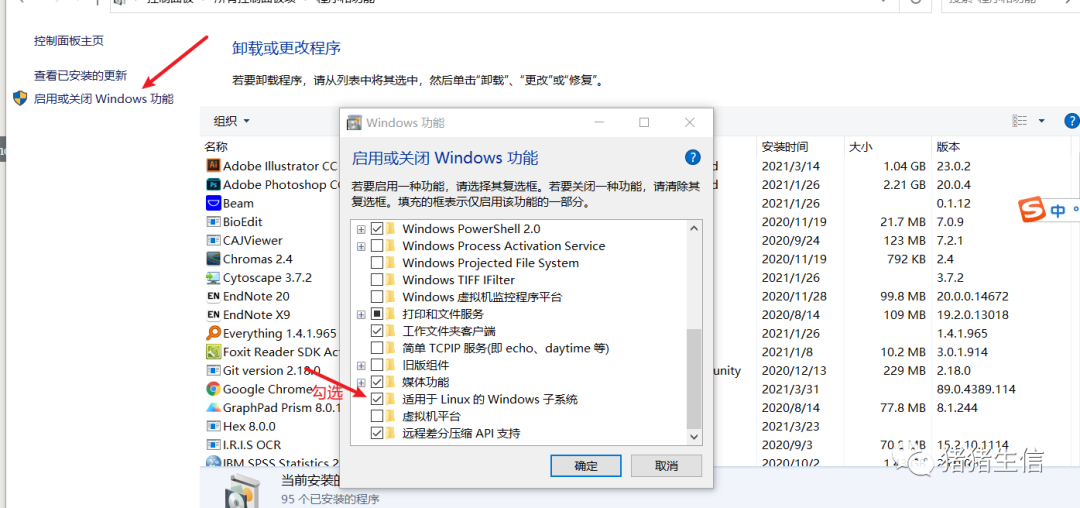
image-20210401113316251
控制面板>程序和功能>启用或关闭windows功能>勾选 适用于linux子系统
3. 重启电脑
勾选完确定后,系统会提示重启
4. 应用商城搜索"WSL",选择安装linux系统
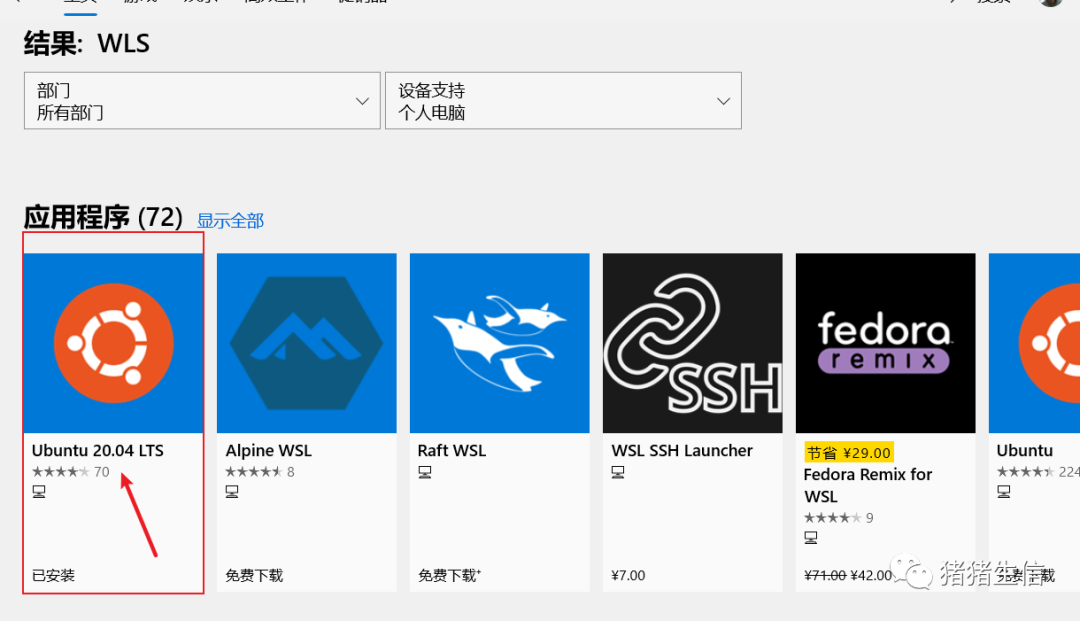
image-20210401113605980
5. 配置linux
-
配置好看的终端
-
下载地址:https://github.com/felixse/FluentTerminal/releases
下载
FluentTerminal.Package_0.7.5.0.zip,解压后,右键以powershell运行,根据提示安装
-
更换镜像源
-
镜像网址:https://mirrors.tuna.tsinghua.edu.cn/help/ubuntu/
# 默认注释了源码镜像以提高 apt update 速度,如有需要可自行取消注释 deb https://mirrors.tuna.tsinghua.edu.cn/ubuntu/ focal main restricted universe multiverse # deb-src https://mirrors.tuna.tsinghua.edu.cn/ubuntu/ focal main restricted universe multiverse deb https://mirrors.tuna.tsinghua.edu.cn/ubuntu/ focal-updates main restricted universe multiverse # deb-src https://mirrors.tuna.tsinghua.edu.cn/ubuntu/ focal-updates main restricted universe multiverse deb https://mirrors.tuna.tsinghua.edu.cn/ubuntu/ focal-backports main restricted universe multiverse # deb-src https://mirrors.tuna.tsinghua.edu.cn/ubuntu/ focal-backports main restricted universe multiverse deb https://mirrors.tuna.tsinghua.edu.cn/ubuntu/ focal-security main restricted universe multiverse # deb-src https://mirrors.tuna.tsinghua.edu.cn/ubuntu/ focal-security main restricted universe multiverse # 预发布软件源,不建议启用 # deb https://mirrors.tuna.tsinghua.edu.cn/ubuntu/ focal-proposed main restricted universe multiverse # deb-src https://mirrors.tuna.tsinghua.edu.cn/ubuntu/ focal-proposed main restricted universe multiverse -
将镜像复制到sources.list中
#进入配置文件夹 cd /etc/apt #将原来的sources.list重命名 mv sources.list sources.list.bak #创建新的sources.list文件,并将镜像复制进去 vim sources.list #镜像粘贴进去,:wq保存退去 #更新镜像 sudo apt-get update
-
配置om my zsh ,我的理解是相当于进行配置bash环境
-
先安装zsh
sudo apt-get install zsh -
百度搜索oh my zsh ,找到安装命令
sh -c "$(curl -fsSL https://raw.github.com/ohmyzsh/ohmyzsh/master/tools/install.sh)"
6.移动WSL的安装位置
上述在应用商城中安装会默认安装在C盘中,可能C盘内存不足了,想将安装好的Linu子系统换到D盘中。
-
下载
LxRunOffline软件
-
软件网址:https://github.com/DDoSolitary/LxRunOffline/releases/tag/v3.4.1
-
打开
powershell使用软件# 查看当前已经安装的wsl PS G:\桌面\LxRunOffline-v3.4.0> .\LxRunOffline.exe list Legacy Ubuntu-18.04 # 移动指定的wsl # 比如移动Legacy到Z:\LegacyWSL目录下 PS G:\桌面\LxRunOffline-v3.4.0> .\LxRunOffline.exe move -n Ubuntu-18.04 -d ‘D:\WSL\‘
7. 修改WSL(win10的linux子系统)的普通用户密码
需要在cmd中输入的命令:
1. ubuntu2004.exe config --default-user root
(注:本文使用everything去找ubuntu2004.exe是因为直接打开cmd输入以上命令会报错,
说是不能找到该文件,于是只能用这种笨办法了: )
2. bash
打开linux shell界面
3. sudo passwd wxyleo(你的用户名)
修改密码
5. exit
退出
参考资料
[1] B站:https://www.bilibili.com/video/BV1N4411F7gY?t=674
[2]CDSN:https://blog.csdn.net/qq_41601836/article/details/106610576?utm_medium=distribute.pc_relevant.none-task-blog-baidujs_utm_term-1&spm=1001.2101.3001.4242