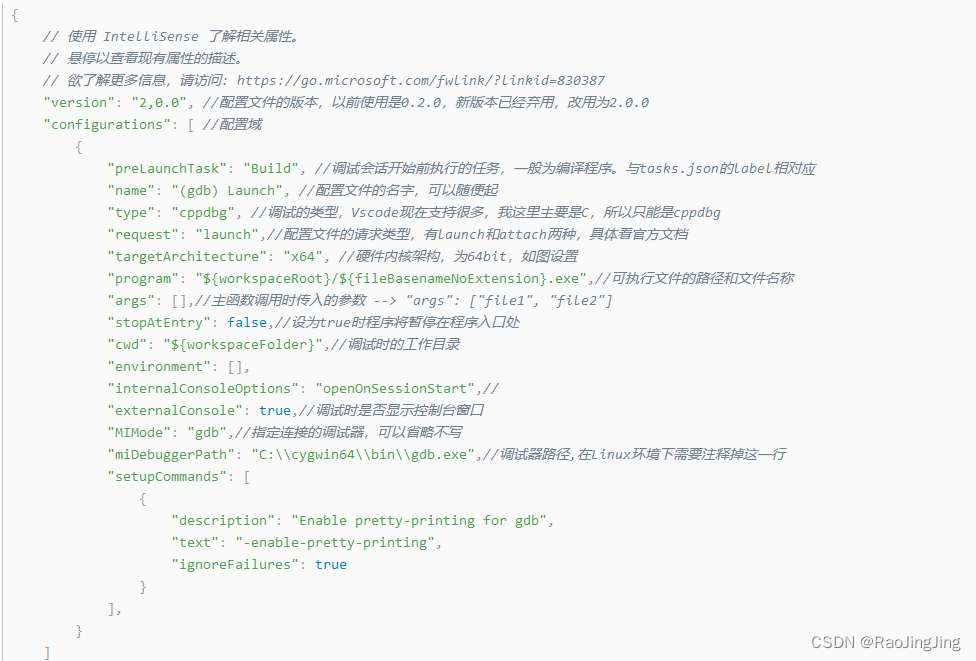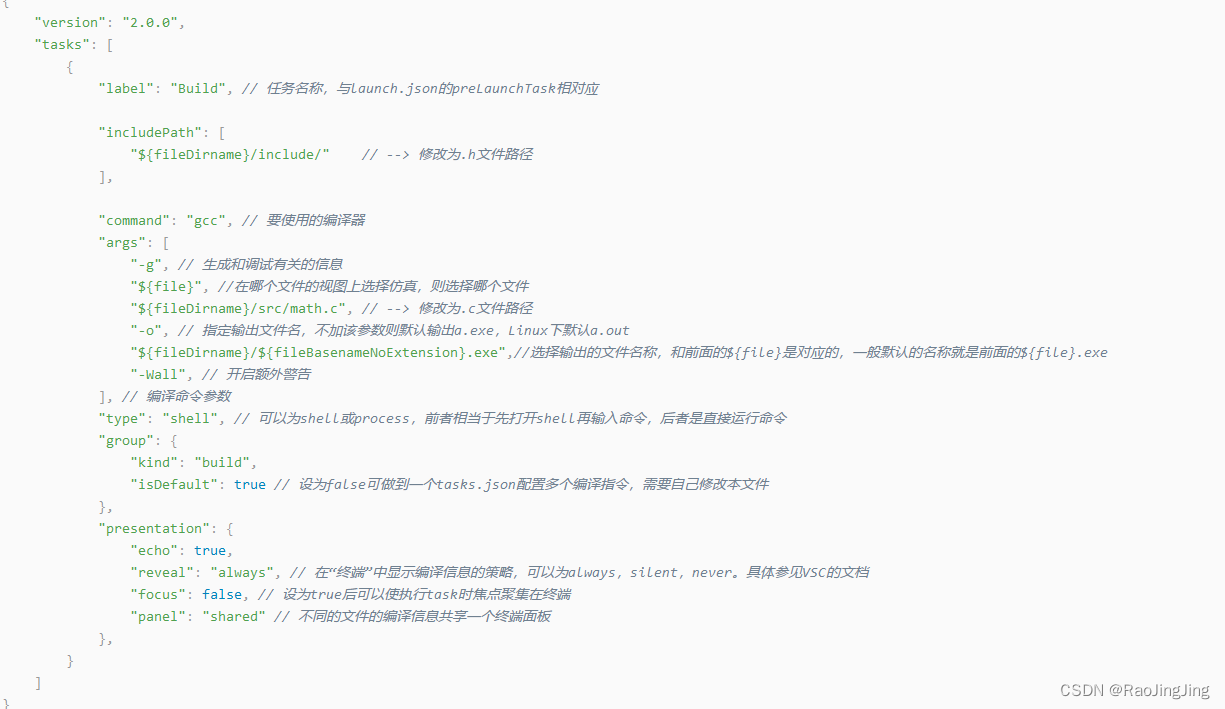vscode 支持c,c++编译调试方法
概述:tasks.jason launch.json settings.json一定要有,没有就别想跑。还有就是c 和c++配置有区别,切记,下文有说
1.安装扩展插件。
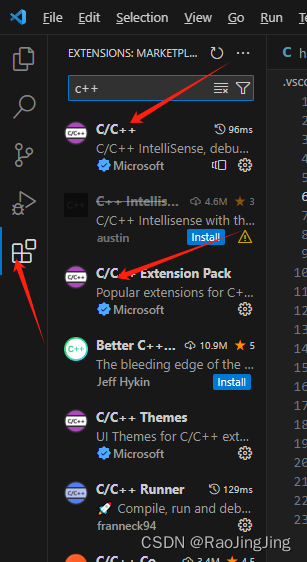
2.安装编译器,gcc.我用的是x86_64-8.1.0-release-win32-seh-rt_v6-rev0.7z ,直接解压缩到你喜欢的目录,然后在环境变量里面添加即可。
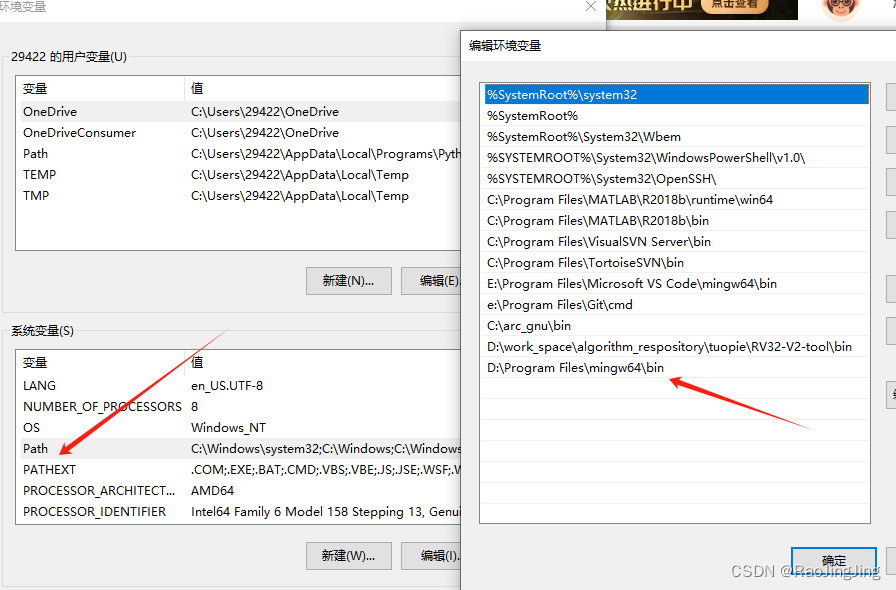
3.找个目录,创建一个c或者c++文件。
4.将目录打开,可以选择在c/c++文件目录下右键,vscode打开即可。然后可以在目录下看到.vscode文件夹,下面就是一些脚本,可以改。
5.c和c++不太一样。在tasks.json 里面(如果没有,自己创建,一共三个文件,在第7点里面)。
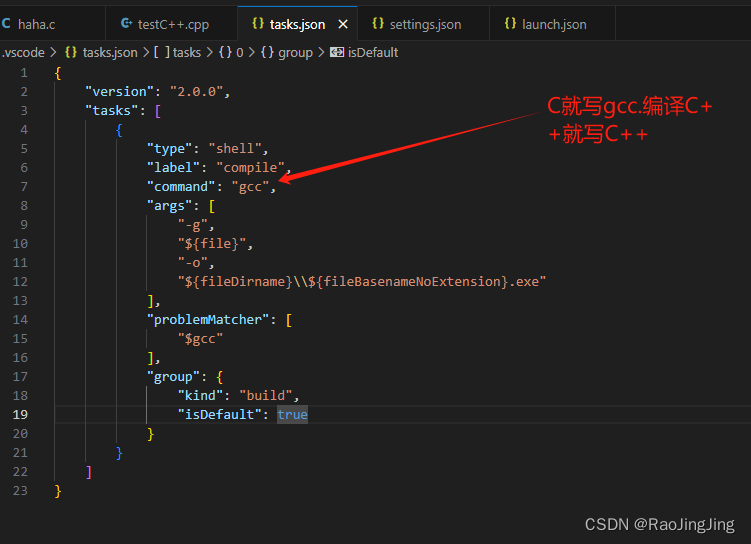
6.碰到的问题点。如果细致一点,按下操作,如果不想麻烦,直接在第7点,文章末尾三个文件直接创建和我一样的就行了。
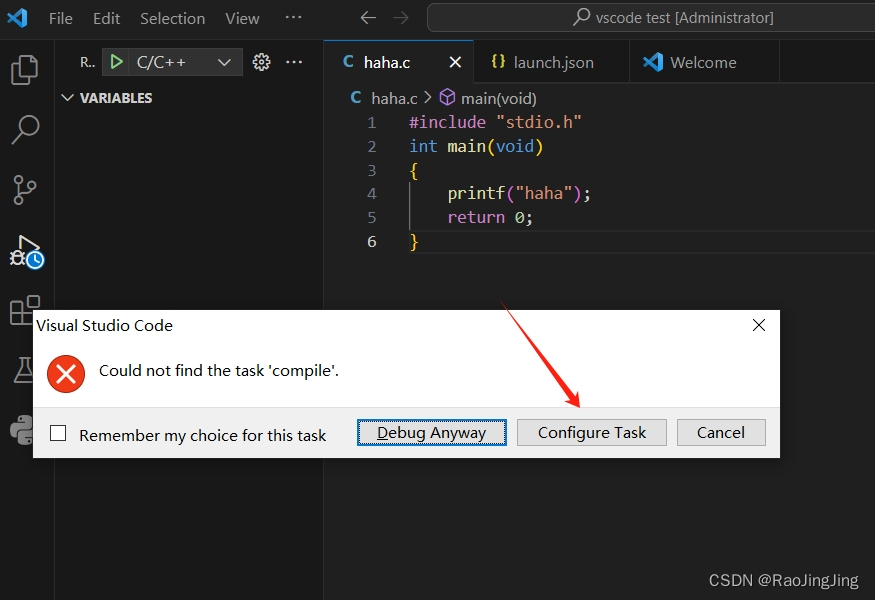
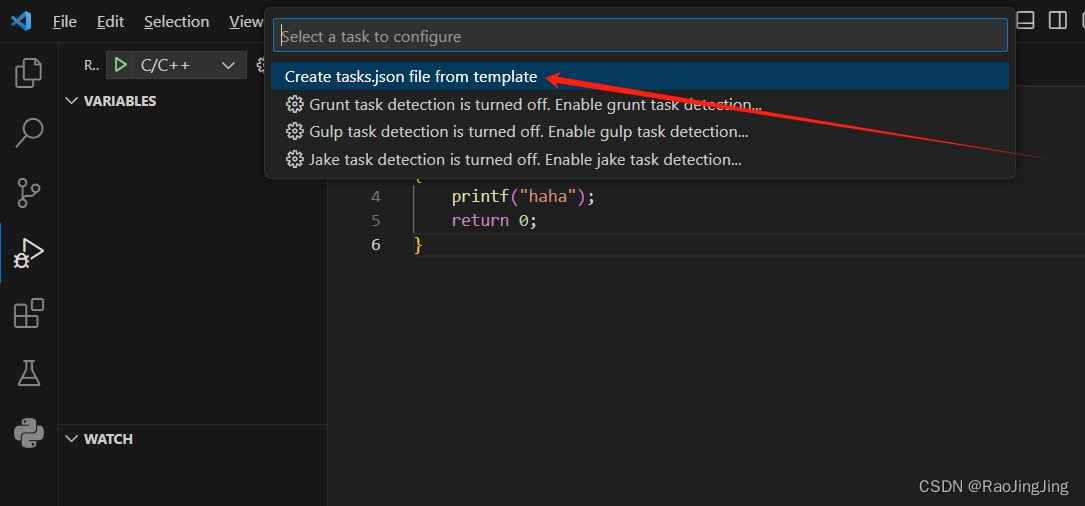
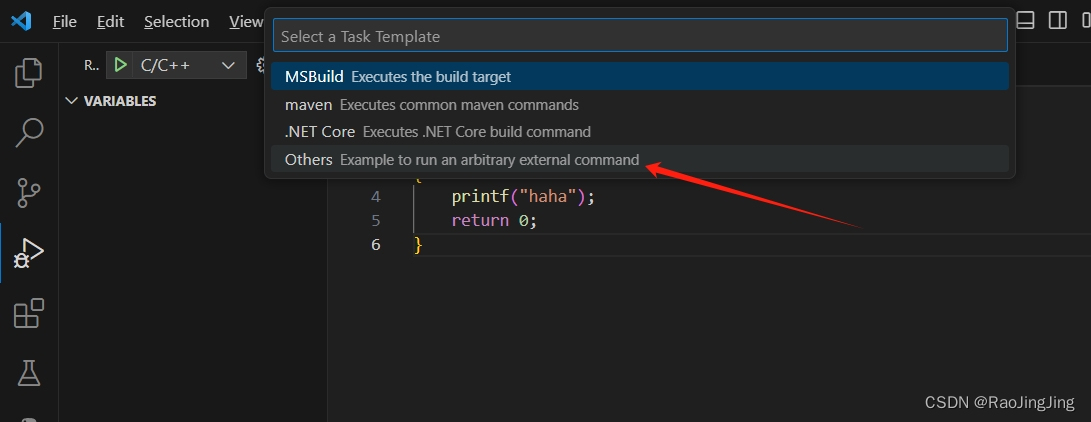
然后拷贝我的tasks目录进去就好了。
7.我的三个目录的代码是
tasks.json
{
"version": "2.0.0",
"tasks": [
{
"type": "shell",
"label": "compile",
"command": "gcc",
"args": [
"-g",
"${file}",
"-o",
"${fileDirname}\\${fileBasenameNoExtension}.exe"
],
"problemMatcher": [
"$gcc"
],
"group": {
"kind": "build",
"isDefault": true
}
}
]
}settings.json
{
"C_Cpp_Runner.cCompilerPath": "gcc",
"C_Cpp_Runner.cppCompilerPath": "g++",
"C_Cpp_Runner.debuggerPath": "gdb",
"C_Cpp_Runner.cStandard": "",
"C_Cpp_Runner.cppStandard": "",
"C_Cpp_Runner.msvcBatchPath": "",
"C_Cpp_Runner.useMsvc": false,
"C_Cpp_Runner.warnings": [
"-Wall",
"-Wextra",
"-Wpedantic",
"-Wshadow",
"-Wformat=2",
"-Wcast-align",
"-Wconversion",
"-Wsign-conversion",
"-Wnull-dereference"
],
"C_Cpp_Runner.msvcWarnings": [
"/W4",
"/permissive-",
"/w14242",
"/w14287",
"/w14296",
"/w14311",
"/w14826",
"/w44062",
"/w44242",
"/w14905",
"/w14906",
"/w14263",
"/w44265",
"/w14928"
],
"C_Cpp_Runner.enableWarnings": true,
"C_Cpp_Runner.warningsAsError": false,
"C_Cpp_Runner.compilerArgs": [],
"C_Cpp_Runner.linkerArgs": [],
"C_Cpp_Runner.includePaths": [],
"C_Cpp_Runner.includeSearch": [
"*",
"**/*"
],
"C_Cpp_Runner.excludeSearch": [
"**/build",
"**/build/**",
"**/.*",
"**/.*/**",
"**/.vscode",
"**/.vscode/**"
],
"C_Cpp_Runner.useAddressSanitizer": false,
"C_Cpp_Runner.useUndefinedSanitizer": false,
"C_Cpp_Runner.useLeakSanitizer": false,
"C_Cpp_Runner.showCompilationTime": false,
"C_Cpp_Runner.useLinkTimeOptimization": false,
"C_Cpp_Runner.msvcSecureNoWarnings": false
}launch.json
{
"version": "0.2.0",
"configurations": [
{
"name": "C/C++",
"type": "cppdbg",
"request": "launch",
"program": "${fileDirname}/${fileBasenameNoExtension}.exe",
"args": [],
"stopAtEntry": false,
"cwd": "${workspaceFolder}",
"environment": [],
"externalConsole": false,
"MIMode": "gdb",
"miDebuggerPath": "gdb.exe",
"preLaunchTask": "compile",
"setupCommands": [
{
"description": "Enable pretty-printing for gdb",
"text": "-enable-pretty-printing",
"ignoreFailures": true
}
]
},
{
"name": "C/C++ Runner: Debug Session",
"type": "cppdbg",
"request": "launch",
"args": [],
"stopAtEntry": false,
"externalConsole": true,
"cwd": "d:/test",
"program": "d:/test/build/Debug/outDebug",
"MIMode": "gdb",
"miDebuggerPath": "gdb",
"setupCommands": [
{
"description": "Enable pretty-printing for gdb",
"text": "-enable-pretty-printing",
"ignoreFailures": true
}
]
}
]
}8. 参数解释